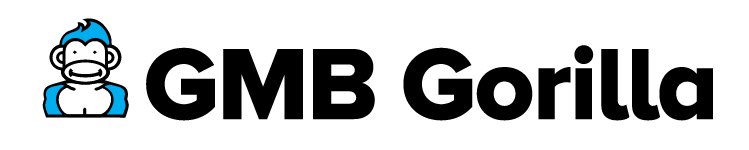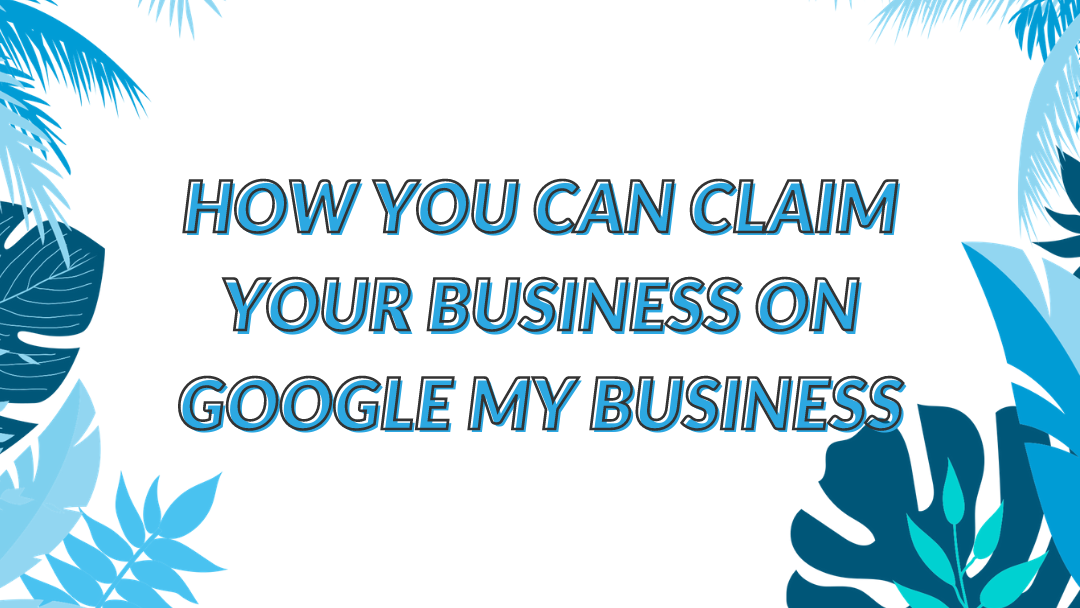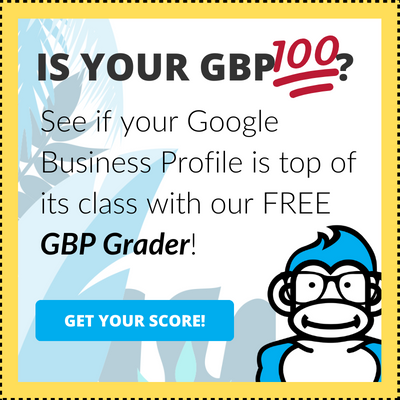Whether you like it or not, chances are someone (or some robot) has created an online profile for your business on one of the many – if not all – review-based sites. Try as we might, it seems like escaping representation on the internet in one way or another is impossible – thankfully personal profiles aren’t automatically being created for us as of yet. As a business owner, however, you’ll want to claim your Google My Business profiles and make sure that the information provided is correct.
Studies have found that 56% of businesses are unclaimed on Google, making them susceptible to leading customers to the wrong information about your business – and that’s something it’s better to avoid.
There are a few things you should know before we get into the details of how you can claim your business online. First, these profiles do impact the way that people will interact with your business as far as them deciding who they’ll seek to do business with. Just as you’re more likely to order an item from Amazon with 20 reviews that total 4.5 stars rather than an item with 1 review that totals 5 stars, people prefer to purchase products with established reputations online. The same logic applies when people do the research to find the business they’ll work with next.
In order to provide researchers with the best information, making it more likely for them to choose your business out of all the rest, you’ll need to claim your profile.
Why Claiming Your Profile is Important in a World of Competitors
The truth is that claiming your profiles and getting reviews routed to them is good for gaining new clients, but it’s even better when it comes to staying ahead of competitors – and staying safe from them.
There are dozens of business accounts that you should be claiming, including Google My Business. To claim and monitor these profiles, someone in your business will have to personally log in and out of each account and go through steps similar to the ones we’ve listed below. If you want to save time and get things done the right way, you could sign up for a reputation management tool, like RepCheckup, that gets the job done for you.
When an online profile is left unclaimed, it’s possible for competitors or malicious individuals to claim it for themselves. Once this happens, it’s very difficult, if not impossible, for the true business owner to regain control of their profile.
In some cases, these hackers will reroute potential customers to a spoof website that looks similar to yours to entice them into making purchases, thus giving up their credit card information to an untrustworthy source who is masquerading as your business.
Other times, these pirated profiles will begin to display incorrect information regarding your open hours, address, and phone number in order to confuse people who are actively trying to contact you or find your business’s physical address. The result? Disgruntled customers who return to your profile to leave an angry review.
The Online Profiles You Should Claim
There are over a hundred review platforms that your business could have a profile online. As we mentioned earlier, it’s entirely possible that you already have a profile even if you haven’t created it yourself!
While the best practice would be to claim all of the profiles on websites your business appears on, that daunting task is easier said than done. For some business owners, using a tool, like RepCheckup, is the easiest route to take. However, there are a few key profiles you can work on claiming while you prepare your reputation management strategy. In this series, we’re going to teach you how to claim the most major profiles on the web.
Google My Business
If there’s a specific review profile you absolutely want to claim first, it should be your Google My Business profile. As the most popular search engine by far, Google has worked hard to create a platform that encompasses anything and everything a user may search for – including local businesses.
Because Google has created Google Maps, one of the most popular GPS systems that is automatically built into most phones, their access to your exact location allows their algorithms to tailor results specifically to your locality, no matter where you are. This means that your Google My Business profile, which controls what appears on Google Maps, is an crucial profile to claim and manage.
Claiming Your Google My Business Profile
Locate your Google My Business Profile
Before you can even begin claiming your Google My Business profile, you must find your profile on Google. This typically involves conducting a search for your business name + city in order to narrow down the search results and find your business more quickly.
If nothing appears in your search results, and you have tried multiple search terms that should lead to your business on Google, it’s possible that you may need to create an entirely new profile on Google My Business. This doesn’t mean you’re in for a complicated ordeal, as Google makes it easy to businesses to create a new profile, though you will still need to follow a version of the verification process to complete the process.
Is Your Business Profile Already Claimed?
Once you have found your profile on Google My Business, you’ll be able to quickly tell if your profile has already been claimed. This may be the case if you have worked with an agency in the past, though they may not have shared the info with you. Similarly, if your business has been under previous ownership they may have already claimed the listing, again, without sharing the log-in information with you.
For the purposes of this series, we’re going to show you what you need to do to claim an unclaimed profile. For help with getting into claimed profiles, please reach out to us for more information!
Step 1: Beginning the Google My Business Ownership Process
The majority of businesses have profiles already created for them, either by a previous manager or by users through Google. If your profile hasn’t been claimed already, you will see an option saying: “Own this business?”
This means that the profile is open to be claimed and you can move on to the next step. However, if that option is not available, you’ll have to find the previous password, or reset the login information, to get into the account.
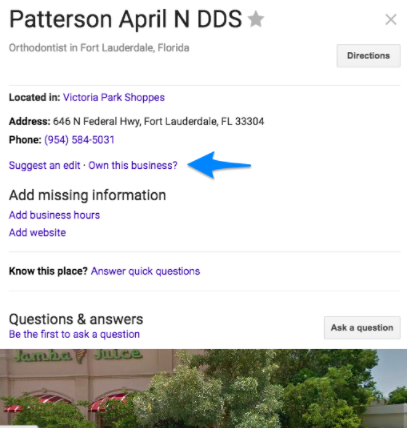
If you see this option, you may click on that button.
Step 2: Verify that You Own the Business
Once you click the “Own this business” prompt, you will be taken to a page that requires you to check off a box indicating that you do in fact own the business.
Inside of this box, you’ll see the business information that’s already available on the account. You’ll also see your business located on the map, giving you a great opportunity to check out if any information is incorrect directly from this page.
Getting you to indicate that you are authorized to manage that Google My Business account is is the first official step to verification that Google takes.
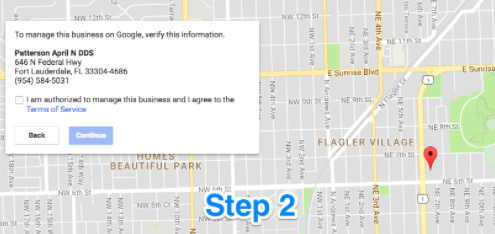
Step 3: Verify Your Google My Business Profile by Text, Phone, or Mail
The third step that you’ll need to complete is the phone or mail verification. To save time, we always recommend completing the phone call with Google’s support team.
The option to verify by phone will trigger a call to go to the number already listed on the profile. Therefore, if you have noticed that the number is incorrect, you will not be able to receive the call and properly verify the business.
Google only allows calls to go directly to the number that’s already listed on the profile to add an additional layer of security. If someone is able to answer that business line, chances are they’re actually inside of the business and, therefore, are meant to get information regarding the account rather than someone trying to maliciously claim the profile.
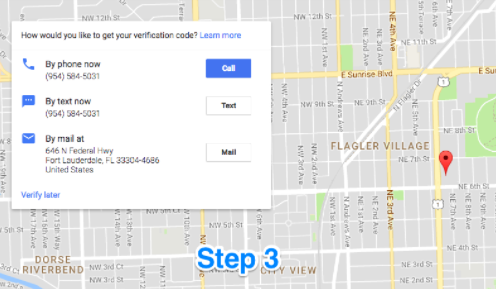
Step 4: Receive Your Google My Business Confirmation
Once you click your method, you’ll see the progress of that step. For this example, we’ve selected the “text” option to point out an important detail: the number that is already on your profile must be able to receive texts or calls.
This means that, if your number is incorrect, or if it cannot receive texts, then you must select the “mail” option to receive a postcard from Google with your verification code.
These calls and texts are generated by Google’s systems. Once you receive a call, you’ll notice that there isn’t a person on the other end of the line. Instead, it’ll be a robotic call giving you the confirmation code you need. Similarly, texts will be automatically sent with the code.
If the phone number on your account is incorrect, you will be sending the calls from Google to the wrong number or sending a text into the void. Similarly, if there is no number listed, you will have to verify your ownership by mail.
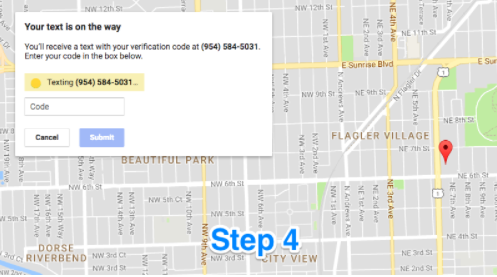
Once you receive your call or text, you’ll enter the code you’re given into the “Code” box shown above. Take note that these codes are time sensitive, so it’s important to be ready to receive the call or text while you are at the computer in order to submit the code.
After you’ve submitted the code – congratulations! Your Google My Business profile is claimed and you’ll be able to edit any incorrect information that may be present.
To see how RepCheckup can make claiming your business’s professional profiles easy, please sign up for our free trial or check out our pricing page to see just how affordable having your own reputation management team can be.