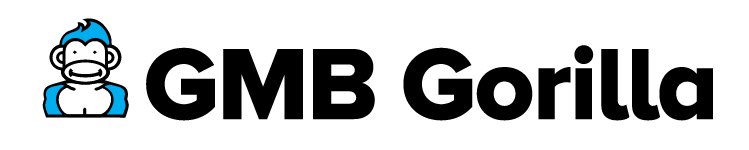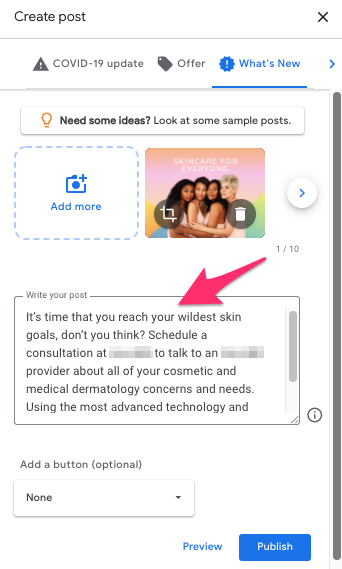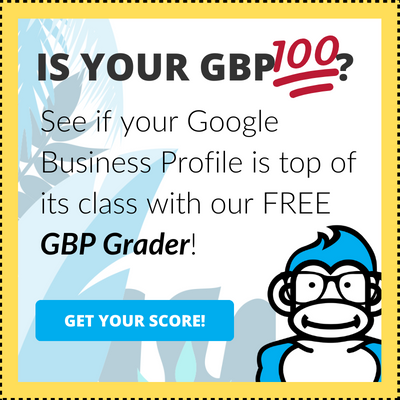It’s important that business owners have a very high standard and good understanding of their digital strategy – or else they may find themselves stuck in quicksand with no vine to grab onto!
If you’ve been posting Google My Business Posts, but noticed a mistake – fear not! Editing a Post is an easy process that you can get done in just a few quick steps.
The 7 Steps to Editing a Post on Google My Business:
- Log into Google My Business
- Click on the Posts tab
- Pick the Post you want to edit
- Click on the three dots icon
- Select “Edit”
- Update your Post!
- Select “Publish” to save your changes
Tip from the Gorilla: Make sure that you double check each Post after you’ve published it. That way, you’re more likely to catch a mistake before it’s been live for a few days!
How to Edit a Post on Google My Business in Just 7 Steps
1. Log into your Google My Business profile
2. Click on the “Posts” tab
3. Find the Post you want to edit
Once you reach the Posts page, you’ll be able to scroll down and see all of your Posts. If you have multiple Posts that have not expired yet, go ahead and find the Post that you’d like to edit.
4. Click the three dots icon to begin making your edits
5. Select “Edit”
A dropdown menu will appear once you click on the three dots icon. This will give you the option to Edit, Delete, or to view the Post on the Google search results page. To make changes to your Post, go ahead and click “Edit.”
6. Update your Post accordingly
A new window will open that looks the exact same as the window you upload information into to upload a brand new Post. This gives you full access to changing every aspect of your Post, including your image, content, and the type of CTA you’ve selected.
7. Click “Publish” to save your changes
Editing a Google My Business Post on Mobile
Sometimes, you may need to make an edit when you’re on the go and nowhere near your computer.
Thankfully, this isn’t a problem because you can easily update your GMB Post through the Google My Business app. Here’s what you’ll need to go within the app to edit your Post:
1. Select the location you want to edit a Post
2. Click on the “Profile” tab at the bottom of the screen
2. Click on “Posts”
3. Find the post you’d like to edit
4. Click on the three dots icon
5. Select “Edit Post”
You’ll notice that, unlike editing a Post on a computer, this step will only let you Edit, Delete, or Cancel the request. You won’t be able to see how the Post appears on the Google search results page when you’re editing a Post through the app.
6. Update your Post
7. Select “Publish”
8. Confirm your Post is live
As soon as you click on the “Publish” button, you’ll be brought back to the main Posts screen. There, you’ll see an “Updating” tag on the Post you just edited. Once that edit is live, you’ll see it change to “Updated Just Now.”
Depending on your phone’s settings, you may also see a pop-up notification confirming that your Post is being updated through the app.
Need Help? Ask the King
On average, we save business owners 18 hours a month by managing their Google My Business profile. But, really, that perk barely scratches the canopy. GMB Gorilla has the brawn and the brain needed to make sure you have a fully optimized profile – including expert-level GMB Posts! Let us help you. Learn more about our easy onboarding process and simple management package.