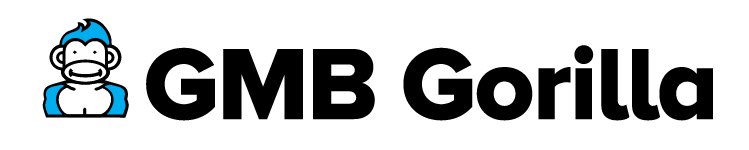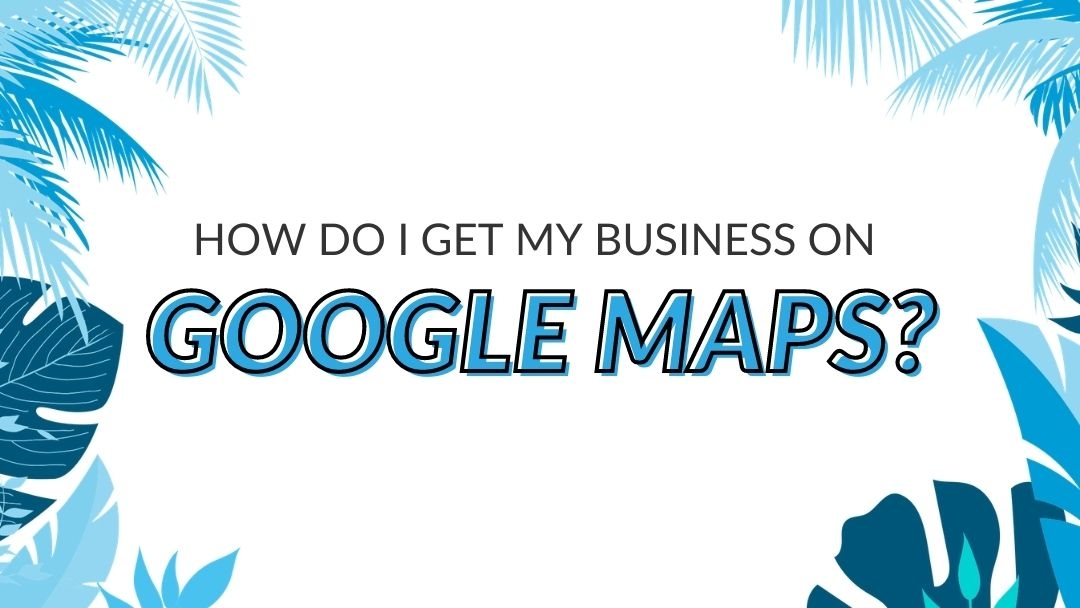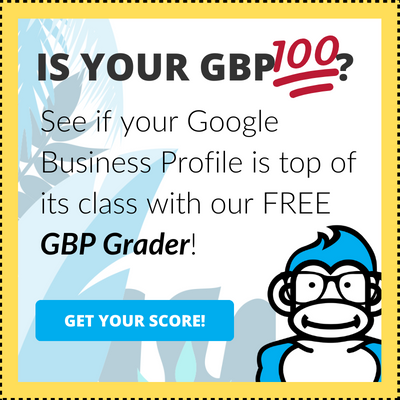An optimized Google My Business listing drives online traffic to your business. And that’s why the GMB Gorilla howls from the tops of the trees that Google My Business should be a part of every business’s digital marketing strategy!
Now is the time to up your business’s exposure online for another purpose: driving foot traffic to your physical business using Google Maps. Get your business to climb the top of the digital canopy with these simple steps. 🌴
- See if you’re already listed on Google Maps
- If you’re not listed, create a place
- Claim your Google listing
Google Maps vs. Google My Business: What’s the Difference?
Both Google Maps and Google My Business both connect customers with useful information about your business. They work together to help people stay updated on the most important aspects of your business, whether it’s recent promotions, services offered, delivery areas, or directions to the physical business address.
Stuck before you’ve even started? We won’t leave you out in the digital jungle. Learn how to set up a Google My Business listing.
Google My Business enables business owners to have control over the information they advertise to potential customers through Google’s search engine, whereas Google Maps shows them where the business is. Getting your business on Google Maps is easy and allows potential customers to get instant directions to your location and more!
Let’s get started:
1. Check if your business is already listed on Google Maps
Where would we all be without Google’s navigation system to guide us? Google Maps is one of the most popular (and useful) tools Google has graced the world with. They’ve invested a lot of resources into refining and improving the app, and it shows! To check to see if a business is on Google Maps, open the app on a mobile phone or open it on the web.
Before you can start the verification process, you’ll need to create or claim a Google My Business profile for your company. This will connect and pull in information from one central listing, allowing you to control how your business is shown across Search and Maps.
Search for your business on Maps. If it comes up, your business is already listed. If your business is listed, you can claim and verify it easily! You can claim it through a variety of ways, like:
- Snail mail
- Phone call
- Text messaging
- Search Console
Learn more about claiming your listing and step-by-step instructions here.
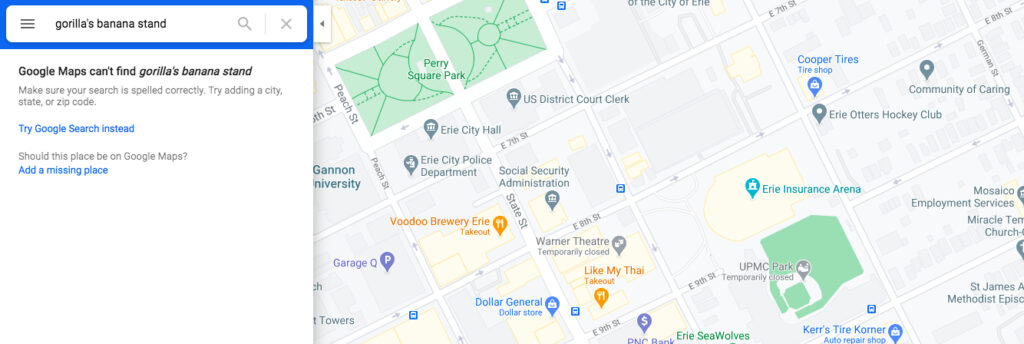
If your business isn’t listed, you’ll see a notification such as the above. That means you can add it as a missing place.
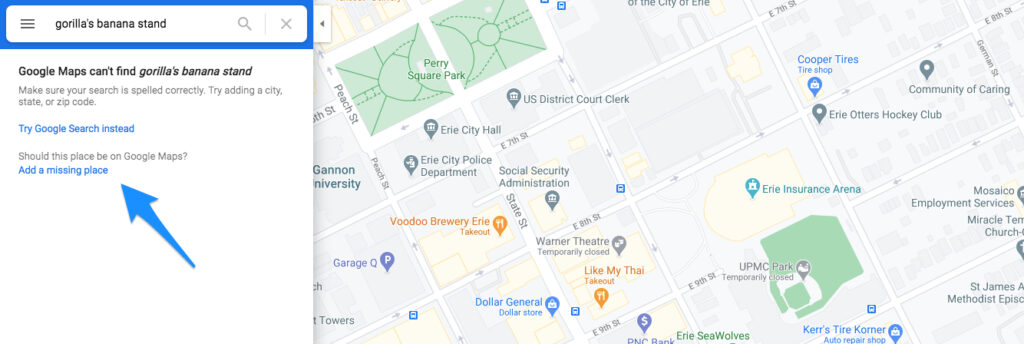
2. If you’re not listed — create a new place
Click the prompt in the search result of Google Maps to add your business as a place.
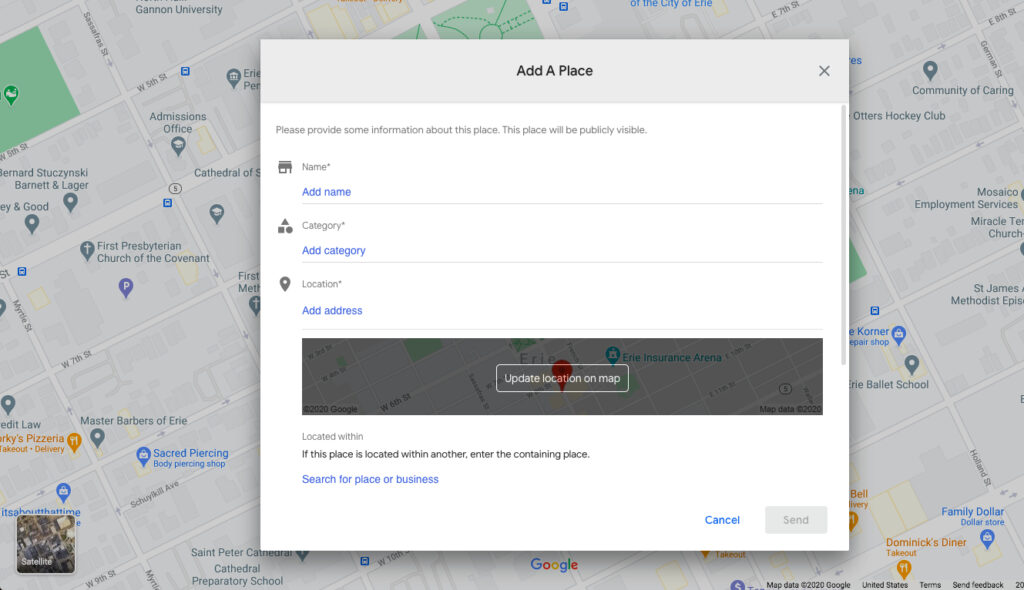
Filling out each field in as much detail as possible is very important! The category selection allows your business to show up in the results of common categories, not just searches for your business. For example, if you’re a coffee shop competing with Starbucks, you’ll want to be correctly listed as a coffee shop. That way, any customers nearby looking up “coffee near me” will be pointed in your business’s direction!
By adding a physical address and filling out your service areas, you’re optimizing your listing for customers in nearby cities that are commuting to your area.
3. Claim your Google Maps listing
Whether you’ve just added your business as a place on Google Maps, or you found a profile that already exists and you now need access, you’ll need to claim the profile. Claiming it will let you take ownership of the listing, which allows you to control the profile and keep it updated with accurate information.
Anyone can add a place on Google Maps, and sometimes Google will auto-generate a profile using public information, which is why your listing may have already been there. However, if it’s not claimed, inaccurate information can be promoted on it (like a misspelled business name) and you won’t be able to update it.
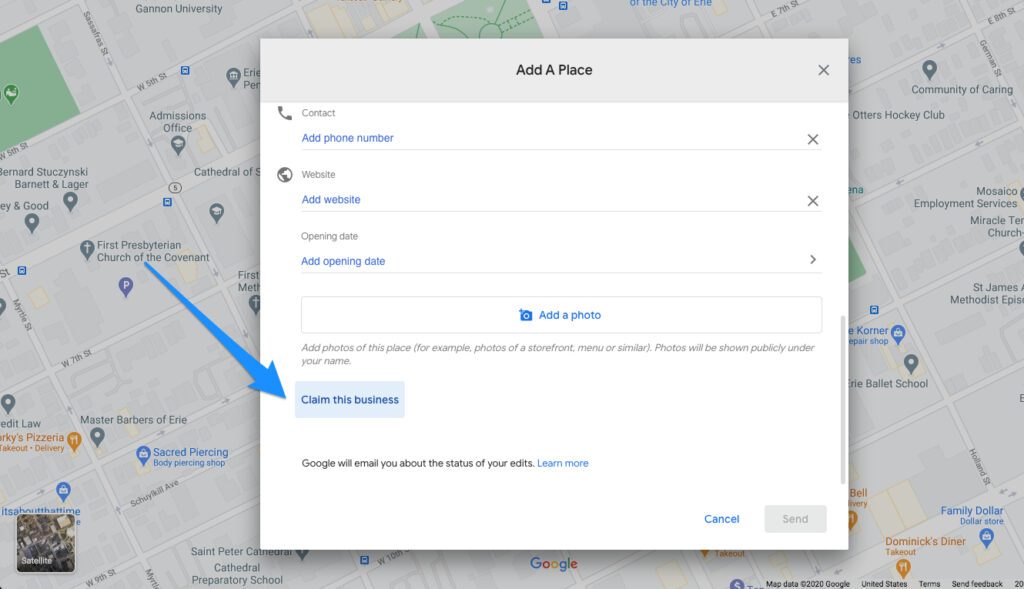
To claim your business listing, you’ll need to click “claim this business” and follow Google’s verification process. Most local businesses verify by mail, but service-area and hybrid businesses may have other verification options like email, phone, text, or postcard.
Tip from the Gorilla: Service-area businesses are businesses that visit or deliver to customers directly and don’t serve them at a physical business address. Hybrid businesses are businesses that serve customers at their business address, but also directly visits or delivers to customers.
The benefits of using Google Maps to its fullest potential
By filling out the information above and syncing your listing to a well-optimized Google My Business profile, you’re setting your business up for success online. It’s crucial now more than ever to put your best foot forward when building your business’s online presence. You can update your Business Profile directly from Maps. You can now create posts, reply to reviews, add photos, and update business information from Maps.
Maps also provides metrics monthly, giving business owners customer interaction insights to see how well their listing is doing.
Are you struggling with Google My Business?
We’re here to help walk you through every step! We can offer guidance on setting up your listing, executing strategies, and everything in between (including picking through your fur for fleas! Okay, well…maybe not that one). Fill out a quick introductory survey, and we’ll take it from there!