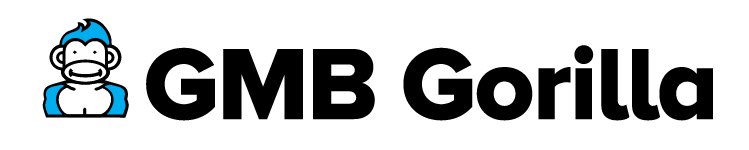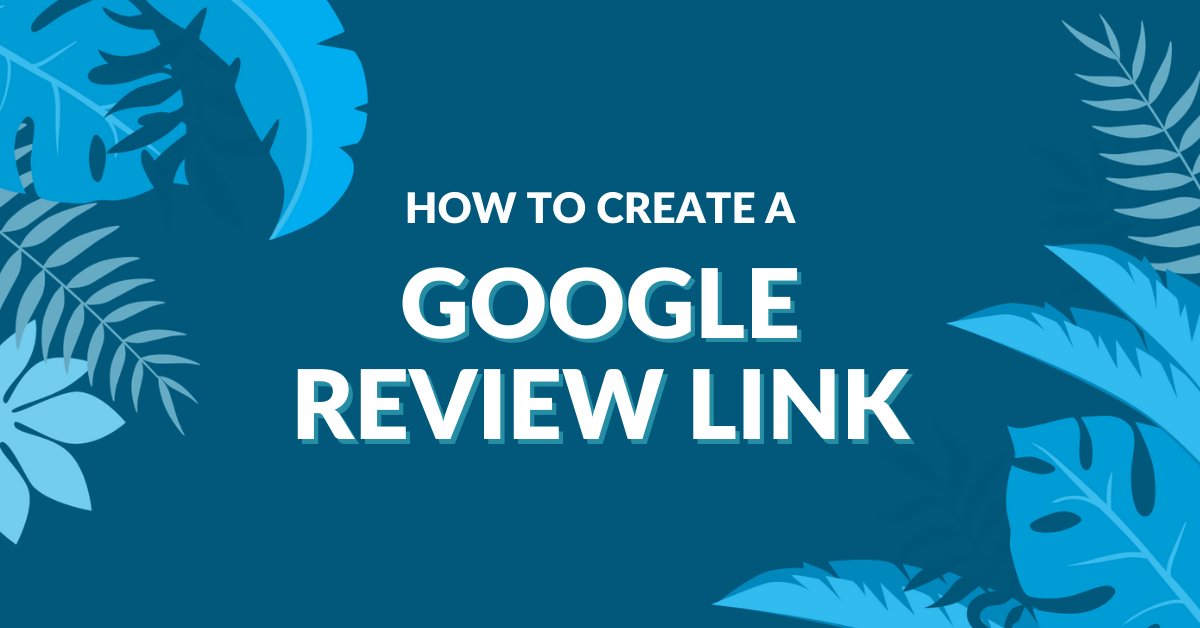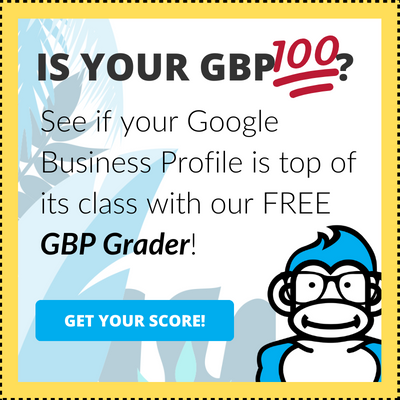Last updated August 10th, 2023
For many of your customers the first step in finding a new business is to do a Google search. Increasingly customers are being shown localized results for what they’re looking for. In fact, 85% of all searches made today return localized results.
This means your Google Business Profile (GBP) and Google reviews are playing a greater role than ever in whether or not customers see you in the SERPs.
So how can you ensure you land on the top of the map? You going to need to make sure you’re consistently getting new Google reviews. And for that, you’ll need a Google review link!
Let’s take a look at how to create a Google review link for your Business Profile. Pay attention, because the methods you need to use has recently changed (for the better).
How to Create a Google Review Link Video
The following video guide shows you how to create a Google Review Link. If you prefer step-by-step written directions you can find those below (with screenshots!).
Here are the steps to create a Google Review Link:
- Go to Google.com
- Sign in to your Google account
- Search for your business
- Scroll to the review section of the right hand Knowledge Panel
- Click on the the “Get More Reviews” button
- On the next page click on the Google Review Link to copy it
- Test your Google Review Link
- Send it to your customers!
1. Go to Google.com
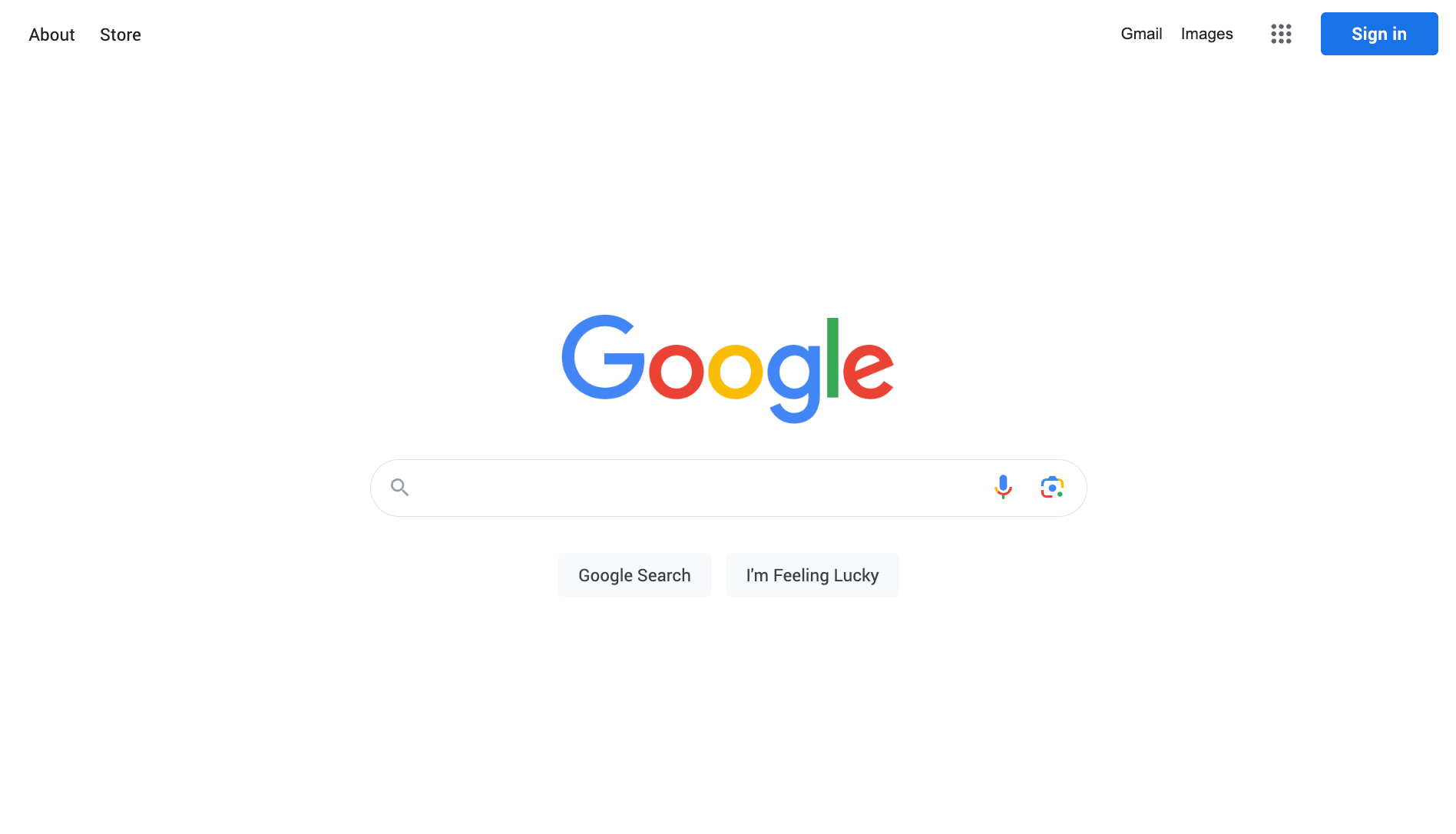
Open up your favorite web browser (like Google Chrome) and go to Google.com. Note you can also login directly to the Google Business Profile Manager Dashboard if you prefer.
2. Sign in to your Google Account
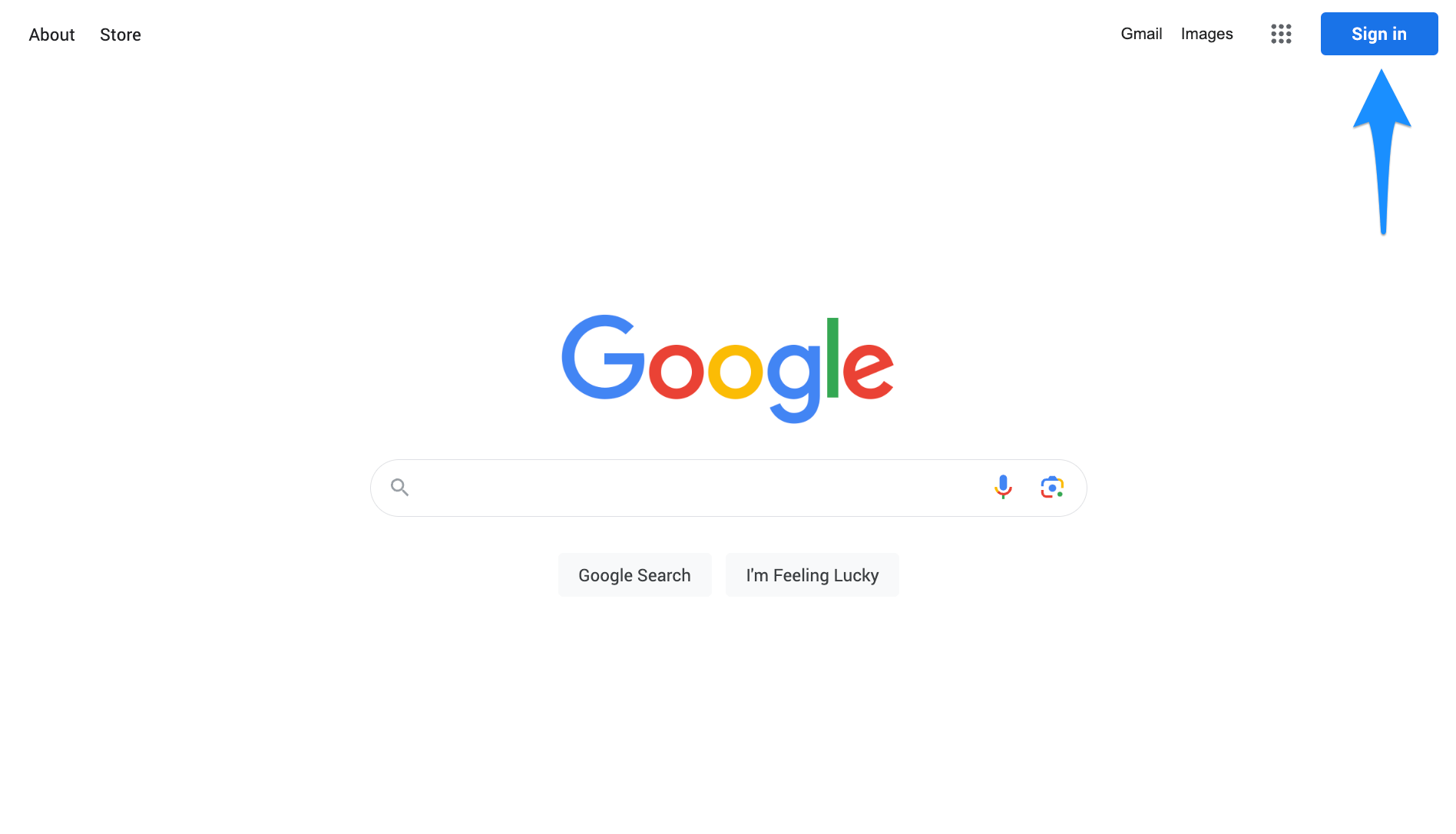
Make sure to login to the Google Account you use to manage your Google Business Profile.
3. Search for your business
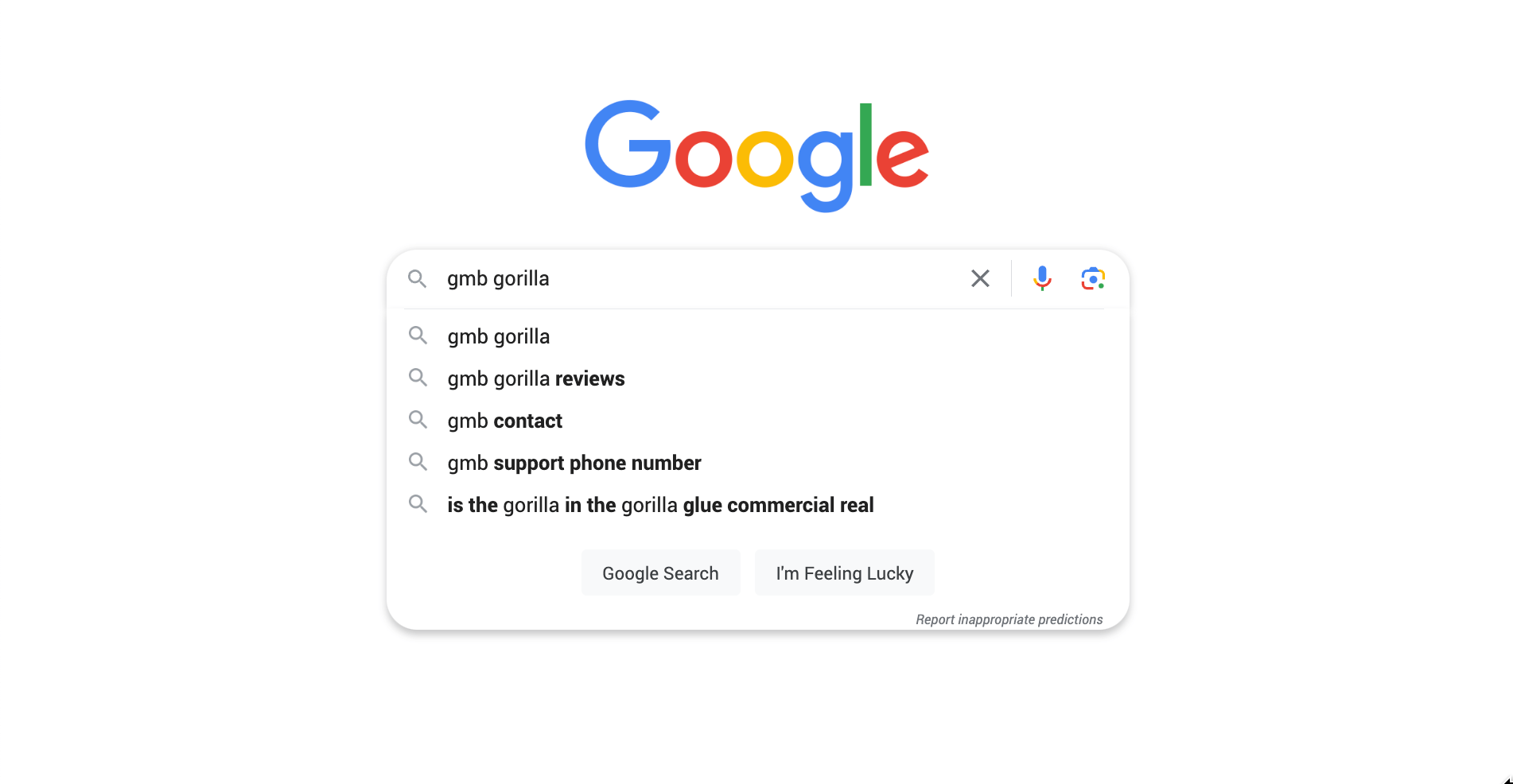
In the search bar enter your business name (or the name of the business you are working with).
4. Scroll to the review section at the bottom of the right hand Knowledge Panel
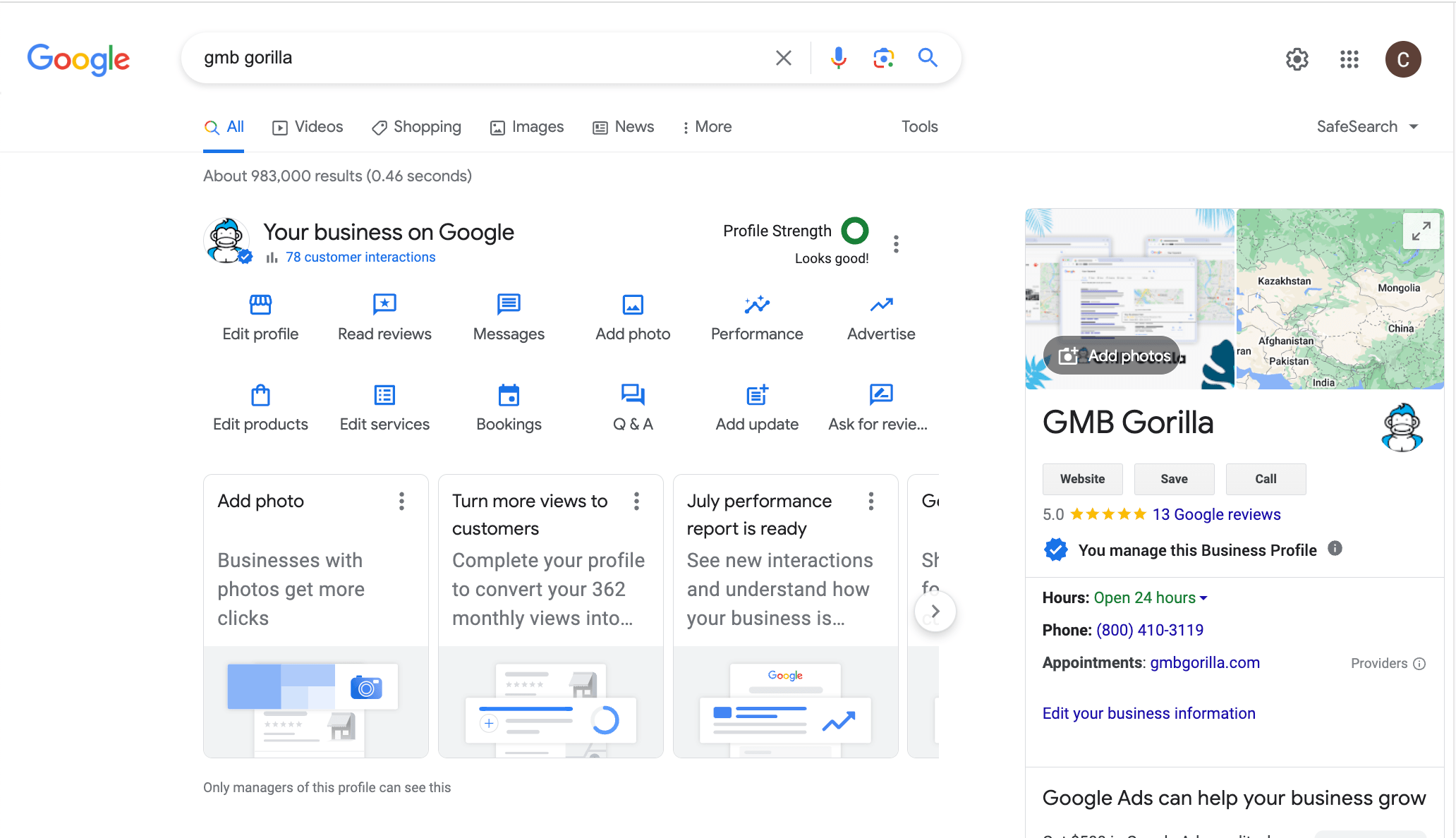
On the search results page you will see the business Knowledge Panel on the right hand side. Scroll down to the review section, located at the bottom of the panel.
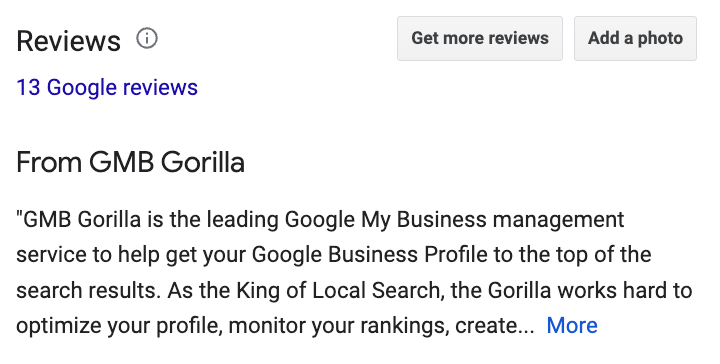
5. Click on the the “Get More Reviews” button
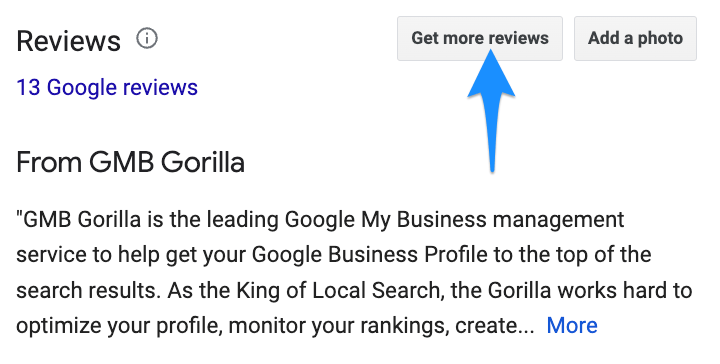
At the top of the reviews section in the Knowledge Panel you will see a button “Get More Reviews”. Click on the button – the Google Review Link is on the next page!
6. Click on the Review Link to copy it
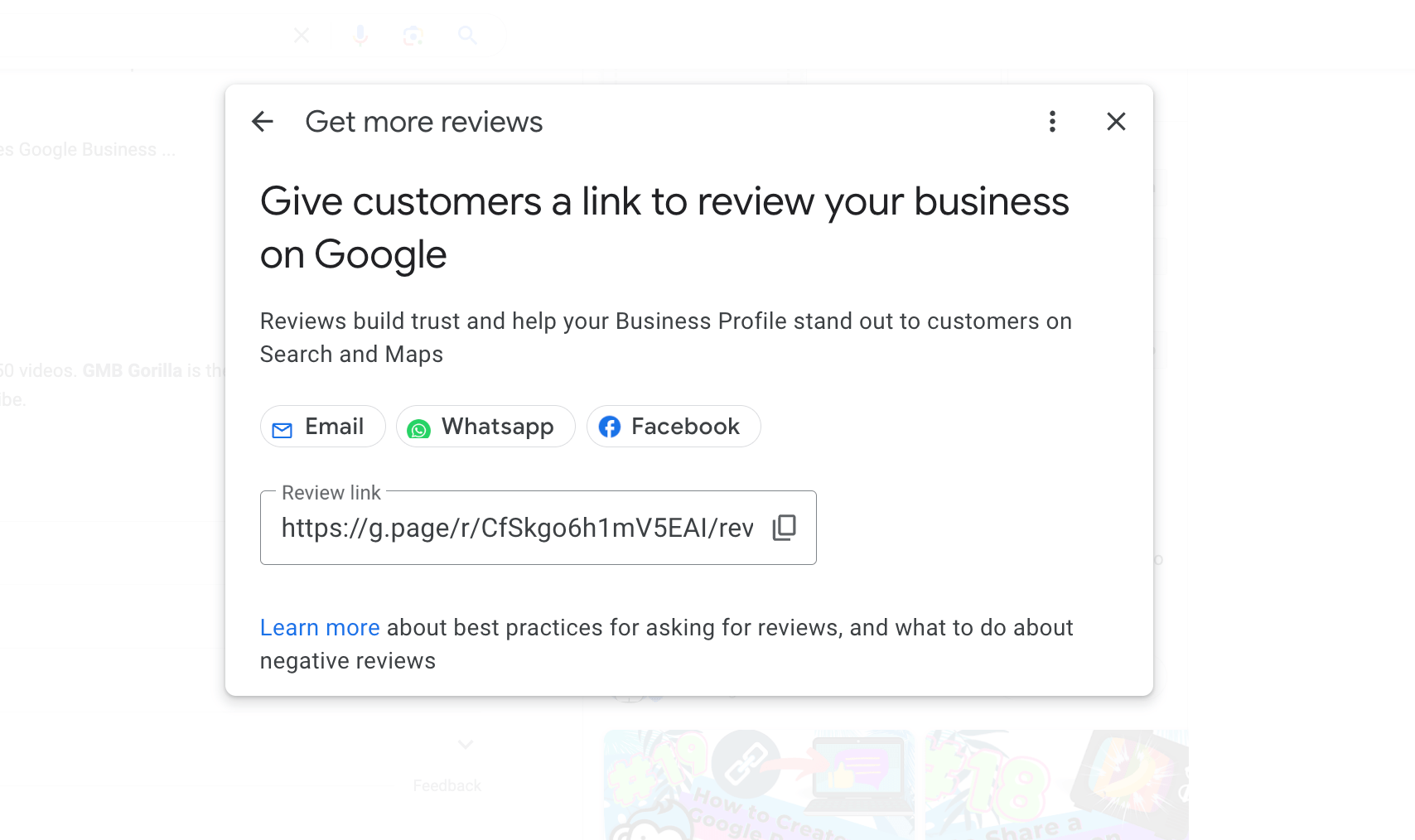
After you click the Get More Review button a modal window will appear that will show you your Google Review Link. To copy the link, simply click on it. You are now ready to share!
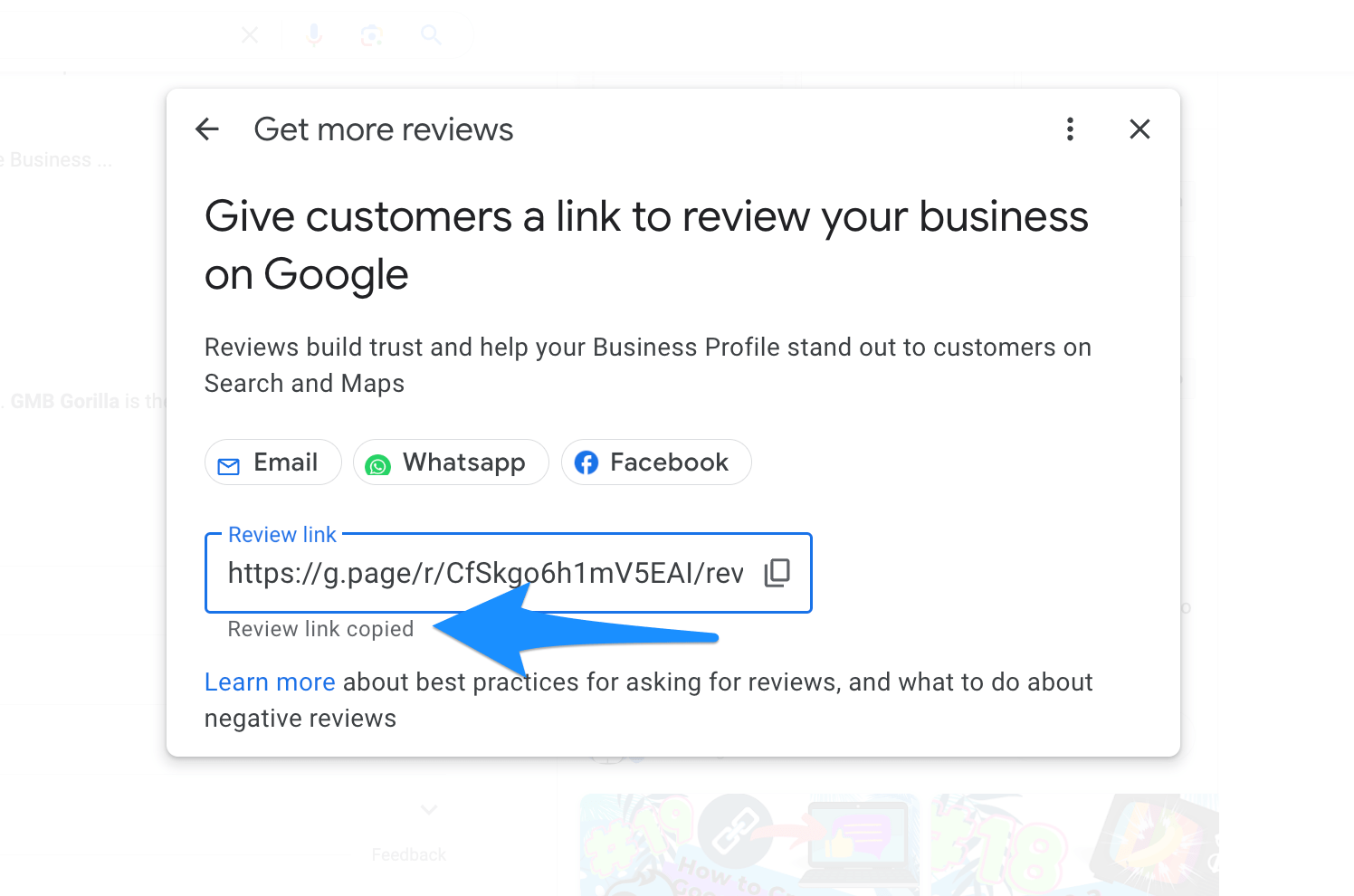
7. Test your Google Review Link
Before you share you Google Review Link with others make sure you test it first. To do this, simply open an incognito browser window, copy the link, and hit enter.
When correctly setup, a customer who clicks on the link, should see the following:
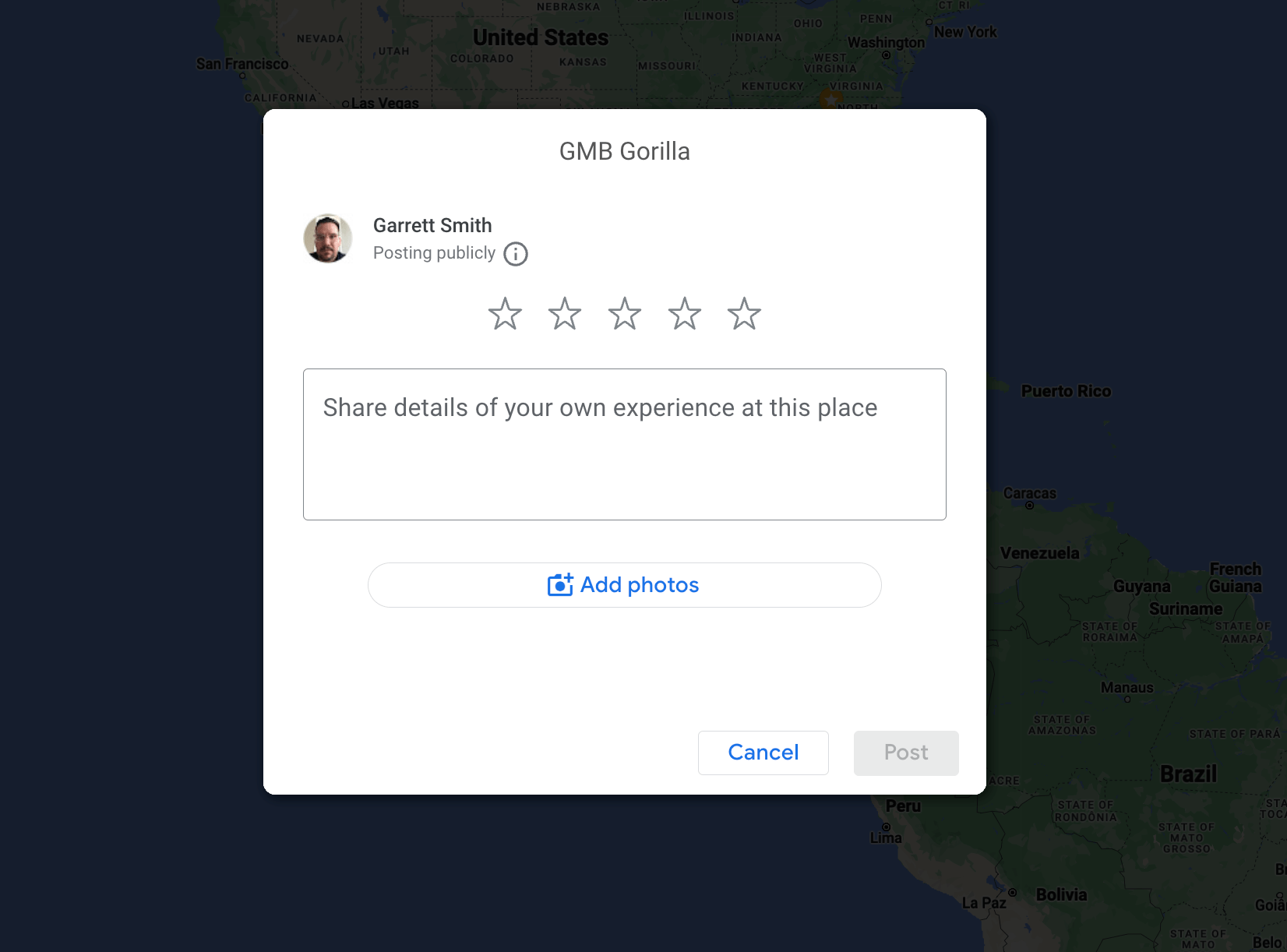
8. Send the link to your customers!
With a working Google Review Link in hand, it’s now time to send it to your customers.
GMB Gorilla recommends consistent weekly campaigns be sent to customers who have recently completed a purchase or service. Reviews are one of the most powerful drivers of business and a great way to differentiate from competitors.
High volumes of Google Reviews have also shown to help increase the visibility of Google Business Profiles in the local pack on Google Maps.
If you don’t yet have a solution for sending out your Google Review Link via email or text message, then contact us about our Google Review Management service.
So, what’re you waiting for? Put down those bananas and start down the path to more Google reviews. After all, nothing gets a customer beating their chest faster than finding a 5 star business at the end of their journey!