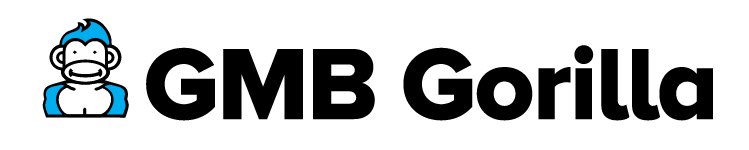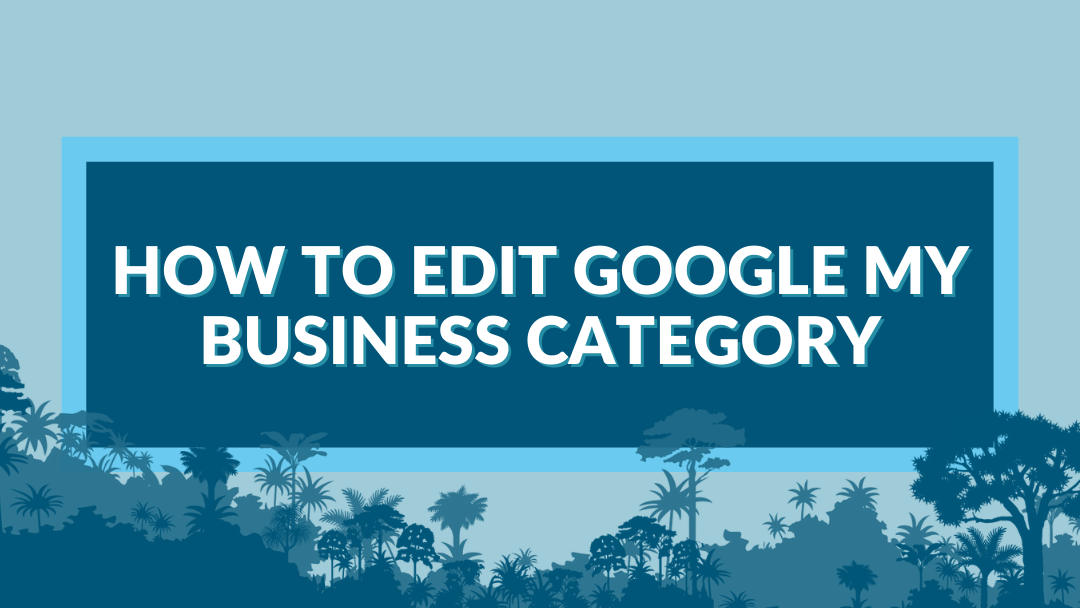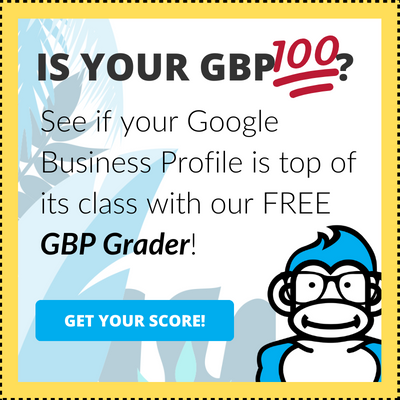When selecting your Google My Business Category, it’s important to make sure that you’re selecting the most accurate choice possible. But, with over 3,000 categories, it can be difficult to narrow down the right option for your business.
If you feel that you selected the wrong category the first time, don’t worry! You’ll only need to follow these quick 7 steps to get everything sorted.
How to Edit Your Business Category
Tip from the Gorilla: Please keep in mind that changing your category has been known to create issues from time to time with profiles, so proceed with caution and don’t get too aggressive.
Step 1: Log into Your Profile
To edit your business category, you’ll first need to log into your profile!
Tip from the Gorilla: Don’t have a GMB profile yet to log into? Check out this blog to learn how to claim your business on Google My Business, this guide on how to get your business listed on Google Maps, or contact us for expert help setting up your account!
Step 2: Select “Info”
Then, go ahead and select the “Info” tab in the left hand sidebar.
Step 3: Review Your Current Business Categories
When setting up your profile for the first time, you needed to select a Primary Category. Before you start the editing process, take a look at the business category that’s currently selected.
Step 4: Click the Pencil “Edit” Icon
To start making changes, go ahead and click the pencil “Edit” icon.
Step 5: Select Your Business’s Primary Category
The most important category that you’ll select is called your Primary Category. This should be the most specific category that applies to your business.
Step 6: Add Additional Categories
Once you select your Primary Category, you should take the time to add additional categories for your business. That will allow you to cover any other services that your business provides, too!
Tip From the Gorilla: Keep in mind that you can add multiple Additional Categories! Add as many as you can so that as many potential customers as possible can connect with your profile.
Step 7: Click “Apply” to Save Your Business Categories
Once you’re done making the changes to your business categories, you can click “Apply” to save those changes. On average, these changes can take anywhere from 24 to 48 hours to be published.
Ready to Lead the Pack? Let the Gorilla Help You Make It Happen
When it comes to managing your profile and selecting the right categories, you don’t have to journey through the jungle alone. Let the Gorilla step in to guide you to the top of the food chain. Learn more about our easy onboarding process and simple management package.