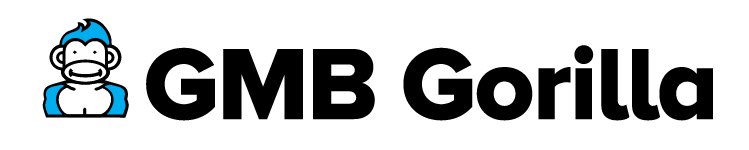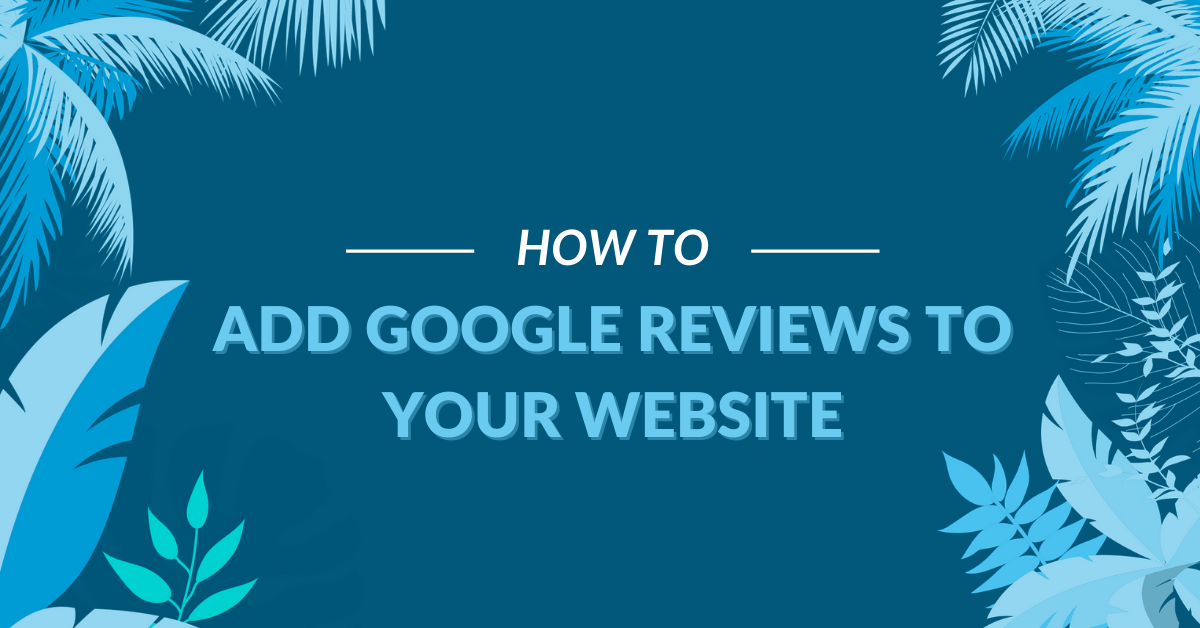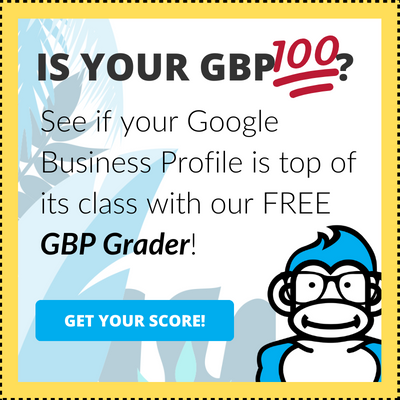Now that you and your team have been asking your customers to leave a review about their experience with your business, it’s time to check in. On top of simply making the time to check in on your Google reviews, you’ll need to know how to see them.
Three Ways to View Your Google Reviews
- Search for Your Business on Google
- Use Google My Business to Access Your Reviews
- Use an Online Review Management Tool to See Your Reviews
1. Search for Your Business on Google
The first way that you can view your Google reviews is to simply conduct a search for your business on Google. Go ahead and head to www.google.com and enter your business name + location. Once you search for this information, a page will appear with all of the related search results.
It will also bring up the Knowledge Panel with information about your business. This includes your open hours, phone number, and address. But it also includes an area where people can view your reviews as well as leave a review for your business.
If all you want to do is see your reviews, simply click “View All Reviews.” Then, you’ll be able to see what people are saying about your business.
2. Use Google My Business to Access Your Reviews
This is the ideal way to view your Google reviews, especially since you will be able to respond to them directly. Before you begin, make sure that you are signed into the Google account that is set up as an admin for the business profile.
To view your reviews on Google My Business, you will want to navigate to business.google.com
From the main Manage Locations page, select the profile that you’d like to see your reviews for.
Once you have gotten into the right profile, you can expect to see a dashboard similar to the image below. When you’re ready, click “Reviews” in the left sidebar.
On the Reviews page, you will be able to see all of the reviews that your customers are leaving for your business. Best of all, you can easily click “Reply” to post a public response to their feedback.
3. Use an Online Review Management Tool to See Your Reviews
Using an online review management tool can make your job even easier. Not only will you be able to respond to the reviews that you have, but you can gather statistics across all your review profiles.
While every tool is different, you should be able to log into your online review management tool and access new or unresolved reviews. Once you take a look at them and answer, these reviews will no longer be listed as new or unresolved. At that point, you can rest assured that you have seen all of the reviews that you need to!
By keeping an eye on your Google reviews, you will be able to continually improve your business. You can also learn about potential issues before they become full-blown problems. So, make sure that you’re finding the right method for you and stick with it!