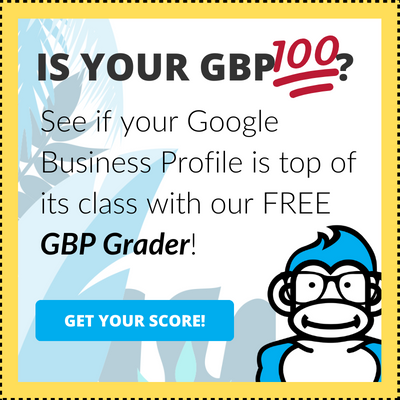Updated September 13th, 2023
Google My Business (now Google Business Profiles) is Google’s free and easy-to-use tool that allows businesses to find customers through Search and Maps.
It’s widely considered the lowest hanging fruit and highest ROI local SEO activity you can invest in today. Nailing down the set up of an optimized Google Business Profile and having a basic strategy for increasing visibility over time can result in a steady flow of calls and leads.
If you’ve swung into this post you’re likely wondering how to get started. We won’t leave you hanging from a limb! Read on for step-by-step instructions that will show you how to setup Google My Business Profiles like the big blue guy. 🦍🌴
How to Set Up Google My Business Profiles
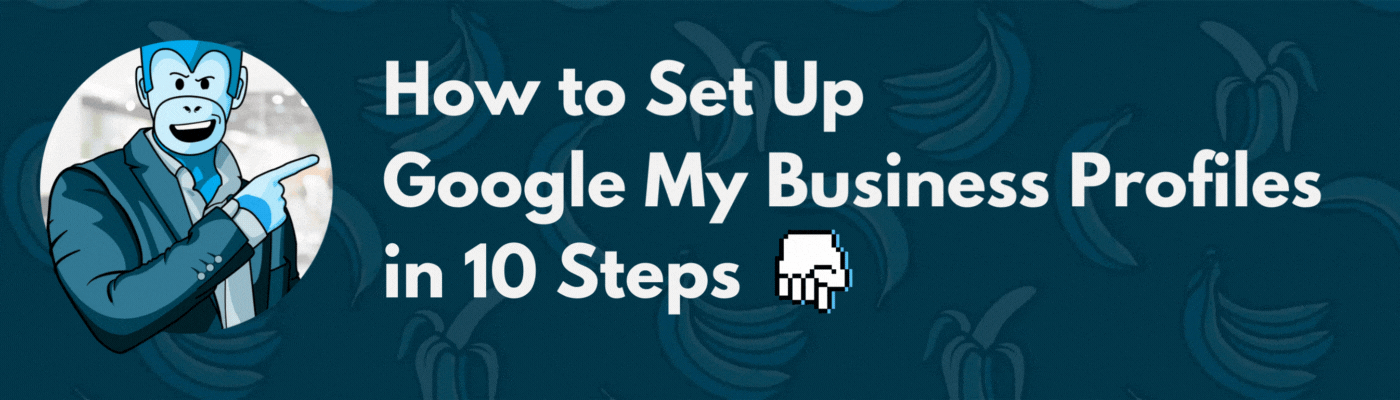
Don’t go ape over all the steps below, they’re quick and easy to knock out with a little help. We’re here to walk you through every step on the way to your new Google My Business Profile.
- 1. Claim Your Business Profile
- 2. Begin the Profile Verification Process
- 3. Add Your Service Areas to the Profile
- 4. Add Your Business Hours to the Profile
- 5. Showcase Your Products and Services on the Profile
- 6. Upload Compelling Photos and Videos to Your Profile
- 7. Get and Respond to Reviews on Your Profile
- 8. Create a Posting Strategy for Your Profile
- 9. Seed Your Profile QA
- 10. Finish Profile Verification
- BONUS: Profile Set Up Tips for Multi-Location Businesses
If you’re more of a visual learner, check out the video below for a quick tutorial on how to setup Google My Business Profiles.
For the rest of you humans, head down to step one after the video section. 👇
How to Set Up Google My Business Profiles Video
1. Claim Your Business Profile
![How to Set Up Google My Business Profiles [Updated for 2023] 2 create a new listing](https://gmbgorilla.com/wp-content/uploads/2020/10/create-a-new-listing-1024x386.png)
Before you can swing to the top of the local pack, you need claim your business profile. You might be surprised to find your business already has an unclaimed Google Business Profile.
To begin claiming your business profile, you will need to search for it on Google My Business. Enter your business name, and if common, also the address.
If your business is shown, select “Claim this business.” If your business is not shown, click on “Add your business.”
Follow the screens to fill out the basic profile information until you get to the verification method. You’ve now completed the first step in the process.
🍌 Gorilla Tip: Ensure your business name, address, and phone number (NAP) are consistent across all platforms. Inconsistencies can confuse both customers and search engines.
Learn more in-depth steps with these guides:
2. Begin the Profile Verification Process
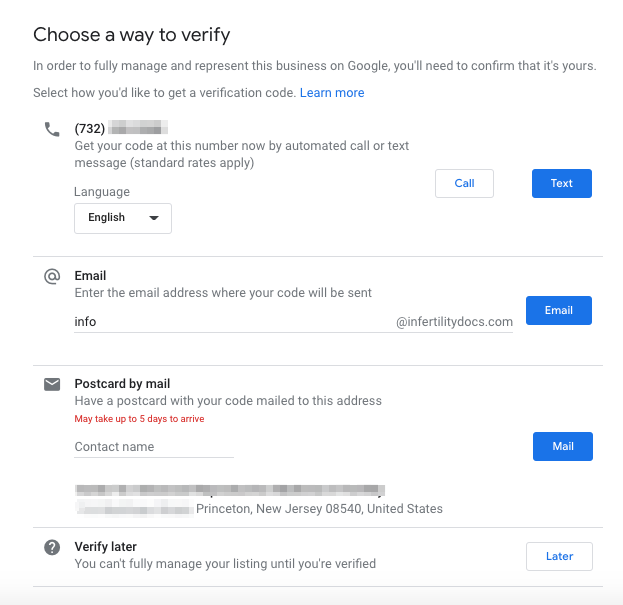
Google wants to make sure there’s no monkey business!
In order for your Google Business Profile to be live on Google Maps and in Google Search, you need to complete the profile verification process. You will begin the verification process prior to completing the setup of your profile.
Google will give you one (or more) of the following options to verify your business address:
Postcard Verification
Google will send you a postcard with a unique pin code that you will enter to confirm your business address. This method is the most common.
Phone Verification
Google will call the phone number you entered for your business profile. An automated system will give you a pin code that can be entered to confirm your business address.
Email Verification
Google will send an email to the inbox you specify based on the website URL entered for your business profile. An automated email will be sent to the email address with a pin code that can be entered to confirm your business address.
Video Verification
Google will initiate a guide video tour of your location. The video takes 5-10 minutes and is designed to ensure you are eligible for Google Business Profile. This is becoming a more common verification method, especially for service area businesses operating out of a residential address.
Based on the options Google provides you after claiming your business and what best fits your present, select the option and click next.
🍌 Gorilla Fact: This verification process can take a few business days or more than a week if there are issues, so be patient. It’s worth the wait to ensure your business is legit in Google’s eyes.
Learn more in-depth steps with these guides:
3. Add Your Service Areas to the Profile
![How to Set Up Google My Business Profiles [Updated for 2023] 3 address and categories](https://gmbgorilla.com/wp-content/uploads/2020/10/address-and-categories-1024x619.png)
With you profile verification pending, it’s now time to enhance and optimize your Google MY Business Profile.
Defining your service areas on your Google My Business Profile is crucial for businesses that serve customers in specific regions or multiple geographic areas. By accurately specifying where you operate, you ensure that potential customers in those areas can find you when they search for the relevant services or products you offer.
You have the ability to select up to 20 service zones, pinpointed by city or postal code.
By selecting cities and towns that are within a reasonable driving distance from your business address, your visibility on Search will be amplified when potential customers in those areas search for what you offer.
The emphasis on defining Service Areas holds greater significance for Service Area Business Profiles (SAB) in comparison to Physical Address listings. This is because SABs typically cater to an expansive geographical scope.
Neglecting to specify services area on your Google Business Profile might result in your business fading into the background.
4. Add Your Business Hours to the Profile
![How to Set Up Google My Business Profiles [Updated for 2023] 4 business hours](https://gmbgorilla.com/wp-content/uploads/2020/10/business-hours-1024x590.png)
Keeping your operating hours accurate on your Google Business Profile is an important, but often overlooked step.
The “Business Hours” section is a beacon for Google explorers, guiding them to know if you’re available when they decide to ring or swing by your location.
It’s essential to configure the “Business Hours” on your profile with your actual operating times. Plus, with the flexibility to input special hours for holidays or temporary changes, you can ensure your profile remains current.
🍌 Gorilla Tip: Update your hours for holidays or special events. An informed customer is a happy customer.
5. Showcase Your Products and Services on the Profile
![How to Set Up Google My Business Profiles [Updated for 2023] 5 services and goods](https://gmbgorilla.com/wp-content/uploads/2020/10/services-and-goods-1024x594.png)
Here’s the part of your profile where you can go wild with the details.
By adding popular products on your listing, you’re not only adding more keywords and SEO points to your profile. You’re also giving customers a chance to do some online window shopping.
For businesses that aren’t strictly service-based, there’s an opportunity to showcase Products on your Google Business Profile. Even if you’re primarily offering services, think outside the box and present them as Products.
The mechanics of Products mirror that of Services. For each item, you can detail with a Product Title, Price, and Description. This feature also empowers you to direct users to a specific Product page and embellish with an Image. Plus, you can neatly organize your offerings by categorizing them.
When you integrate Products into your GBP, they take a prime spot, nestling about midway in the Knowledge Panel. Just as with Services, infusing Products into your profile has been observed to amplify its visibility for correlated searches.
Though this is a budding feature and might not rival the might of organic SEO content just yet, GMB Gorilla advises you to craft a Product for every item or service you offer.
And for that extra edge, GMB Gorilla encourages you to create additional Products using generic names, optimizing for overarching, umbrella searches. For instance, diversify with listings like “Nike Shoes,” “Blue Nike Shoes,” and just “Yellow Footwear.”
Doing this will increase the likelihood that your Google Business Profile will show when someone is searching for what you sell.
🍌 Gorilla Fact: Detailed product and service descriptions can improve your search visibility. The more specific, the better!
6. Upload Compelling Photos and Videos to Your Profile
![How to Set Up Google My Business Profiles [Updated for 2023] 6 add photos](https://gmbgorilla.com/wp-content/uploads/2020/10/add-photos-1024x595.png)
There are several important parts of your profile when it comes to images and video. The three most important are your business profile picture with the company logo avatar, a cover photo, and spotlight photos.
Logo Avatar
Using your company logo as your profile picture helps with brand recognition, and it’s the number one tip recommended by Google! This is also shown when responding to customer reviews.
Learn more in-depth steps with these guides:
Cover Photo
![How to Set Up Google My Business Profiles [Updated for 2023] 7 lets go bananas](https://gmbgorilla.com/wp-content/uploads/2020/10/lets-go-bananas-1024x574.png)
Use a cover photo to show off your brand’s personality — feel free to go bananas and have fun with it!
Spotlight Photos
![How to Set Up Google My Business Profiles [Updated for 2023] 8 photos examples](https://gmbgorilla.com/wp-content/uploads/2020/10/photos-examples-1024x589.png)
Additional photos or videos uploaded to your Google Business Profile are used to spotlight your business.
There are several types of images and you can upload to structured sections of your GBP:
- Exterior Photos
- Interior Photos
- Team Photos
- At Work Photos
- Identity
You can also upload general images for your business, such as products and services, before and afters, awards, and other related images.
GMB Gorilla recommends using the following parameters for images to be uploaded:
- Format: JPG or PNG
- Size: Between 10 KB and 5 MB
- Recommended: 720x720px
- Minimum: 250x250px
🍌 Gorilla Pun: Make your visuals so good, they’re un-fur-gettable!
Pro Apetimization Tip!
Want to get customers to upload photos for you? Run a fun contest that encourages them to take and upload them to your profile! Offer a free service or gift card to the person of your choosing in exchange for their participation. Nothing gets humans motivated like the word “free!”
7. Get and Respond to Reviews on Your Profile
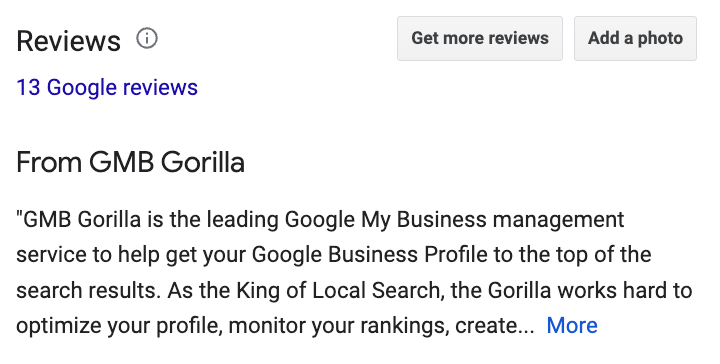
Managing and responding to customer reviews is a critical part of set up and optimizing your Google My Business profile.
Dedicating time and energy to get new Google reviews can be extremely rewarding. Using your existing customers as your biggest advocates online can result in a big sales boost.
You can get Google reviews by directly asking them during the point of sale, adding a review link to your email signature, using review solicitation software, and encouraging reviews through in-store signage.
You can also add your Google reviews to your website, link to them on social media, and more.
🍌 Gorilla Wisdom: A timely and thoughtful response can turn a disgruntled customer into a loyal one.
Learn more in-depth steps with these guides:
8. Create a Posting Strategy for Your Profile
![How to Set Up Google My Business Profiles [Updated for 2023] 9 gmb posts](https://gmbgorilla.com/wp-content/uploads/2020/10/gmb-posts-1024x573.png)
Lastly, you’ll want to nail down a concrete posting strategy for your Google My Business Profile. You can get creative here and draw a lot of attention to your listing when done right!
GBP Posts can be effectively used to direct searchers to articles, promotions, new product launches, or events. They serve as a visual highlight, drawing attention when users come across your profile.
It’s beneficial to publish new Posts regularly. Posting once a week works well for many businesses, but some find success in posting multiple times a week, especially when sharing discount codes or updates.
🍌 Gorilla Joke: Why did the gorilla schedule his posts? So he could have more time to monkey around!
Learn more in-depth steps with these guides:
9. Seed Your Profile QA
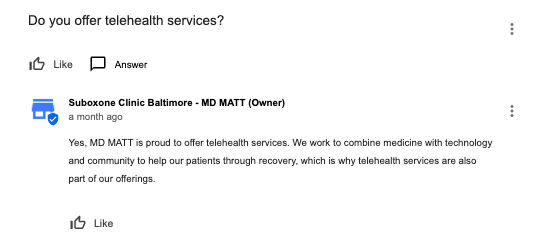
Your Google Business Profile isn’t just a static signpost in the digital jungle. Google has infused GBPs with a dynamic energy that’s hard to ignore!
A standout feature is the Question and Answer (QA) segment. Through QA, any Google explorer can pose a query about your business, which then gets showcased on your profile. The ball’s in your court to provide a response.
This tool’s mission? To enlighten potential patrons about your offerings, sparing them the effort of reaching out if perhaps you’re not the right fit for their needs.
GMB Gorilla suggests kickstarting your QA journey by planting some initial questions on your Google Business Profile and responding to them using your personal Google account.
Aim to have at least 10 QAs flourishing on your GBP. But considering the myriad of inquiries you likely field weekly, you could easily spotlight 20-30 frequent questions and their answers.
🍌 Gorilla Tip: Monitor the Q&A section regularly. Other users can answer questions about your business, and you’ll want to ensure accuracy.
Learn more in-depth steps with these guides:
10. Finish Profile Verification
![How to Set Up Google My Business Profiles [Updated for 2023] 10 enter details](https://gmbgorilla.com/wp-content/uploads/2020/10/enter-details-1024x615.png)
While you’ve been working away on your Google Business Profile, hopefully your code has arrived. Your code is typically delivered by mail, but in some cases, you can choose to recieve it via a phone call or email. Once you have this code in hand, log back into your Google Business Profile and input the code in the designated verification section.
By entering the verification code, you’re confirming the authenticity and accuracy of your business information with Google. This not only finalizes and activates your profile but also enhances its credibility in the eyes of both Google and potential customers.
With this crucial step completed, your business profile is now fully set up! You’ve effectively secured your position in the competitive landscape of local search, ensuring that potential customers can easily find and connect with your business.
🍌 Gorilla Wisdom: A verified profile boosts credibility and trust. It’s the final roar of authenticity for your business.
Profile Set Up Tips for Multi-location Businesses
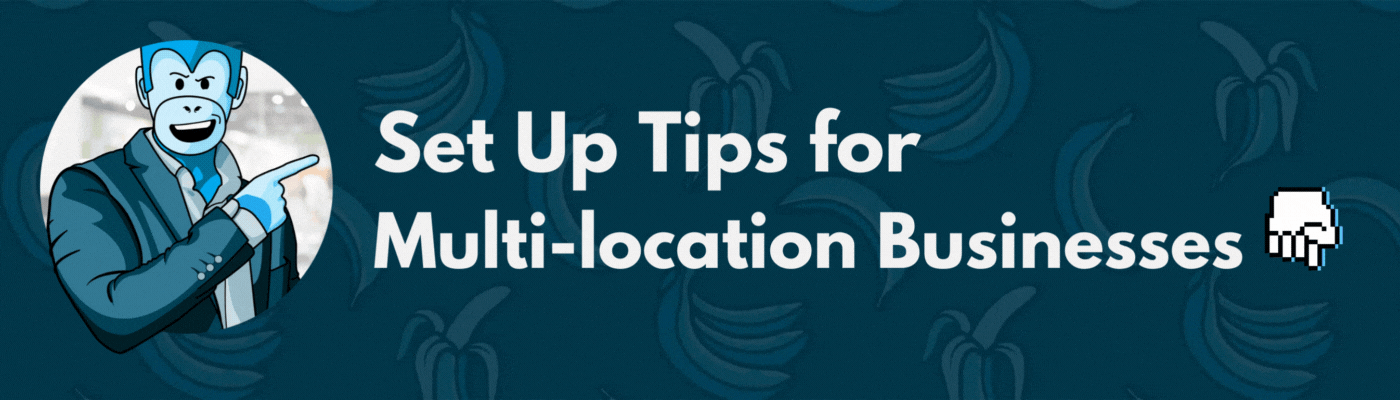
Managing a single Google Business Profile (GBP) can be a task, but when you’re juggling multiple or even hundreds, it’s a whole different ball game. Here are some insights we’ve gathered to help businesses with multiple locations shine in local search and Google Maps.
Comprehensive Profile Optimization
Every GBP for each location should be meticulously detailed. This encompasses the business name, contact details, operational hours, and more. It’s not uncommon to find GBPs that are claimed but either not verified or not fully optimized. Addressing this can significantly boost your online visibility.
Eliminate Duplicate Profiles
Duplicated listings can muddle the clarity for Google and your potential clientele. Ensure a single, unique listing for every location. Multiple profiles for the same location can lead to complications, including potential suspensions.
Maintain Uniformity
Consistency is key. If there are details that should be identical across profiles, ensure they are. For instance, using varied brand names can lead to confusion. However, for clarity, you might consider adding specific geographical identifiers to the business name, though this isn’t always permissible by Google.
Strategic Category Selection
The category you choose for your GBP can influence its visibility for specific search terms. With multiple GBPs, diversifying relevant categories can help target a broader range of searches. This is especially crucial post Google’s 2021 “diversity update.”
Adopt a Local Content Approach
For multi-location entities, crafting distinct, localized content for each site can be beneficial. Link these specific pages from the corresponding GBPs. Google often highlights information from the linked webpage in local search results, enhancing your profile’s appeal.
Emphasize Local Contact Details
Opt for local phone numbers over centralized or toll-free numbers. This enhances the local relevance of your listing. Similarly, ensure the use of precise local addresses, particularly if you have nearby locations in different towns or cities.
Tailor Descriptions to Each Location
Avoid generic descriptions across all profiles. Highlight what’s unique or special about each location to guide customers in making informed decisions.
Leverage Location-Specific Google Posts
Keep your GBP updated with location-centric news, offers, or events through Google Posts. This not only enhances engagement but also ensures customers are well-informed, reducing the chances of negative feedback.
By implementing these strategies, businesses with multiple locations can effectively optimize their GBPs, ensuring a robust online presence and enhanced customer experience.
Let GMB Gorilla Set Up Your Google Business Profile
If you’ve made it this far you most certainly are interested in an optimized Google Business Profile. Why wait or spend hours over the coming weeks doing it yourself?
Get started with our Google Business Profile Setup Service today and have an optimized profile in 30 days!
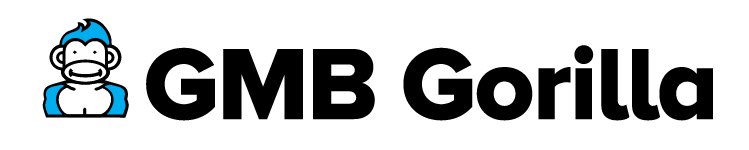
![How to Set Up Google My Business Profiles [Updated for 2023] 1 Image Displaying Google My Business guide title "How to set up google my business"](https://gmbgorilla.com/wp-content/uploads/2020/10/how-to-set-up-gmb.png)