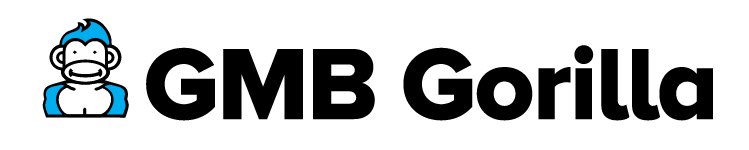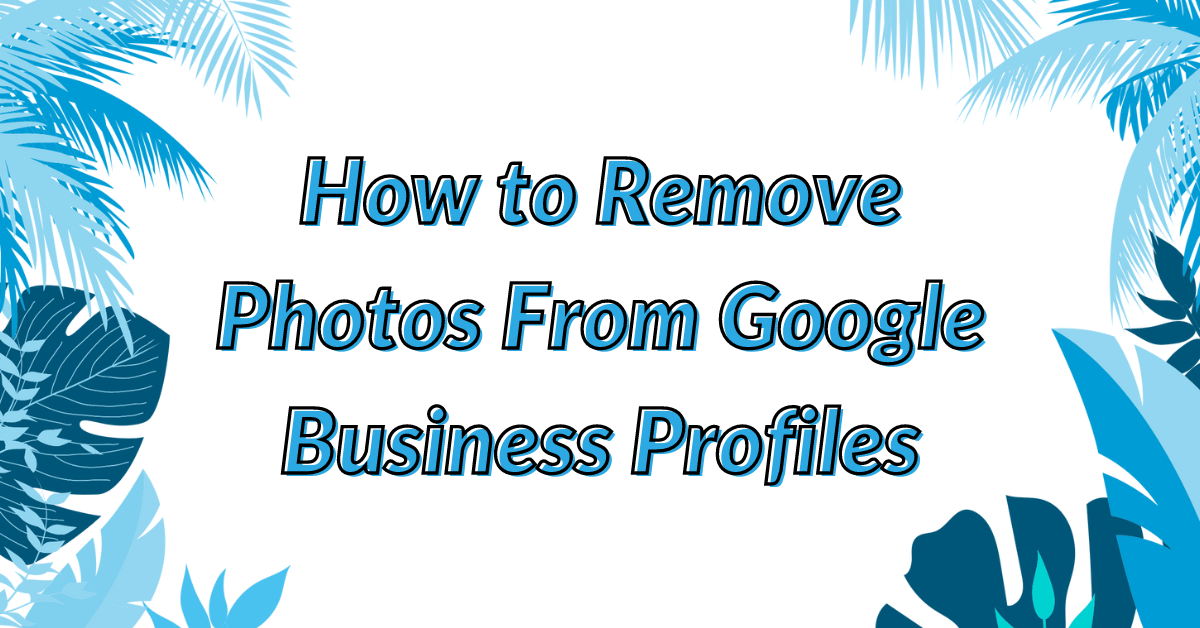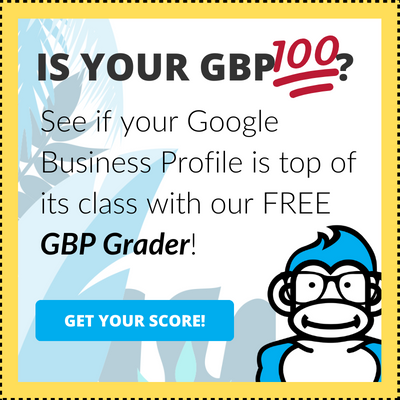Last updated October 11th, 2023
They say a photo can speak a thousand words. 📸
But what if that photo should’ve never seen the light of day – let alone get posted to your business’s Google My Business profile?
Your Google Business Profile (GBP) images play a pivotal role. No one wants a less-than-stellar GBP appearing at the forefront of local search results. Moreover, customer images that don’t align with Google’s policies can tarnish your business’s online reputation.
This is why every GBP manager should be adept at removing photos from their profile. At GMB Gorilla, we handle this regularly, so we’re happy to swing into action to give you a hand.
So sit back. Relax. Peel a banana. Chug a coconut water. 🧉
Iiiiiiit’s time to dive into how to remove photos from Google Business Profiles!
How to Remove Photos from Google Business Profiles Video Guide
Learn more about GBP Photos with these guides:
How to Remove Photos from Google Business Profiles: A 5-Step Guide
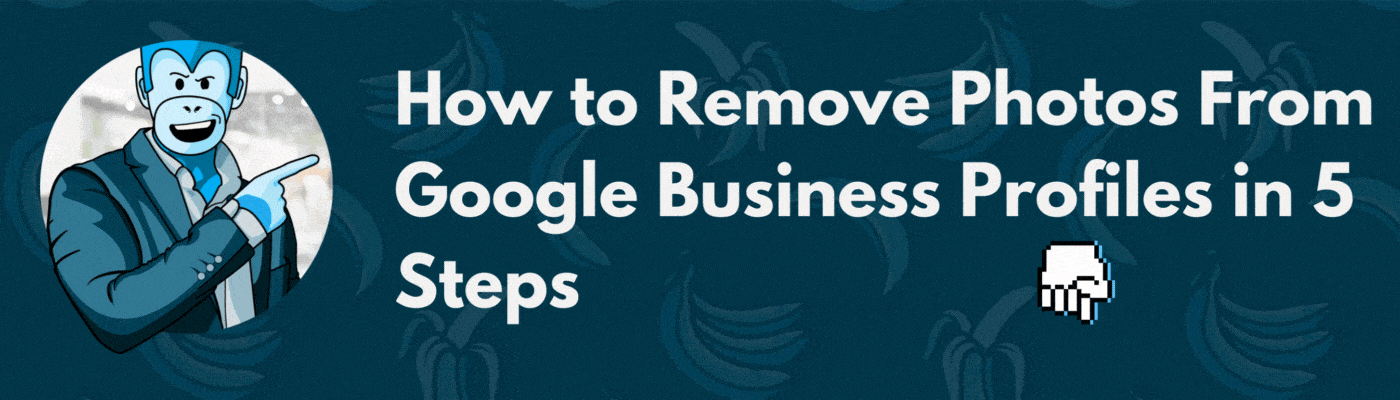
Uploading the wrong photos, images, or videos to your Google Business Profile is common.
If you’ve mistakenly added an irrelevant or inappropriate photo, fear not. Same goes for old or outdated photos of your business. Removing these photos from your profile is straightforward with GMB Gorilla.
- Access Your Google Business Profile Manager Dashboard
- Select Your Profile From the Dashboard
- Click Your Profile Avatar to See Photos
- Choose the Photo You Want to Remove
- Use the Trash Can Icon to Remove the Photo
Note this process is for removing pictures uploaded by a manager or owner. If you are looking to remove customer photos from your GBP, please click the link or see the second set of instructions below.
With that – here’s our 5-step guide that shows you how to remove photos from Google Business Profiles:
1. Access Your Google My Business Profile Dashboard
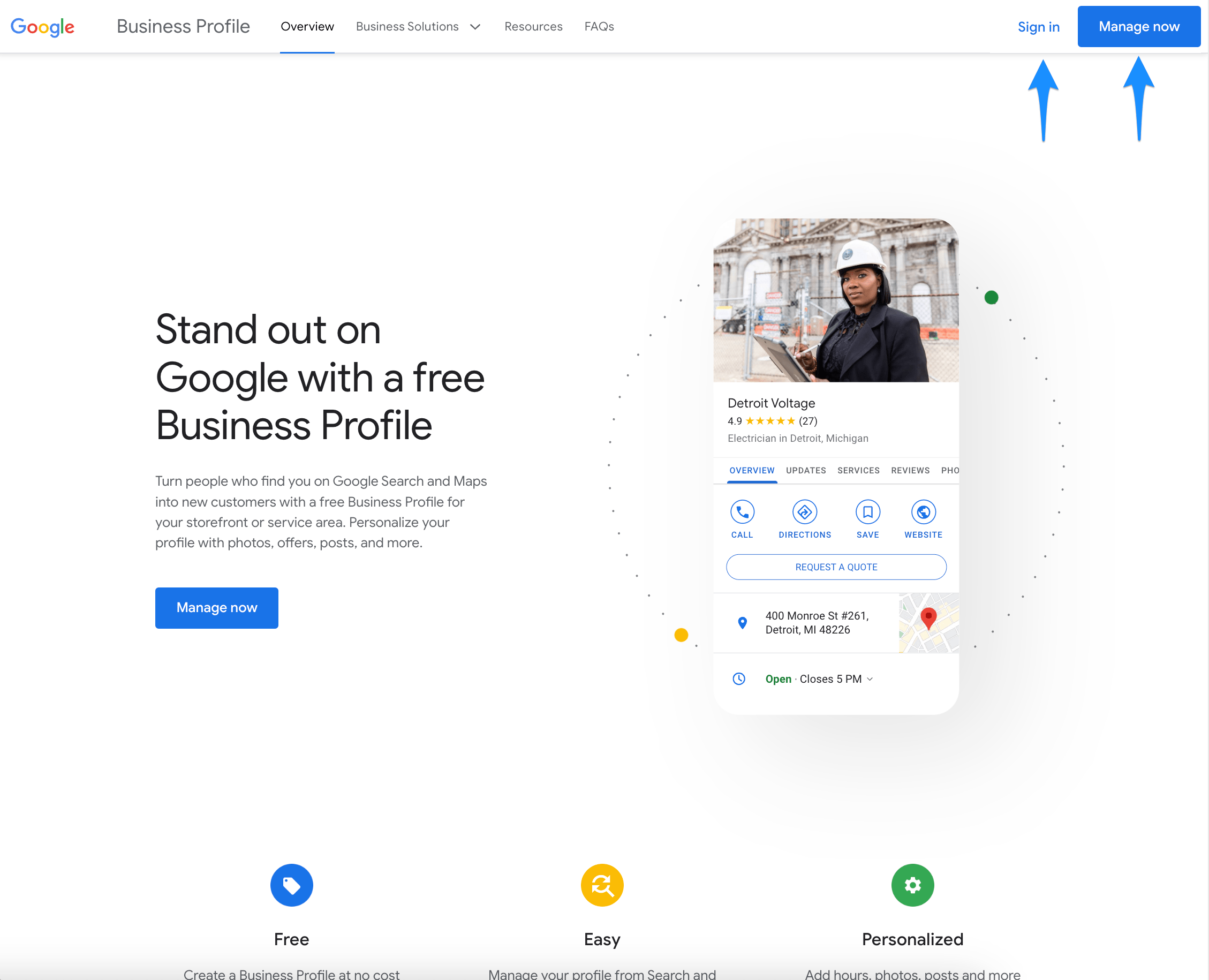
Navigate to the Google Business Profile Dashboard using your browser. If you’re not logged in, hit the “Sign in” button on the top right and provide your account credentials. Once inside, you’ll see your dashboard, where all your business profile listings are managed.
2. Select Your Profile From the Dashboard
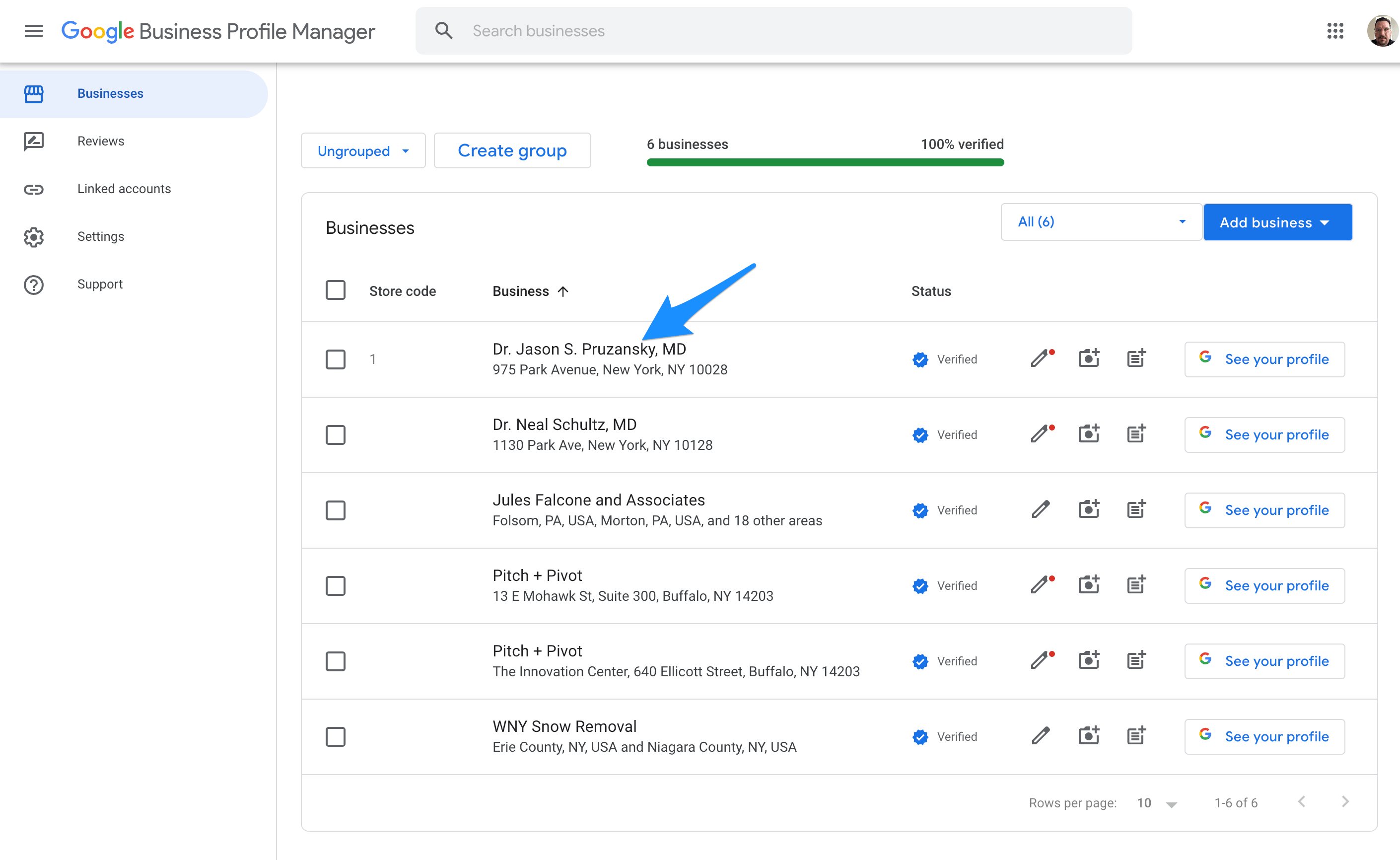
Upon accessing your Google Business Profile Manager dashboard, you’ll see a list of all business profiles under management for your account. Simply locate the business profile you want to update and click on the business name or pencil icon to be taken to the NMX for further management.
3. Click Your Profile Avatar to See Photos
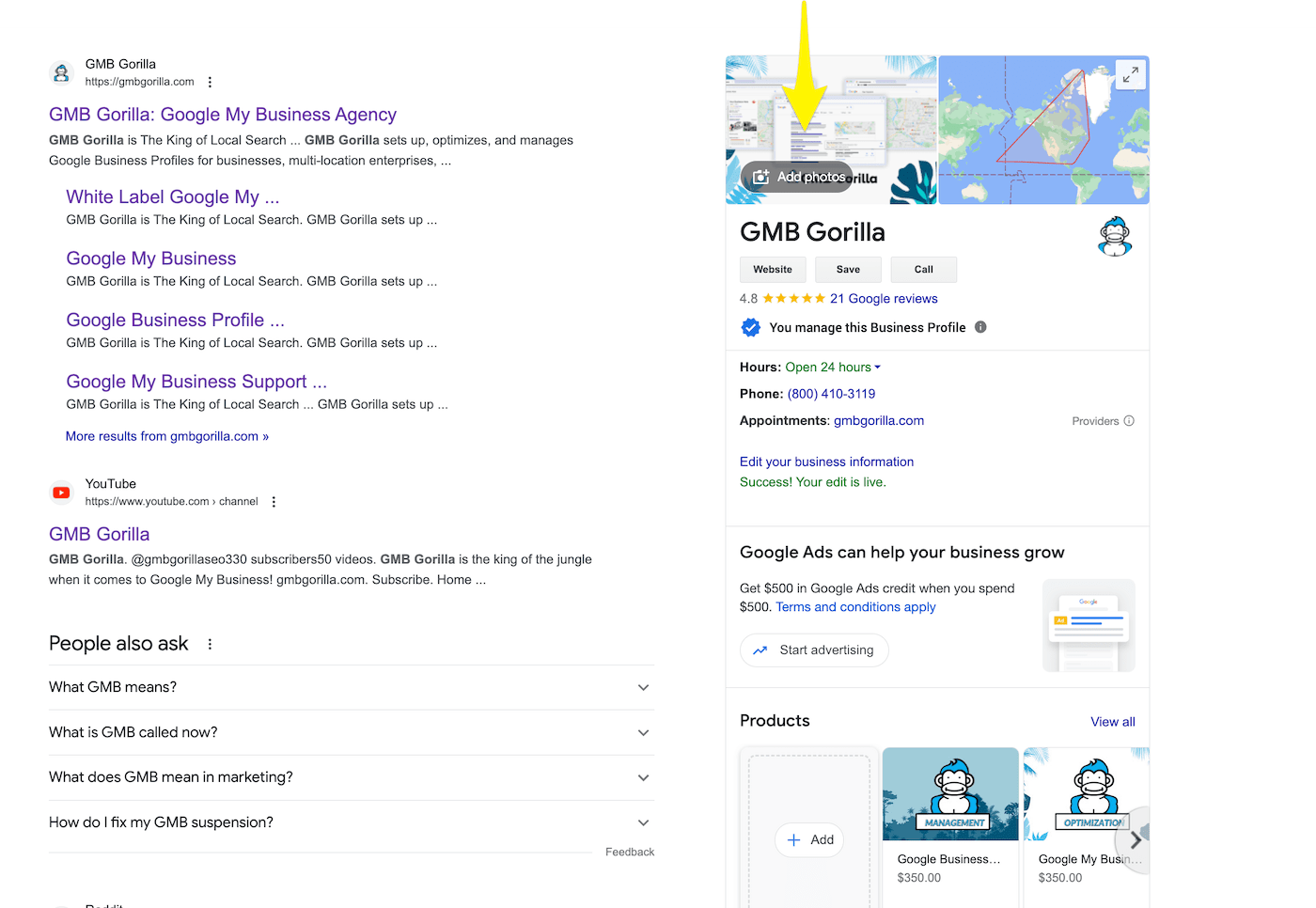
Within the NMX, our in search management experience, allows you to update all of the detail of your profile. From this screen, locate the profile avatar inside of the profile’s knowledge panel, typically at the top right. Clicking it will direct you to the profile’s photos. Here, you can flag user-added photos for removal.
4. Choose the Photo You Want to Remove
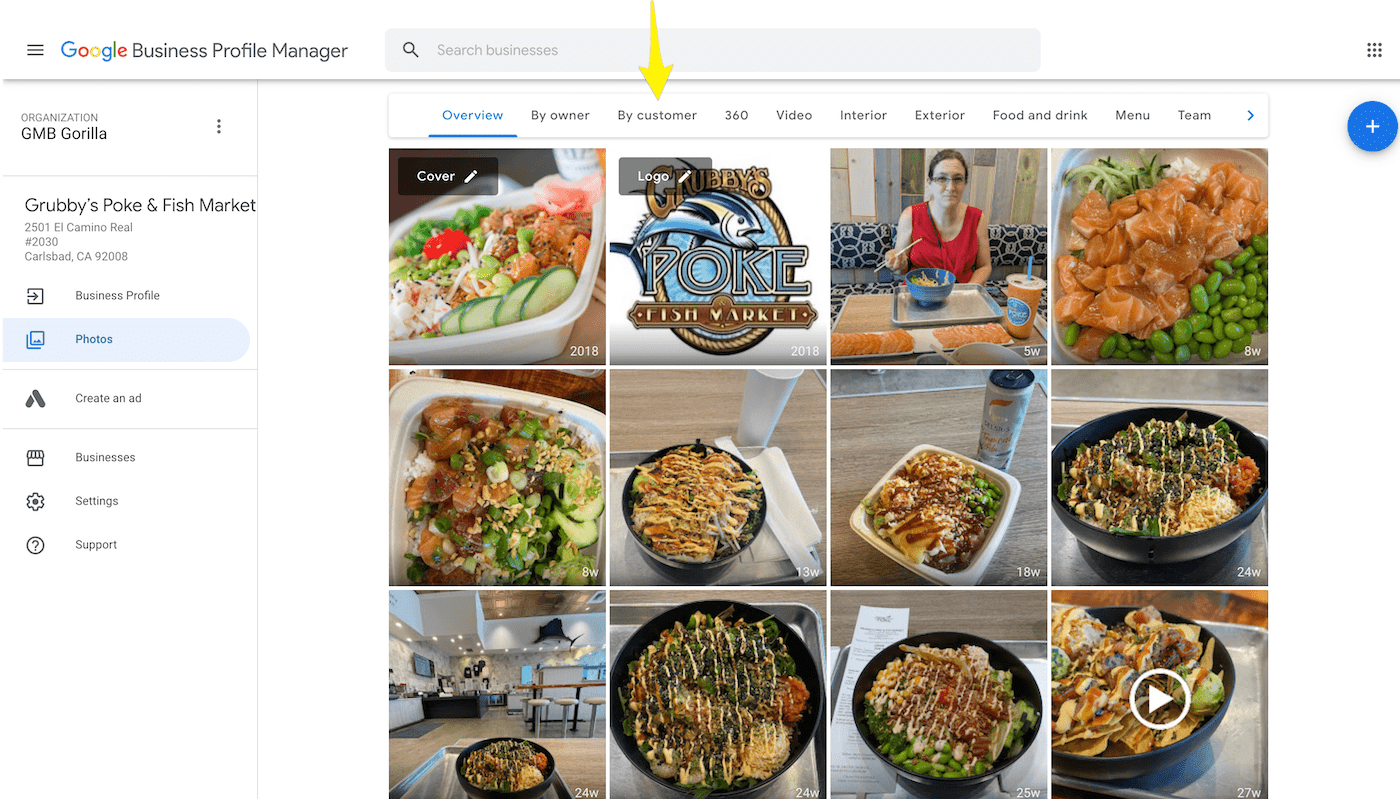
In the Photos section, browse and select the image you intend to remove. This action might enlarge the photo and reveal more options.
5. Use the Trash Can Icon to Remove the Photo
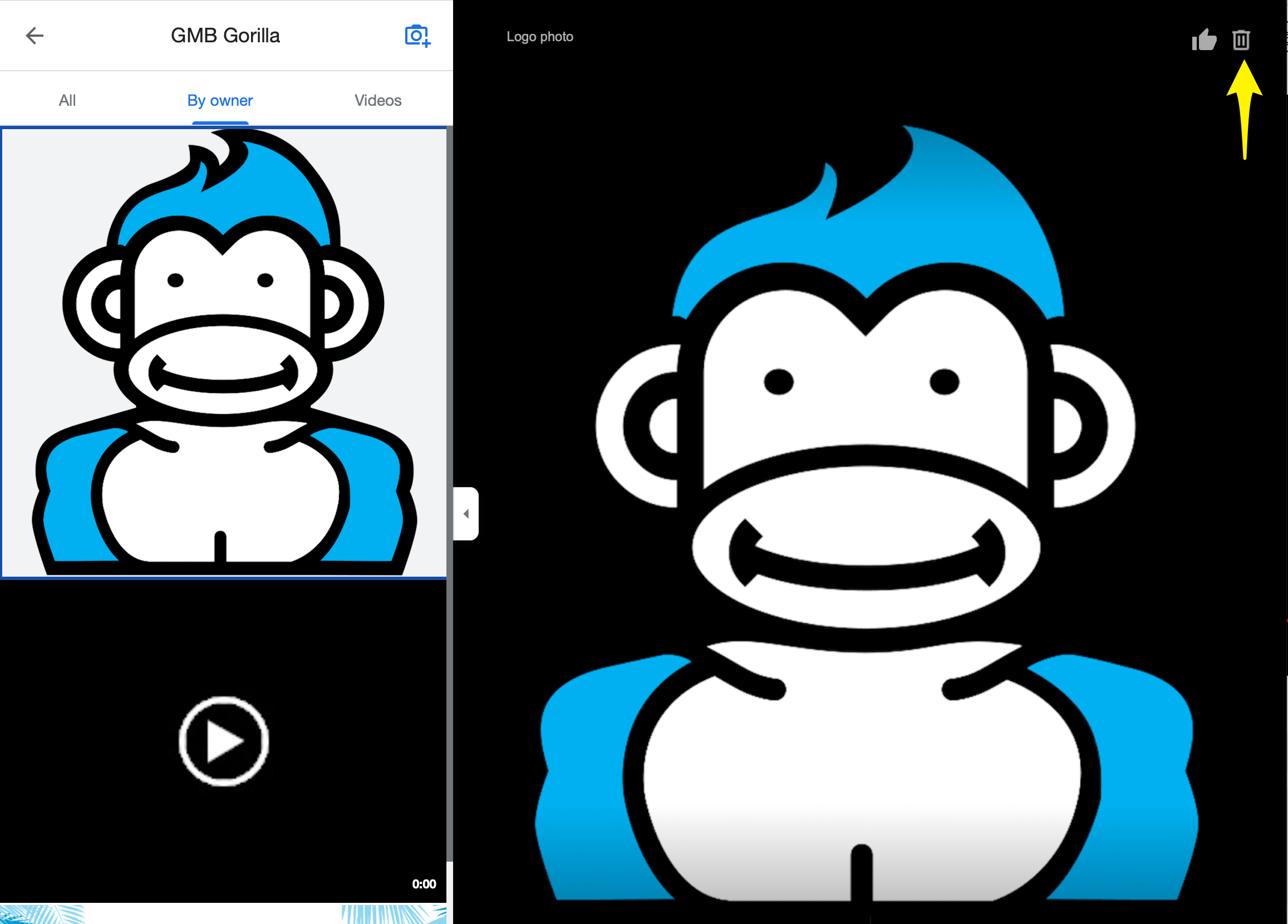
With the unwanted photo selected, find the trash can icon. Clicking it will usually prompt a confirmation. Approve it to remove the photo from your profile.
How to Remove Customer Photos From Google Business Profiles
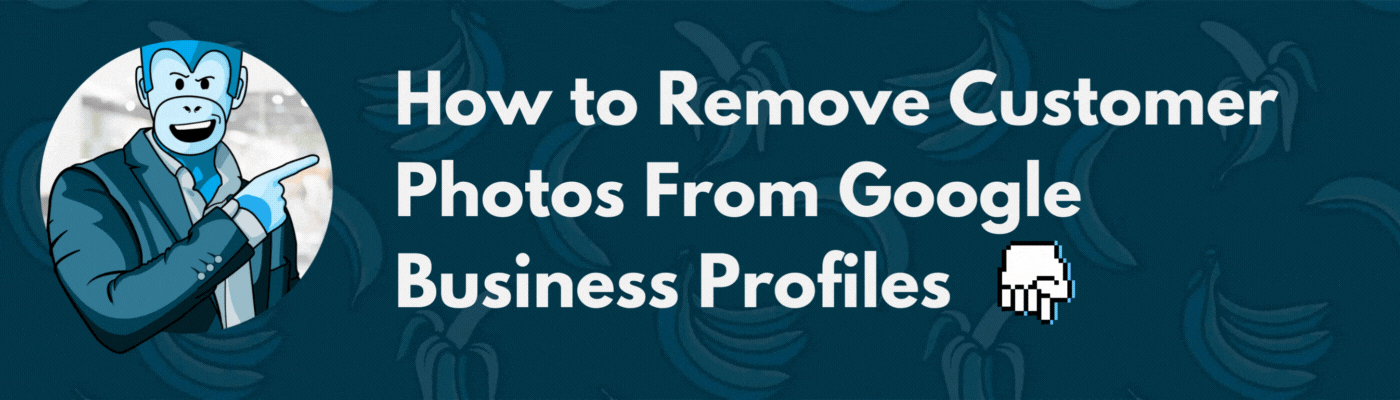
Okay, so maybe YOU didn’t make a mistake uploading a photo to your GBP. Maybe a customer uploaded a photo to your profile that’s inaccurate, inappropriate, or violates Google’s guidelines. That’s bananas! 🍌🍌
If you find yourself up this creek with no way to paddle, don’t you worry. GMB Gorilla will throw you a paddle!
Here’s an overview of the steps you’ll need to take:
- Login to Google Business Profile Manager Dashboard
- Select Your Profile From the Dashboard
- Go to the Photos Section Via Your Profile Avatar
- Select the Customer Photo to Remove From Profile
- Flag the Photo for Review
- Complete the Violation Report
Note that even if you follow this process exactly, there is no guarantee Google will remove the photo from the profile. Only photos that clearly violate Google’s guidelines will be removed (which sucks if you had a bad hair day) 💇
1. Login to the Google Business Profile Manager
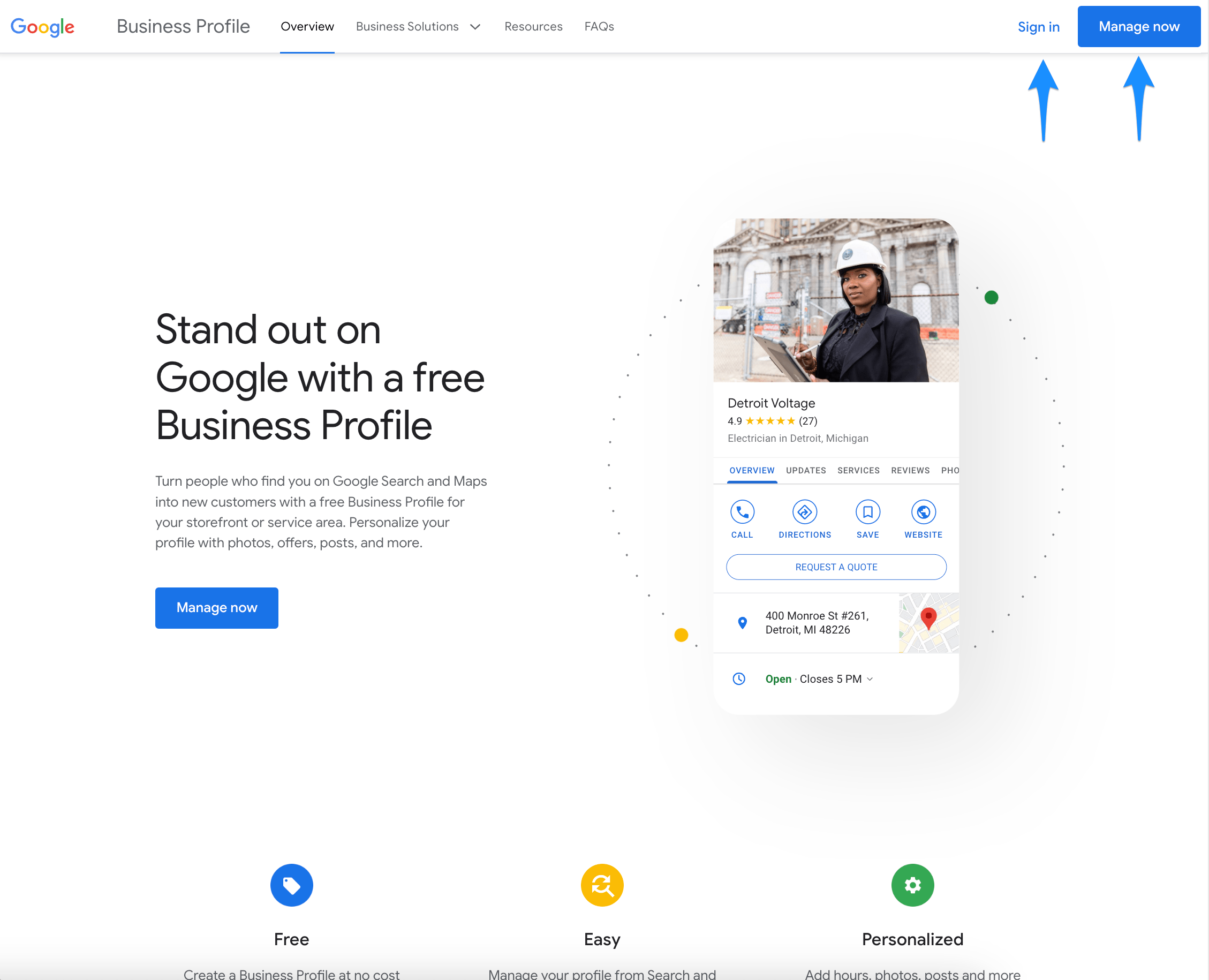
Log into your Google Business Profile Manager dashboard using your Google account. If you have multiple Google accounts, be sure to use the one that is the manager or owner of the profile you want to update.
2. Select Your Profile From the Dashboard
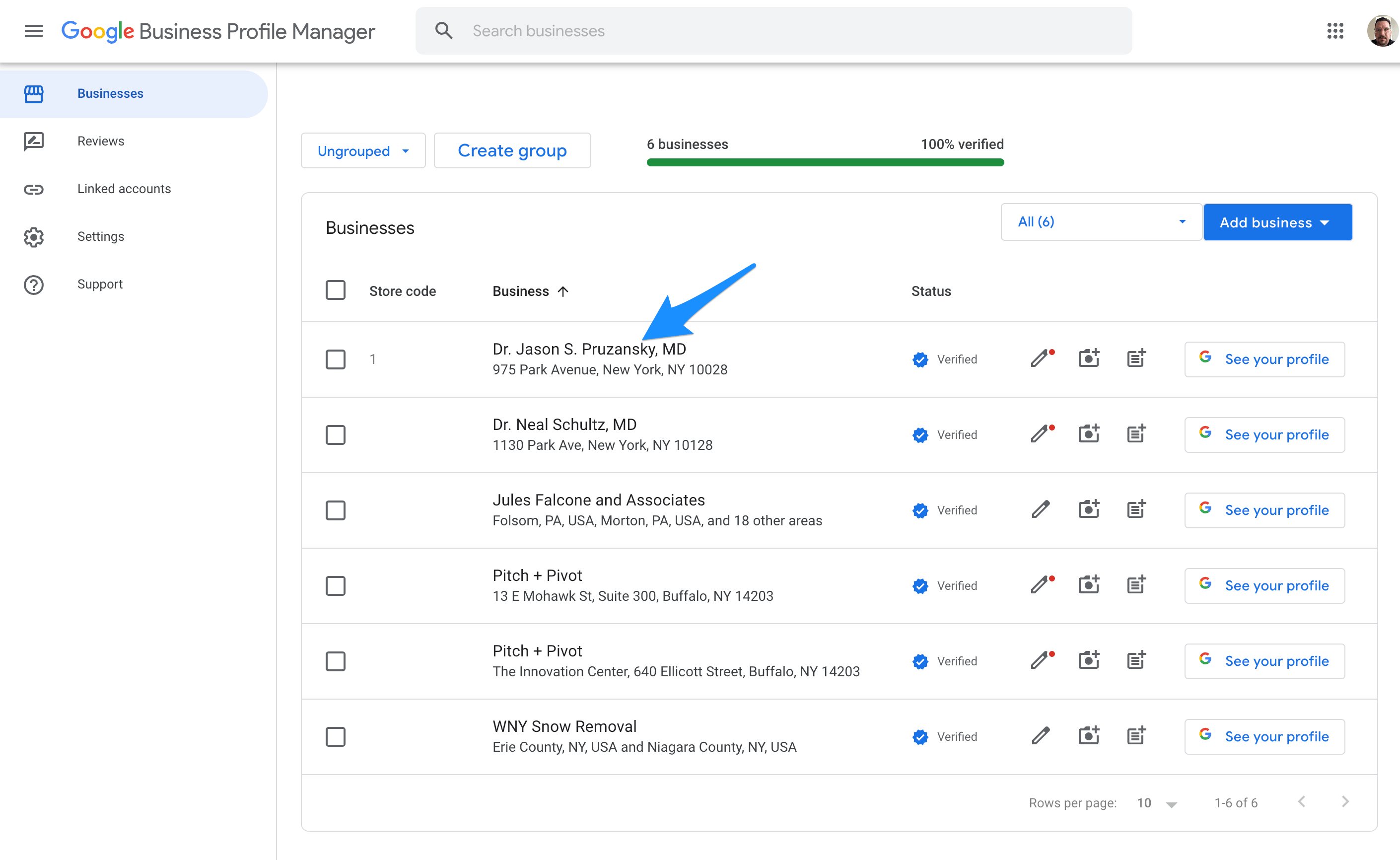
If you manage multiple profiles, select the relevant one by clicking on the business name or Pencil icon.
3. Go to the Photos Section via Your Profile Avatar
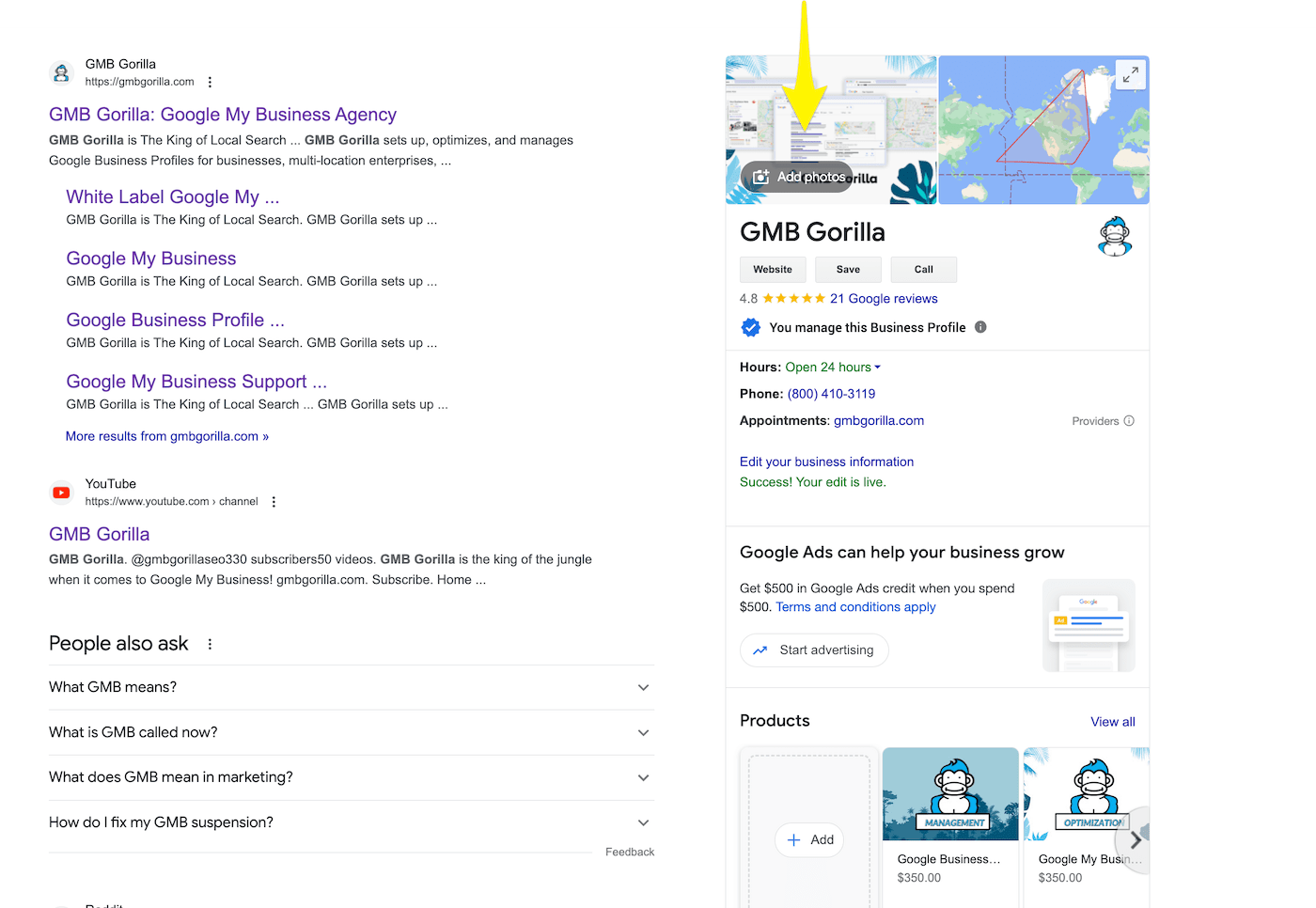
After selecting the profile you want to update, you will be taken to the NMX where you can edit the profile. Locate and click the profile avatar in the right hand knowledge panel for the profile. This will take you to the profile’s images, where you can flag user-added photos.
4. Select the Customer Photo to Remove From Profile
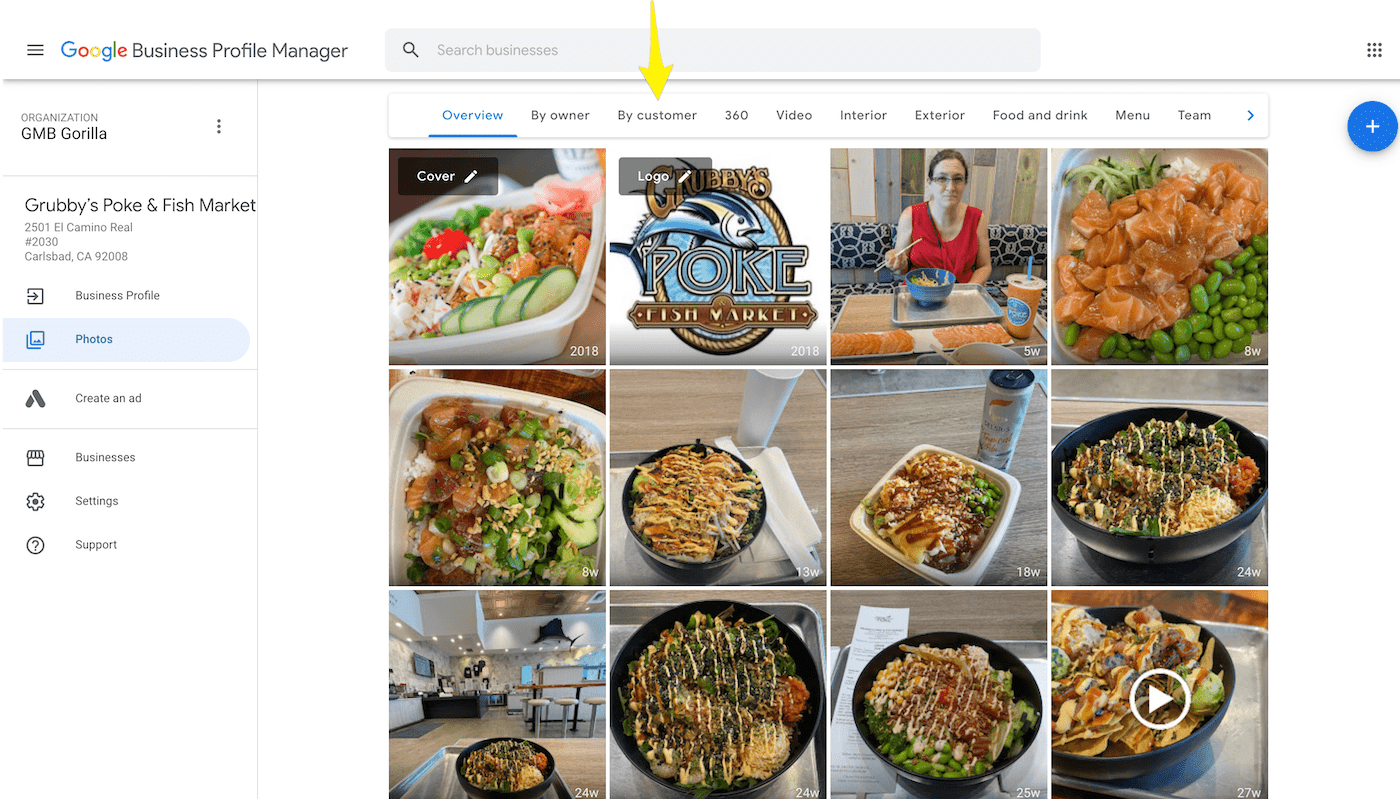
Under the “By customer” tab, browse and select the problematic photo. This will enlarge it and provide an option to flag.
5. Flag the Photo for Review
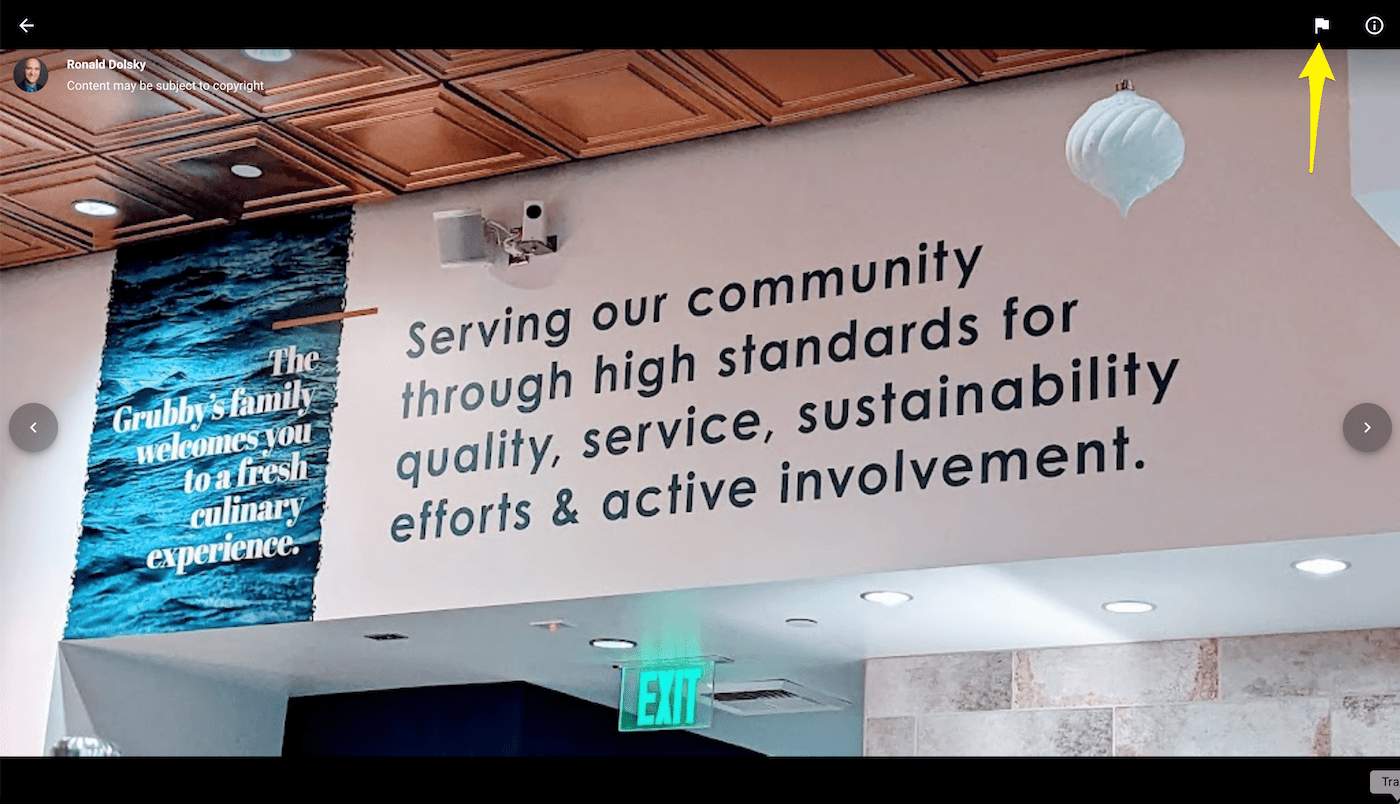
With the photo selected, click the ‘Flag’ icon, typically located at the photo’s top right. This action will lead you to a violation report form where you can flag the photo for Google review and removal from your profile.
6. Complete the Violation Report

Detail the issue on the form, specifying the violation type. You can choose from options such as:
- Offensive, hateful, or sexually explicit
- Copyright or legal issue
- Privacy concern
- Poor quality
- Not a photo or video of the place
- Other
After submission, Google will assess the report and take necessary action.
Tip from the Gorilla: If your problem with the photo isn’t closely related to the options Google gave you, don’t worry. You can just click “Other” and enter a detailed description of why the image needs to be removed. Outline your points as clearly as possible to have the best chance at getting the photo removed.
Get Help Removing Photos from Google Business Profiles!
GMB Gorilla is at the top of the digital food chain. When it comes to Google Business Profile management optimization, there’s only one King. Let us swing into action if you need photos removed or want to have your profile appear at the top of the local pack and maps. Contact us to today!