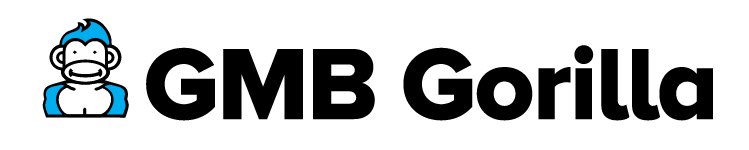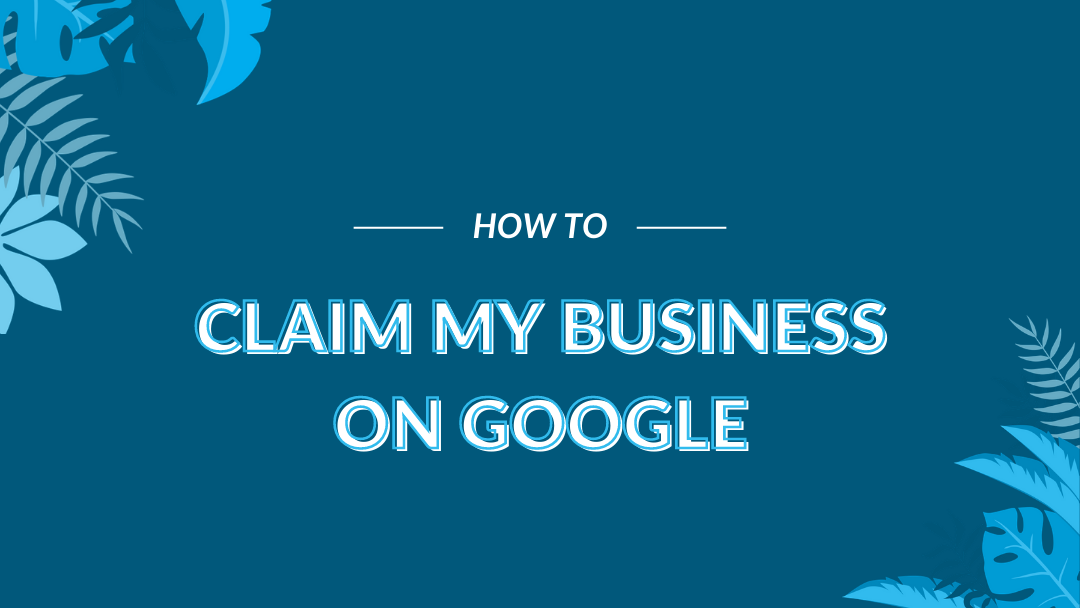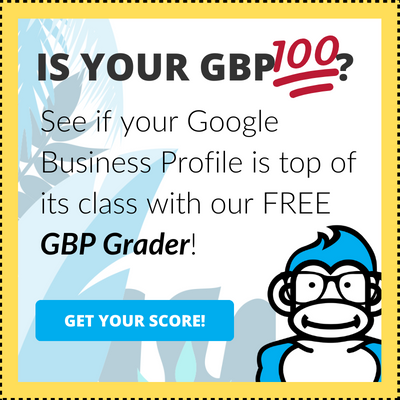I’m always howling about how important it is to manage your business’s Google My Business profile. Get your head out of the sand and start climbing to the top by claiming your GMB!
Claiming and verifying your GMB listing allows you to create Posts, add and manage photos, respond to reviews, and have your business be seen on Maps. Not to mention the access you get to the valuable data insights Google My Business provides.
Steps to Claim Your Google My Business Listing
- Search for your business and add or claim it
- Optimize your listing with your business category
- Enter in your business address and service areas
- Add your business phone number and website
- Verify your business
Let’s dive into the details:
1. Add or claim your business
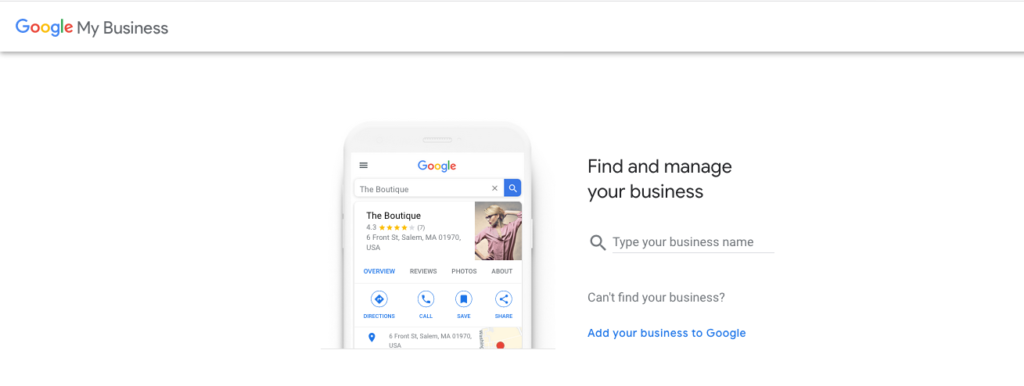
If your business has been around for a while, it’s likely already on Google My Business and Google Maps — you just need to claim and verify it!
Doing a quick Google search for your business is a good place to start when it comes to claiming your business on Google.
If you’re setting up a new business listing from scratch, you’ll need to sign in and create an account with your business’s email domain.
Next, whether you are creating a brand new listing or if you couldn’t find your business during your search, you can head to this page to get started.
As you go through the steps of entering your business info, Google will be working to double check that a profile doesn’t already exist. If there is a profile Google believes is related to your business, you will get a “Is this your business?” notification where you can request access.
If you are making a brand new profile, you may still see this type of pop-up, but the profile they suggest won’t be relevant to you. You can go ahead and continue the set-up and claiming process.
2. Add your business category to optimize your listing for Search and Maps
Adding a business category for your business helps optimize your listing by allowing Google to classify your business. This helps you show up on related results for both Search and Maps.
Read more about best practices and tips for optimizing your Google My Business listing.
3. Enter in your business service areas and physical address
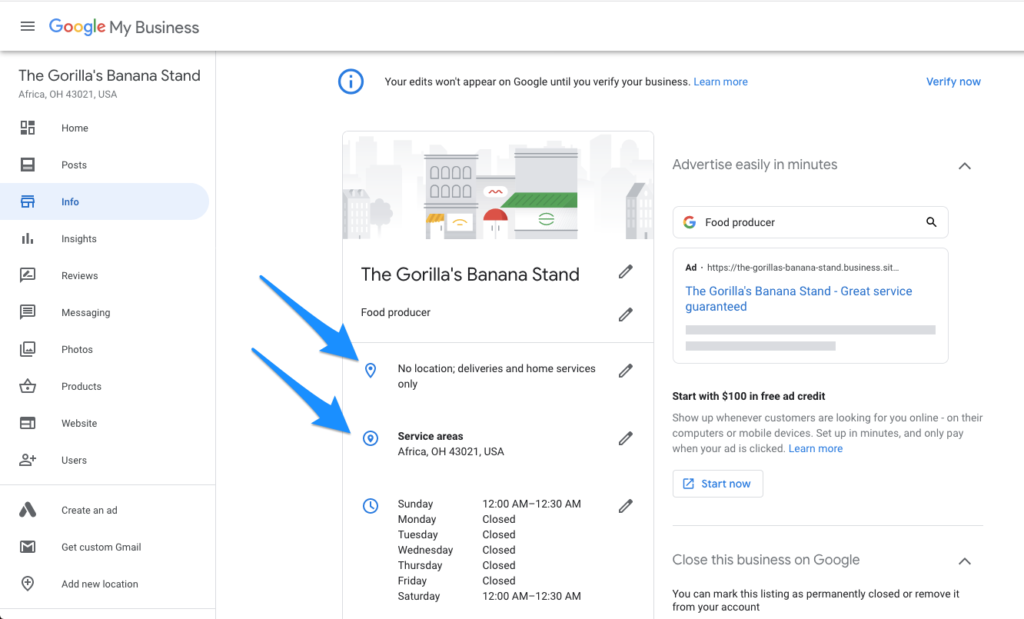
Next, you’ll need to enter in your business’s physical address and service areas if it offers at-home services or delivery options.
Enter in a physical address if you serve customers at a brick-and-mortar location. You will have the opportunity to update your profile with more service areas.
If you serve customers outside of a physical location, select “No” when you’re asked to enter an Address. On the next screen, you’ll need to enter in your service areas.
Add your business website and phone number to your profile
Your customers will need to know how to get in touch with you! Don’t forget to add your business’s phone number so people can easily reach out.
Sync up your website URL to your listing as well, pointing people towards your company’s official website. If you don’t have a website for your business yet, no worries! You can create a free website through Google based on your profile information, though it is heavily recommended to use a platform like WordPress to create a SEO-friendly and modern website to represent your business.
Verify your business
To verify your business, click the red banner on your GMB profile “verify now” to get started.
If you only operate out of a brick-and-mortar location, you’ll have to verify your business through good old fashioned snail mail. Google will mail you a postcard with a verification code in the mail to the address you have listed on your profile. After typing in the code, you’re good to go!
If you operate as an online or hybrid business, you have a few more speedier options to verify your listing such as through email, phone, or Search Console.
Tip from the Gorilla: If someone else has already verified your business, request ownership of the business profile.
Did Your Google My Business Postcard Not Show Up?
If there’s one thing that frustrates our clients, it’s the fact that GMB Postcards have a tendency to take their sweet time or not show up at all. While being fashionably late can be fun sometimes, this isn’t one of those situations.
If your Google My Business postcard isn’t showing up, you still have options to get your profile claimed and verified!
To find out what other verification options are available to you, head over to your profile and you’ll likely see a red Pending Verification box.
Since your postcard hasn’t arrived, click on I don’t have a code.
On the next window, you’ll be able to see if you have other verification options, like a phone call, email, text, or to send out another postcard.
In some cases, however, you may only have the option to verify your profile by postcard.
If that’s the case for you, you can try sending out another postcard or submit another ticket to Google. When you submit your ticket, make sure to carefully select your answers and have proof of your business on hand – including photos of the exterior with the address visible.
What Happens if You Lose Access to Your Google My Business Profile?
Each location can only have one owner, and when multiple parties try to claim ownership of one listing it can cause problems like duplicating the listing. A lot of the time a company has a designated person within the organization make and verify the listing, taking sole ownership of it.
This can be problematic if the account is compromised or the employee leaves the company. You also may not have access to your listing if you granted an agency or another organization permission to create and manage the listing for you.
Click here to learn more about transferring ownership, granting co-management rights, and more.
Interested in Help Managing Your Business Listing?
Learn more about GMB Gorilla management services and read real business reviews from our customers on how we’ve helped save them time and frustrations.