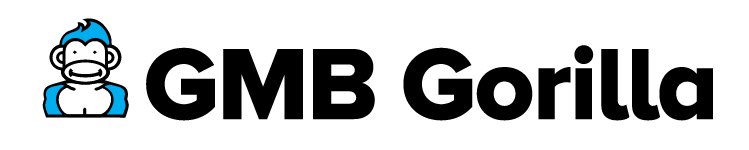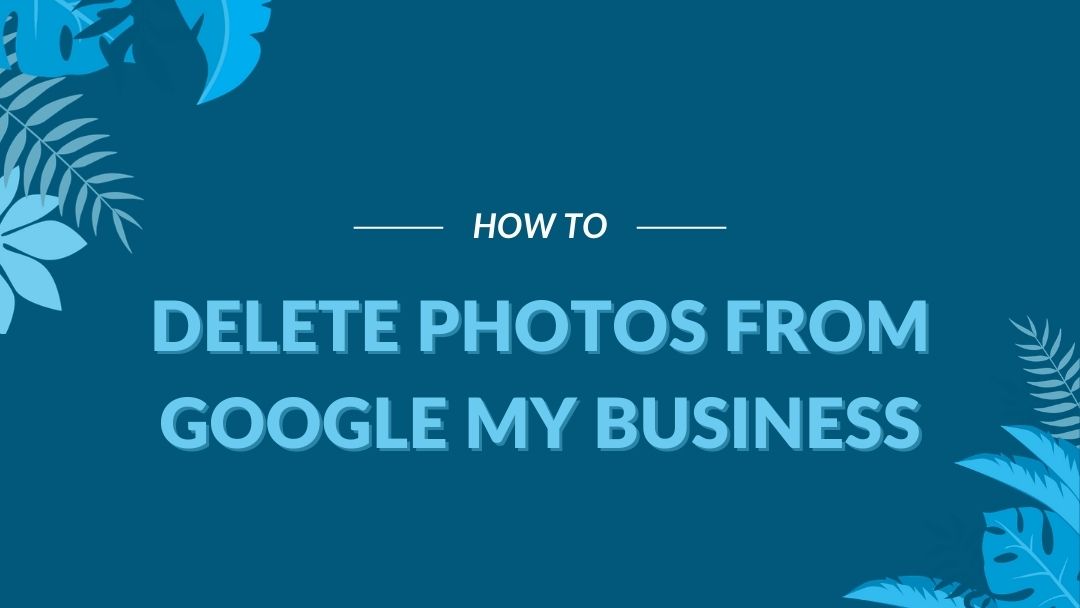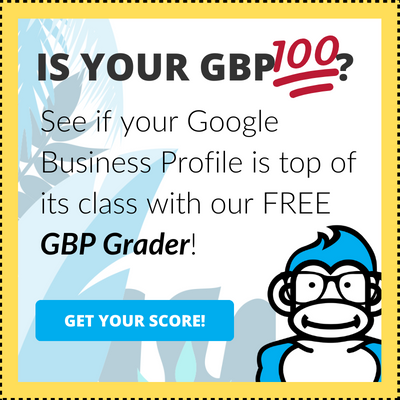Last Updated September 22nd, 2023
Your Google Business Profile photos are an important feature. You don’t want to have an ugly looking GBP ranking in the top of the local pack. You also don’t want to have images from customers that violate Google’s guidelines give your business profile a black eye.
That’s why it’s important for any Google Business Profile manager to know how to delete photos from Google My Business Photos. Here at GMB Gorilla this is a daily activity, so we thought we’d help the rest of you out there with some instructions.
Buckle up. Grab a banana. Take a swig of coconut juice. 🧉
Let’s learn how to delete photos from Google My Business Profiles!
How to Delete Photos from Google My Business Profiles in 4 Steps
Oops, I did it again. It’s okay Britney. We all make mistakes when uploading photos, images, and videos to our Google Business Profile.
If somehow you’ve accidentally upload bizarre, unclear, and irrelevant photo to your business don’t worry. You’ll be happy to know you can delete uploaded photos with ease.
Here’s how to delete photos from Google My Business Profiles in 4 steps.
1. Login to Your Google My Business Manager
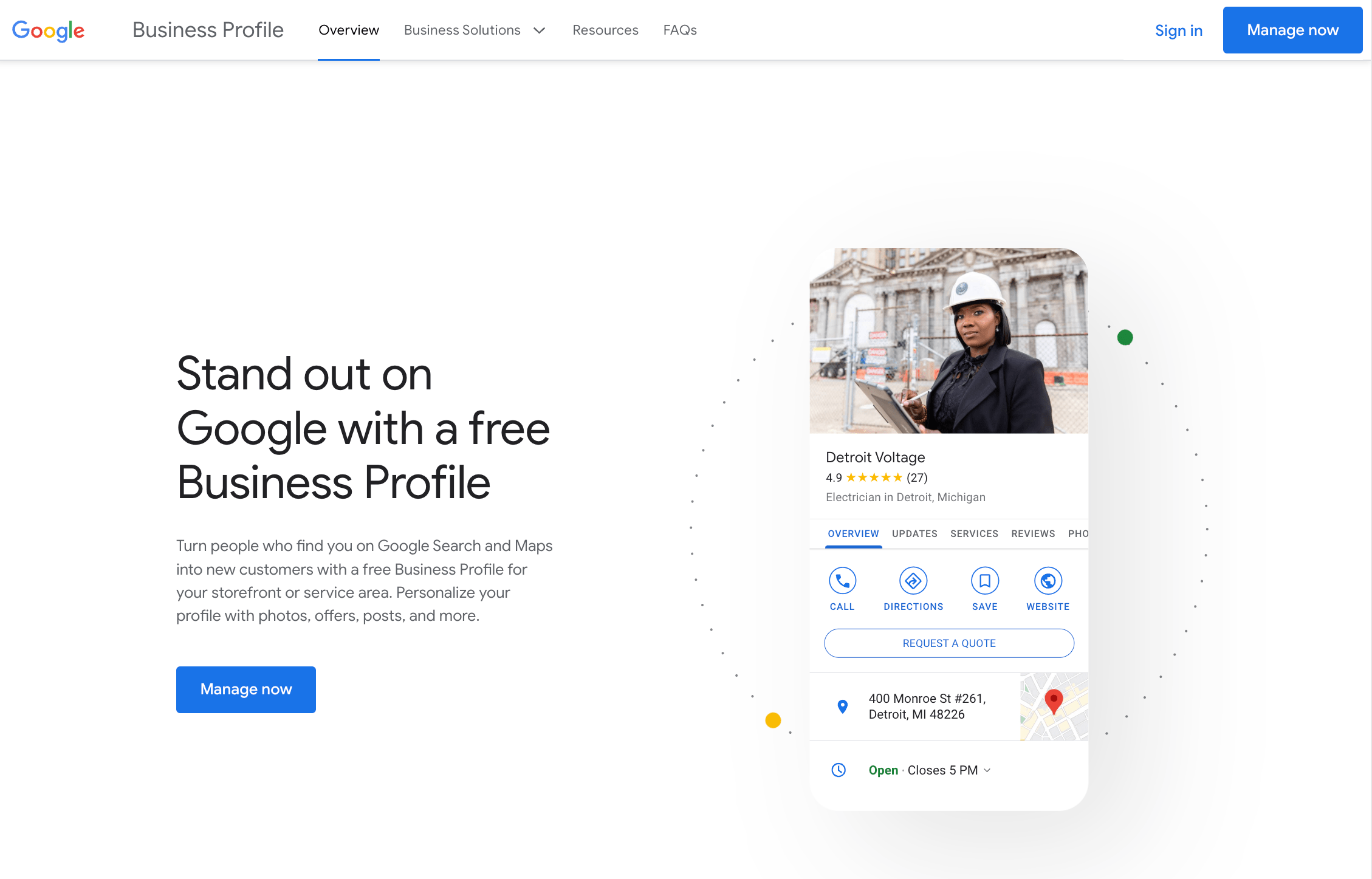
To log in to your Google My Business Manager, open a web browser and navigate to Google My Business. If you’re not already logged in, click the “Sign in” button at the top right corner and enter the email or phone number associated with your account, followed by your password. Once logged in, you’ll be directed to your dashboard where you can manage your business listings.
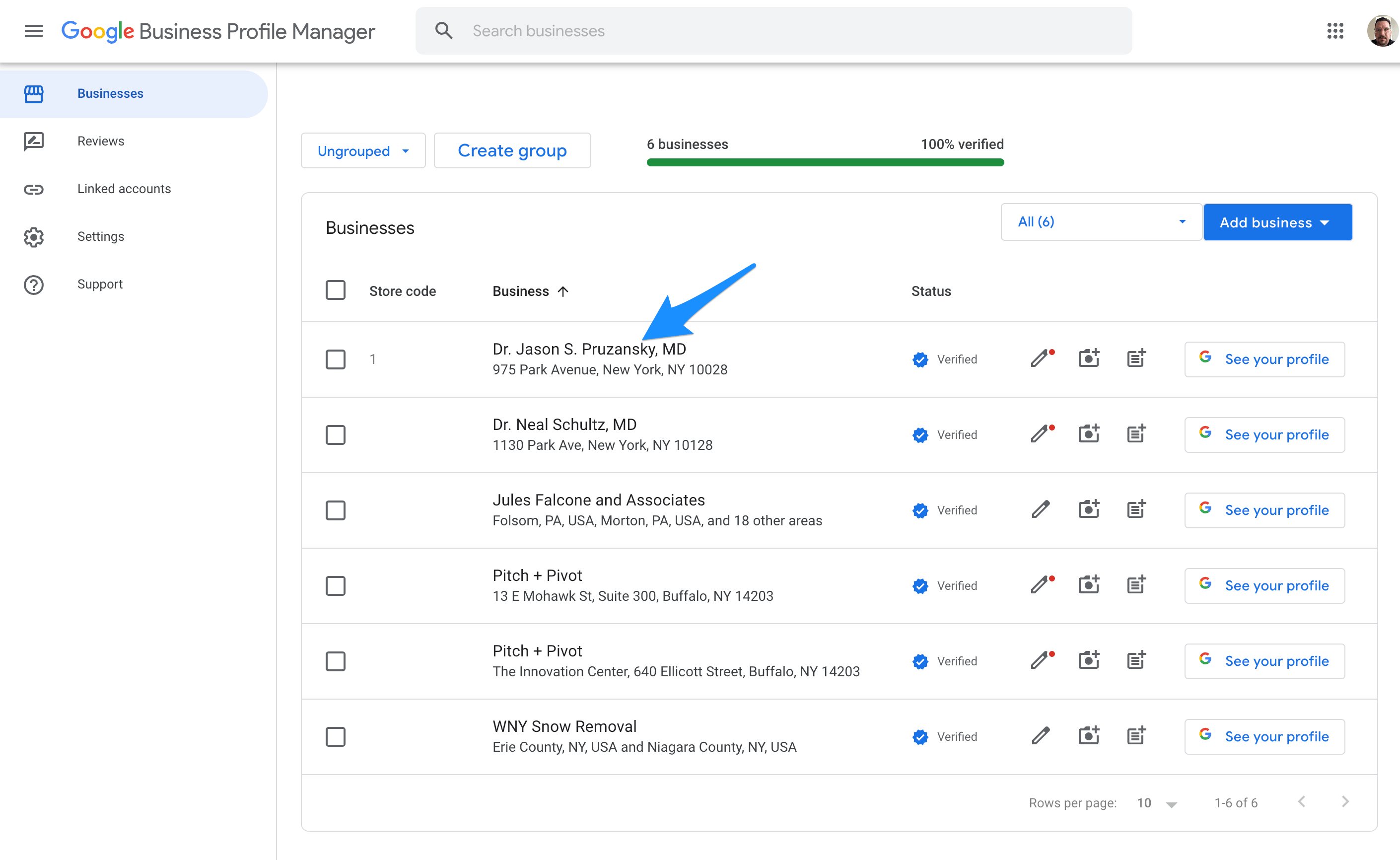
2. Click Your Profile Avatar to go the Photos Section
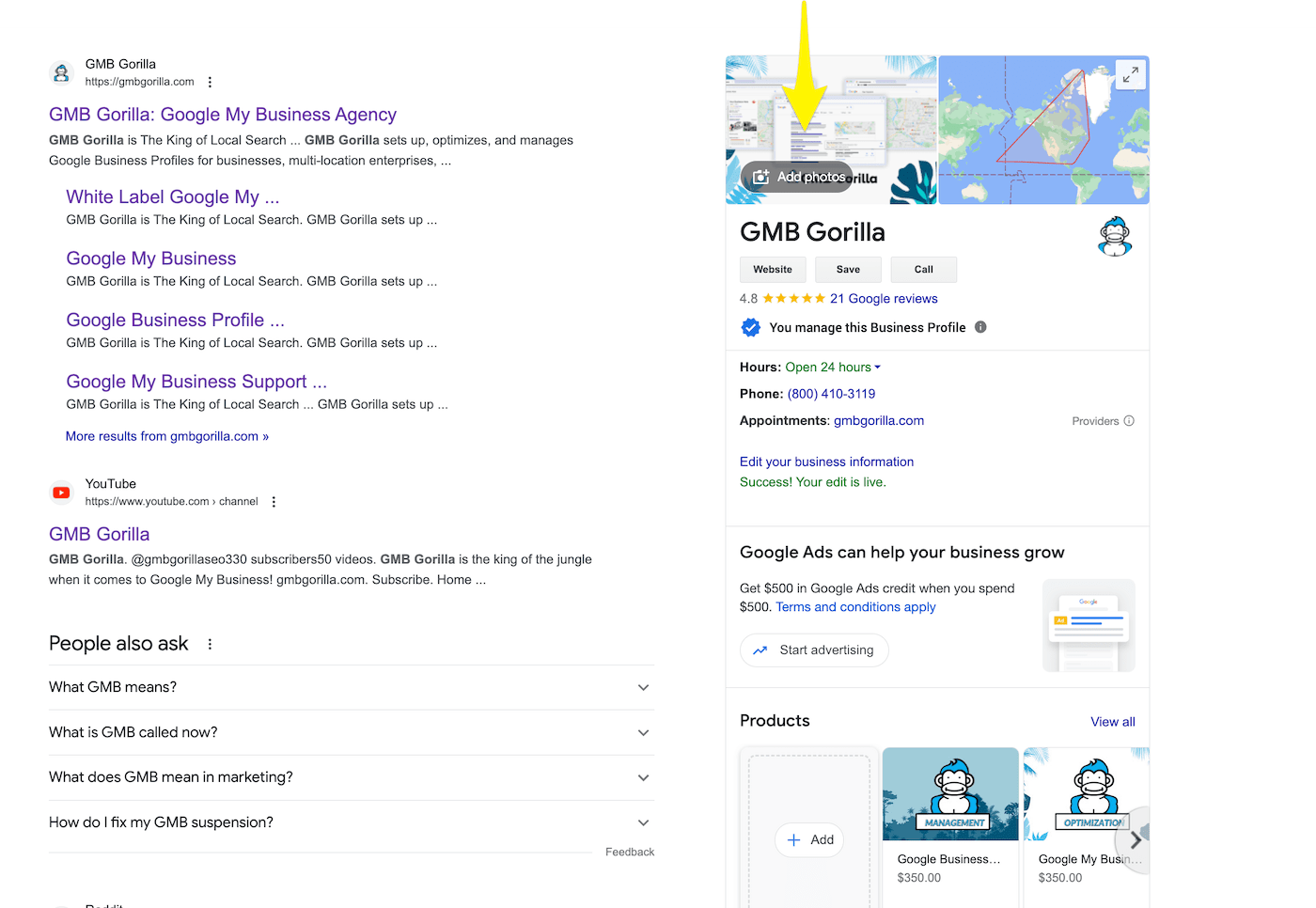
Once you’re in the NMX, find the profile avatar usually located at the top right of the screen. Click on it. This will lead you to the profiles images. Here you can flag user uploaded photos in an attempt to delete them from your profile.
3. Select the Photo You Want to Delete
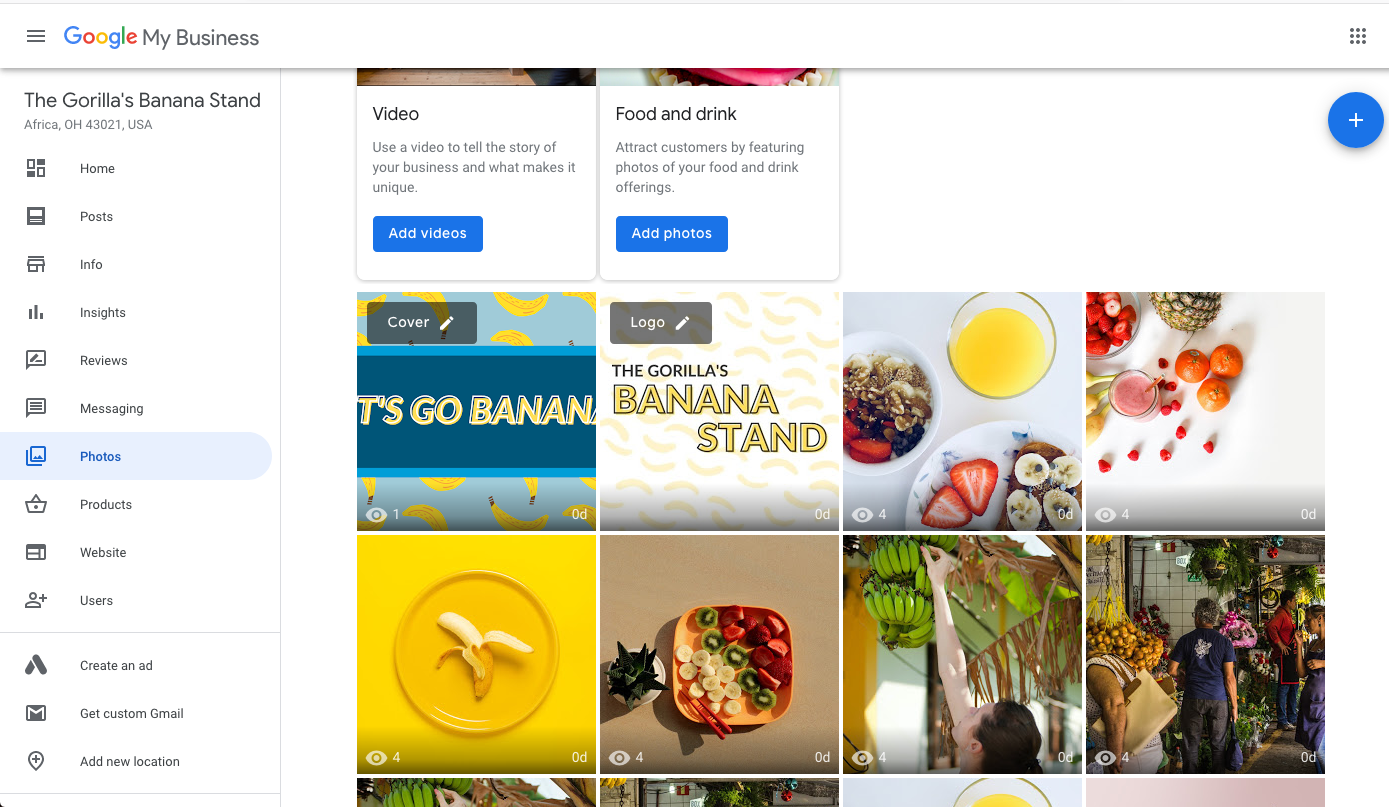
After navigating to the Photos section, browse through the available images and click on the one you wish to remove. Selecting the photo will typically enlarge it and may present additional options or details related to that specific image.
4. Click the Trash Can Icon to Delete the Photo
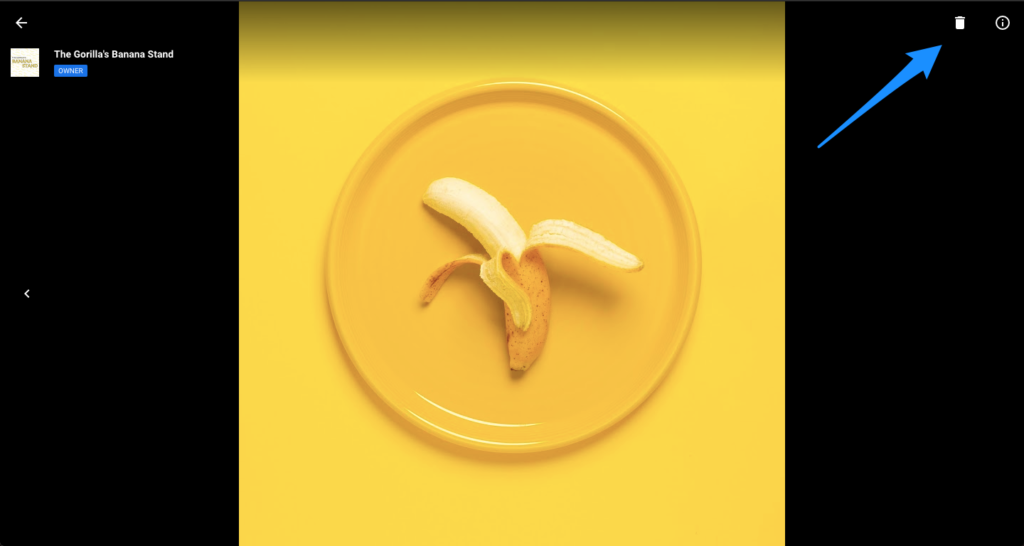
Once you have selected the undesired photo, look for the trash can icon, usually located near the photo or in a menu associated with it. Clicking this icon will typically prompt a confirmation message asking if you are sure you want to delete the photo. Confirm the action to successfully delete the photo from your Google My Business Profile.
Don’t Go Ape Man – Keep Plenty of Photos on Your Google My Business Profile
Don’t go overboard on purging your profile of photos — you want to keep the good ones! Photos show your business is popular and people enjoy it enough to upload their own photos.
It can also serve as a platform for you to showcase new products, popular products, or cool and unusual products that make your business stand out!
For example, this unique bar, Pinky’s Rooftop, specializes in a fun and quirky vibe paired with specialty drinks and desserts.
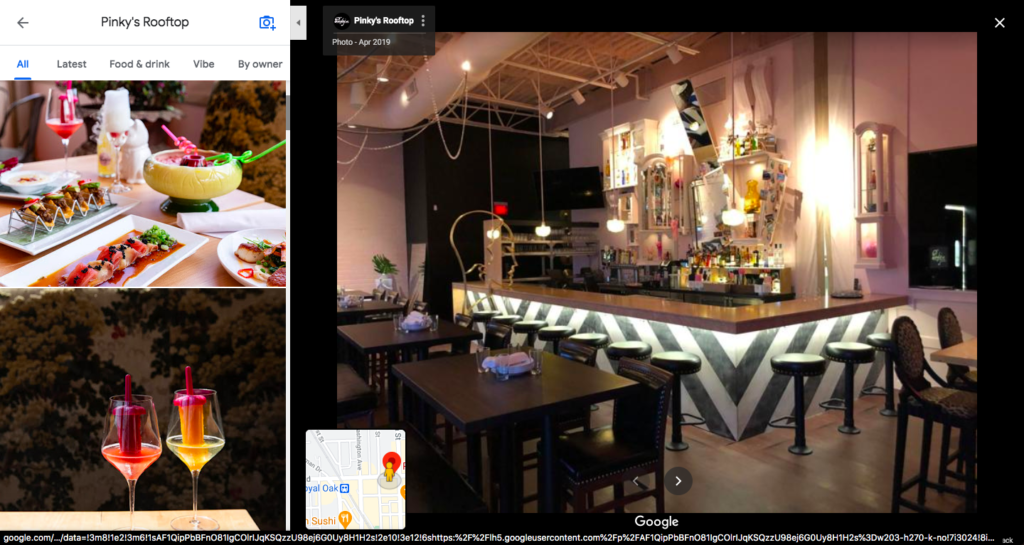
These images effectively show off the decor of the rooftop bar, as well as the fun apps and drinks! It can easily convince anyone to try it out over the Buffalo Wild Wings next door.
You can showcase your business’s unique value in your business description, because, as they say: a picture speaks a thousand words!
How to Delete Customer Uploaded Images From Google My Business Profile in 2023
Promoting that your customers post photos of their visit to your organization is super important. But it may have you screaming from the top of the trees if they upload a blurry, bad, or inaccurate photo.
Worse you make get some crazy human that doesn’t like you much and will start uploading spoiled bananas.
If you’ve noticed that an unwanted image was uploaded to your profile by a customer or Google user, you want to know how to delete photos from Google My Business Profiles.
Unfortunately, deleting a customer uploaded photo isn’t as easy as it is to delete a photo you uploaded to your profile.
The best way to delete customer photos from Google My Business Profile is as follows:
1. Open Your Business Profile and Navigate to Images
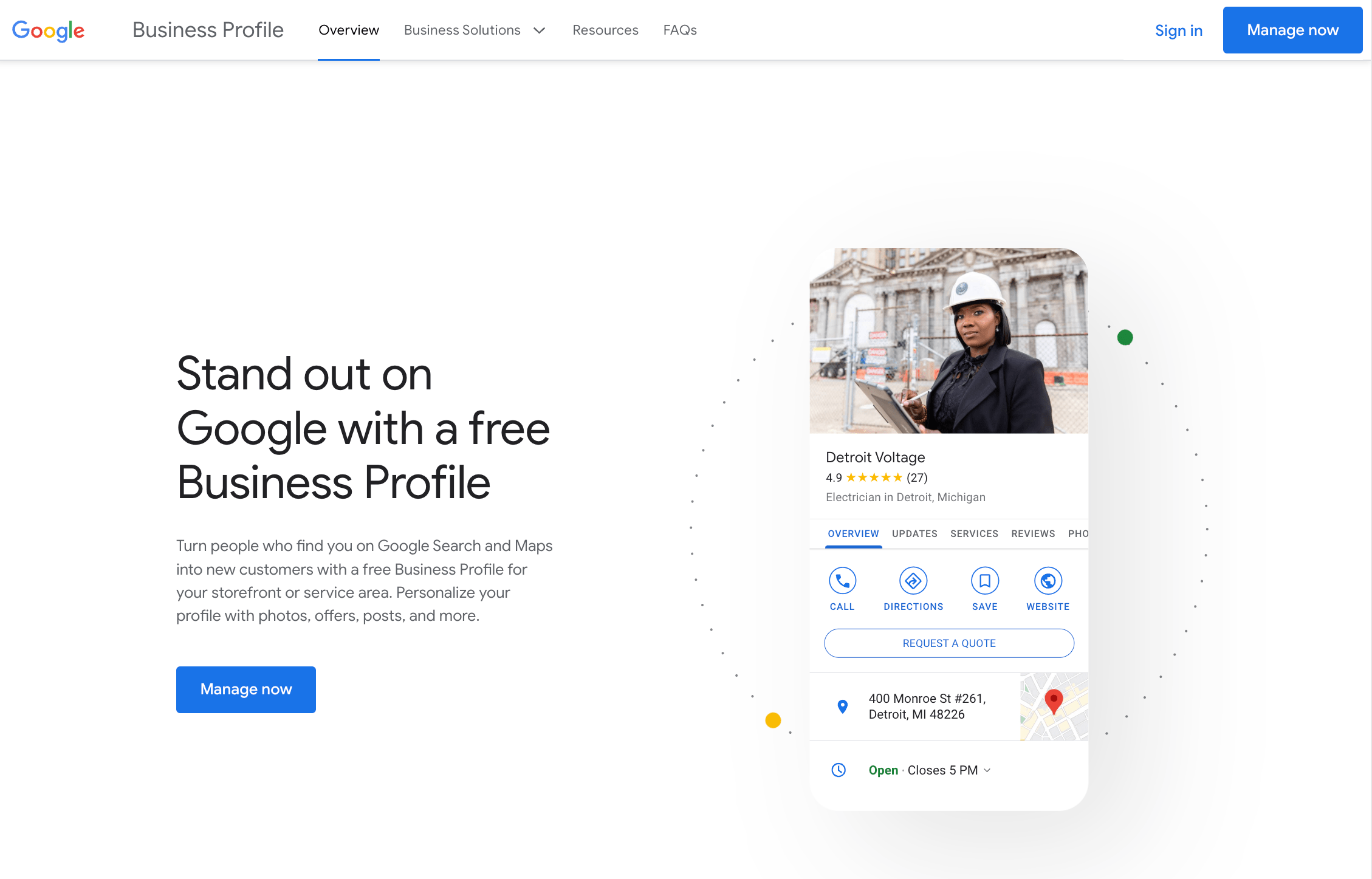
Log in to your Google My Business account and navigate to the dashboard. Here, you’ll see a list of your locations if you have more than one. Click on the location whose photo you want to report.
2. Click on Your Business Profile Avatar in the Knowledge Panel
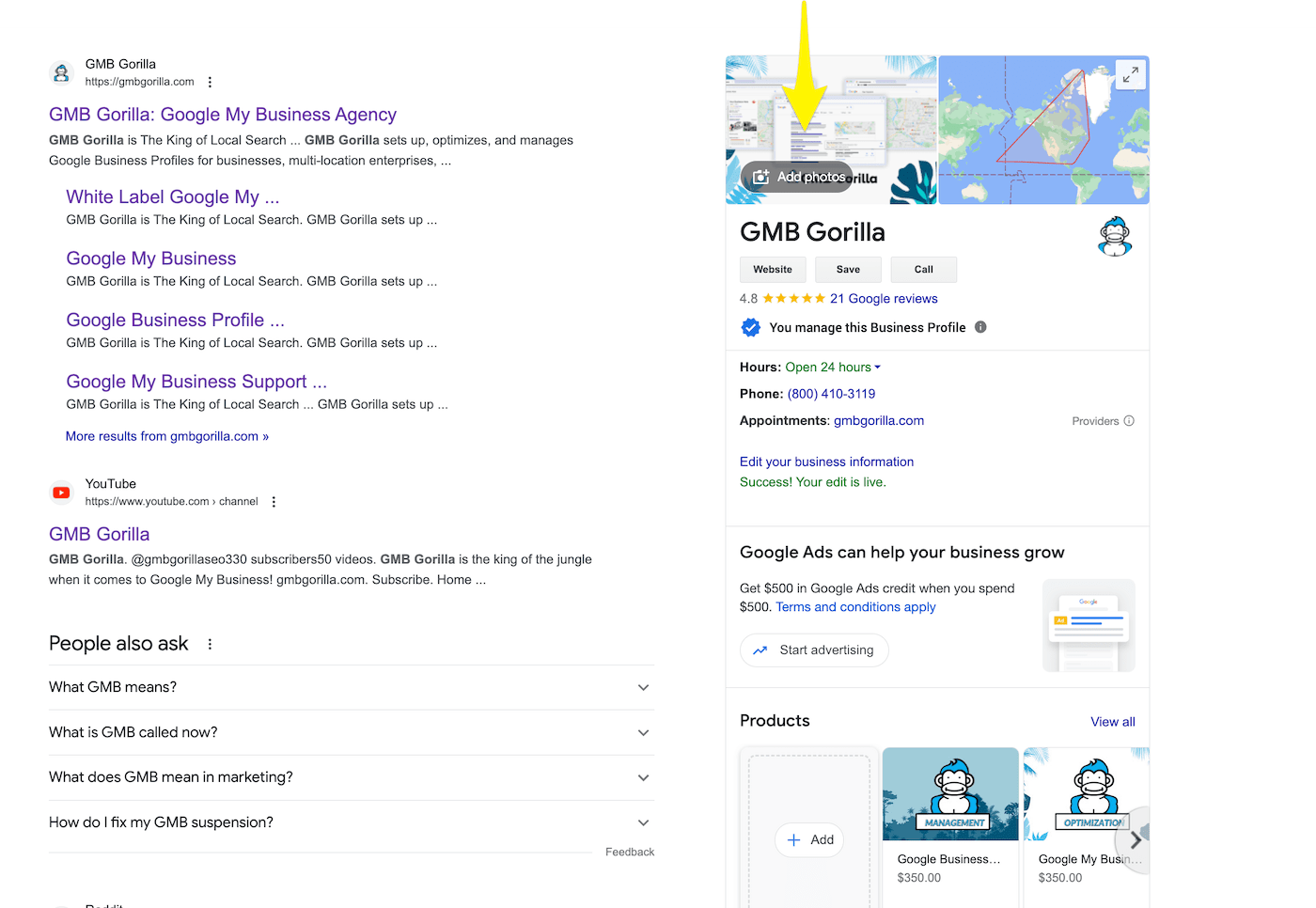
Once you’re in the NMX, find the profile avatar usually located at the top right of the screen. Click on it. This will lead you to the profiles images. Here you can flag user uploaded photos in an attempt to delete them from your profile.
3. Click on the Photo You Want to Remove
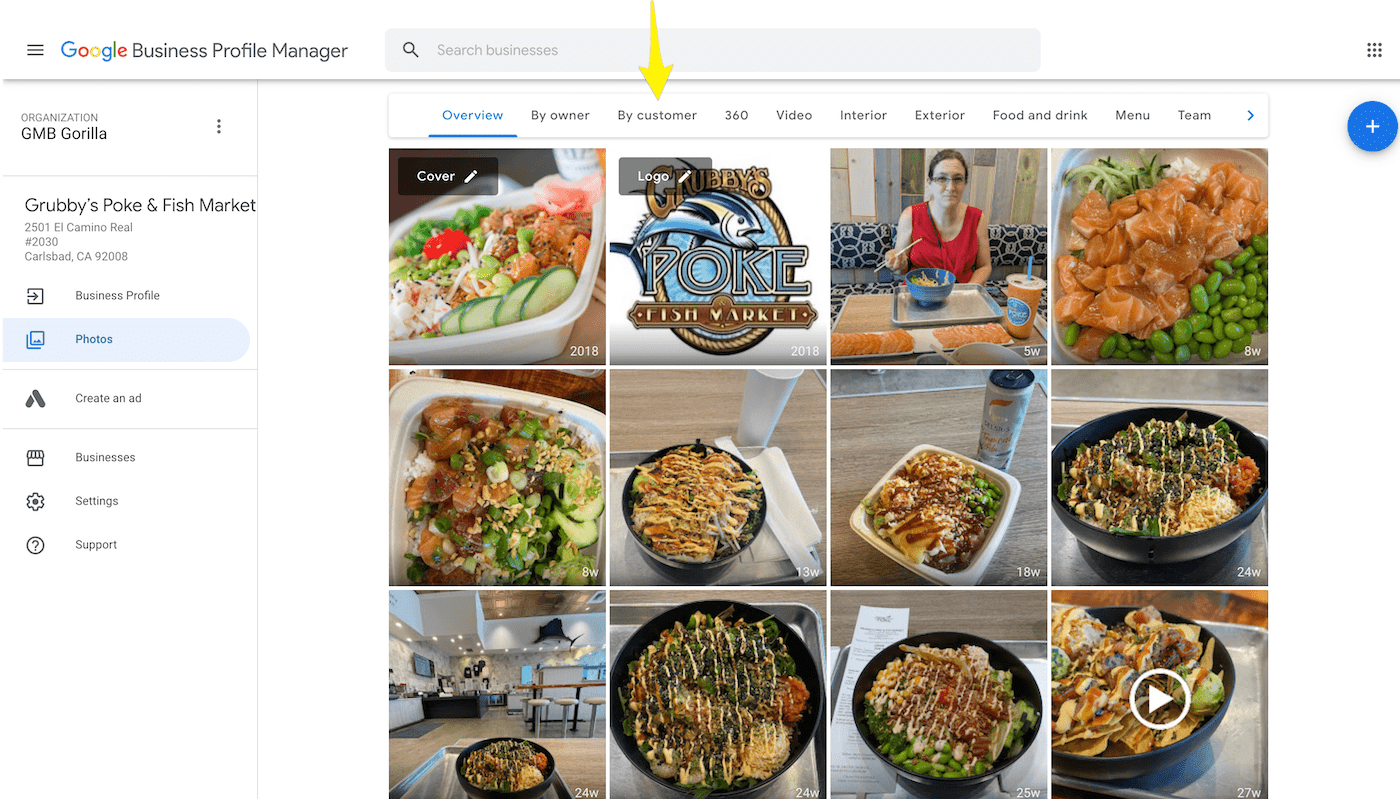
Browse through the customer uploaded photos by clicking on the “By customer” tab in the images repository. Click on the one you find inappropriate or violating Google’s photo policies. This will enlarge the photo and give you the option to Flag the image.
4. Select the Flag Icon to Report the Photo
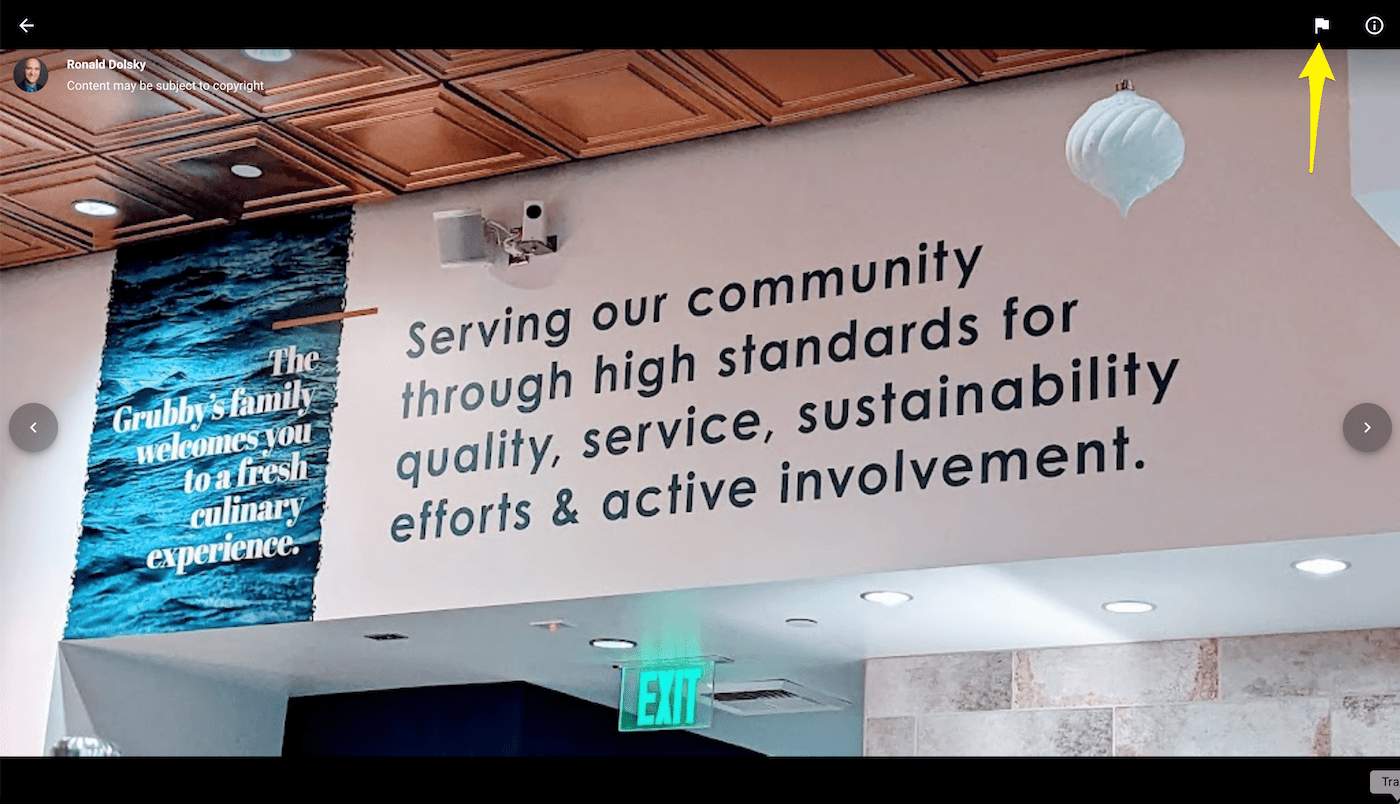
After selecting the photo, look for the ‘Flag’ icon usually located at the bottom right of the photo. Clicking this icon will initiate the process to report the photo by taking you to a violation form.
4. Fill Out the Violation Form for the Photo

After clicking the ‘Flag’ icon, a form will appear asking for details about the violation. Fill out the form with the necessary details, specifying the reason for reporting, and submit it.
The form typically asks you to specify the type of violation, such as ‘Prohibited content,’ ‘Irrelevant photo,’ etc., based on Google’s photo policies. Select the reason that best fits the violation. You may also be provided with a section to add more details or comments about the violation.
After submitting the form, Google will review the reported photo and decide whether it violates their policies or not. If it does, they will remove it; however, this process may take some time.
Uploading New Photos to Your GBP — it’s worth it!
Don’t let your profile get stale, you have to upkeep it and manage new photos on your listing. A lot of the time, this means uploading them yourself as a business owner.
You can take advantage of this by filling your profile with great photos of popular events, team or customer features, and products that make your business special. You can also advertise a new or seasonal product by posting great photos that drive excitement to your profile and business!
Check Your Profile Logo and Cover Image While You’re At It
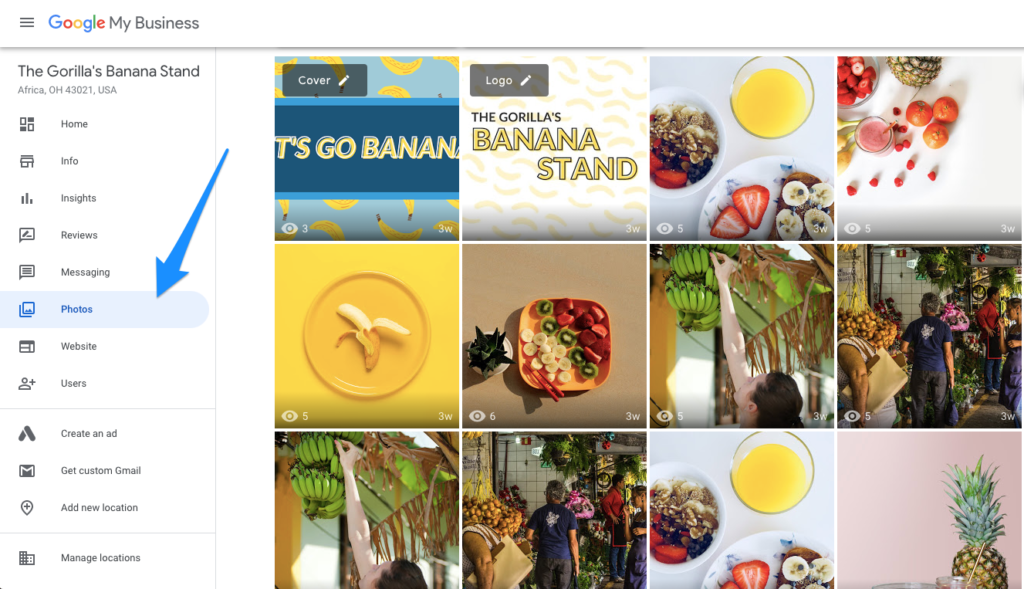
Tip from the Gorilla: Don’t forget to have a great looking icon as your profile photo, and an on-brand cover photo! If you don’t like what you see, delete it and upload a better logo and cover image! This helps add to the overall aesthetic of your profile, but more importantly, helps customers recognize your profile as your business.
Don’t Forget About Managing Your Videos!
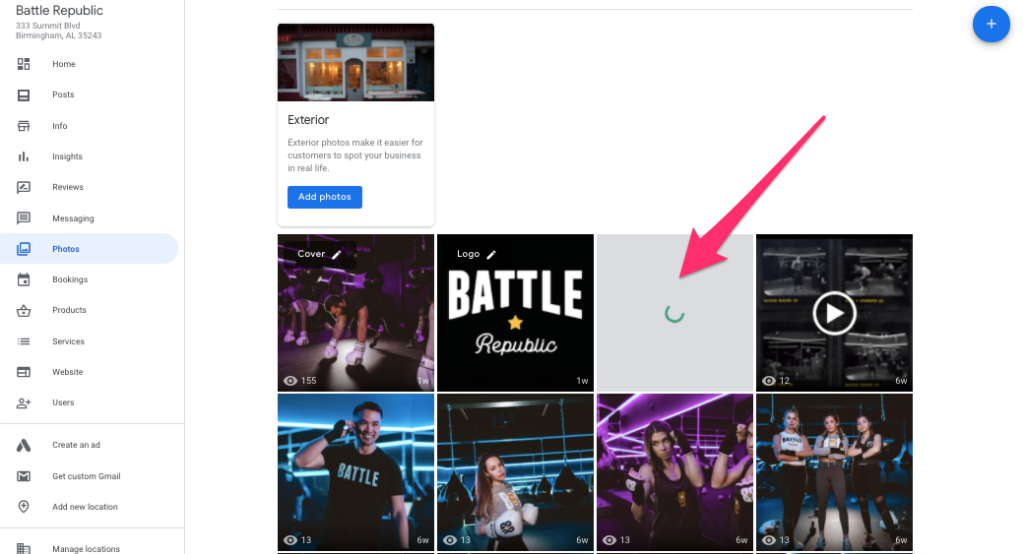
While you’re in there updating and deleting photos from your profile, don’t forget about videos.
Posting videos to your Google My Business profile is another great way to optimize your profile. However, if a customer posts a video of them slipping on a banana peel in your business – you may want to delete it even if it can happen to the best of us!
Instead, focus on keeping appealing videos. For example, this quick video showcases Pinky’s extremely popular raspberry champagne and dry ice cocktail. By uploading this, they’re not only putting out an attractive product, but they’re making their specialty cocktails stand out even more.
Need Help With Google Business Profile Photo Upkeep?
Routinely reviewing, purging, uploading, and soliciting new photos can be exhausting. Luckily, we’re here to swing on in and pick up the slack. Learn more about our Google My Business management services.