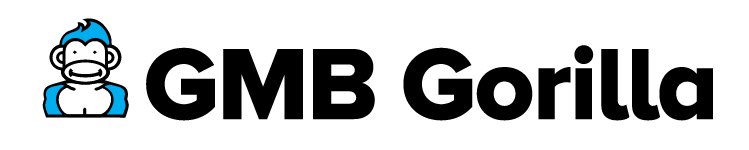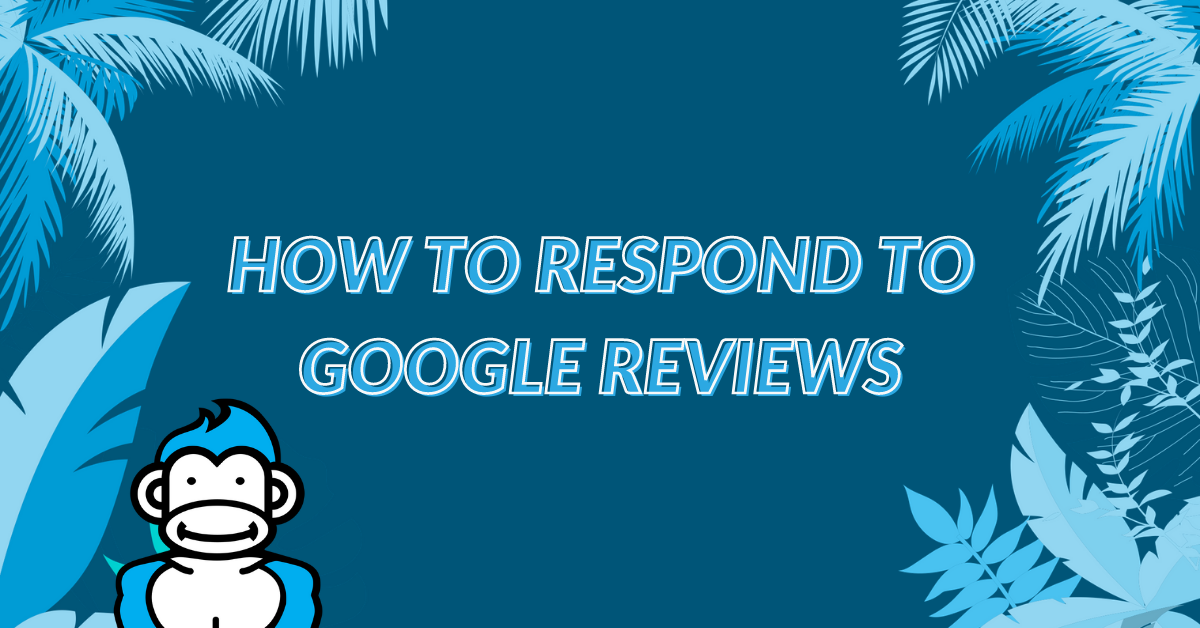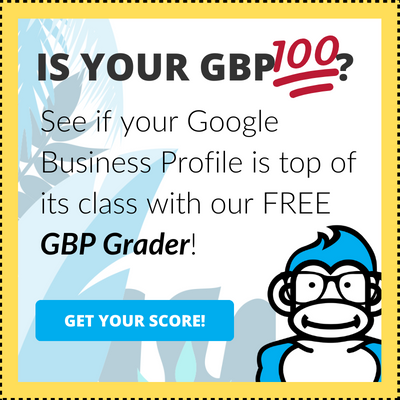Last Updated October 6th, 2023
Google reviews are more important than a banana slices on a bowl of Cheerios. No joke! 🍌
Your Google Business Profile rating and reviews are prominently displayed for all to see. You don’t want to be seen as the business who doesn’t care about the reviews customers leave.
You MUST be the business who is responding to them! ↩️
Responding to Google reviews is not only about your existing customers. It also sends a strong message to potential new customers that your business cares.
Sounds great right? Yep, responding to Google reviews is a great thing to do.
The problem? You might not know how to respond to Google reviews.
Well my human, you’re in lucky. GMB Gorilla knows how to respond to Google reviews.
Let’s show you how! 👊
Respond to Google Reviews From the Email Notification
You should be an owner or manager of your Google Business Profile. Owners and manager of Google Business Profiles get notifications from Google on occassion about the profile.
One of the notifications you can receive is that a new review has been left on your Google Business Profile. You will receive a Google review notification for every review, positive or negative.
These Google review notifications that come via email look like this:
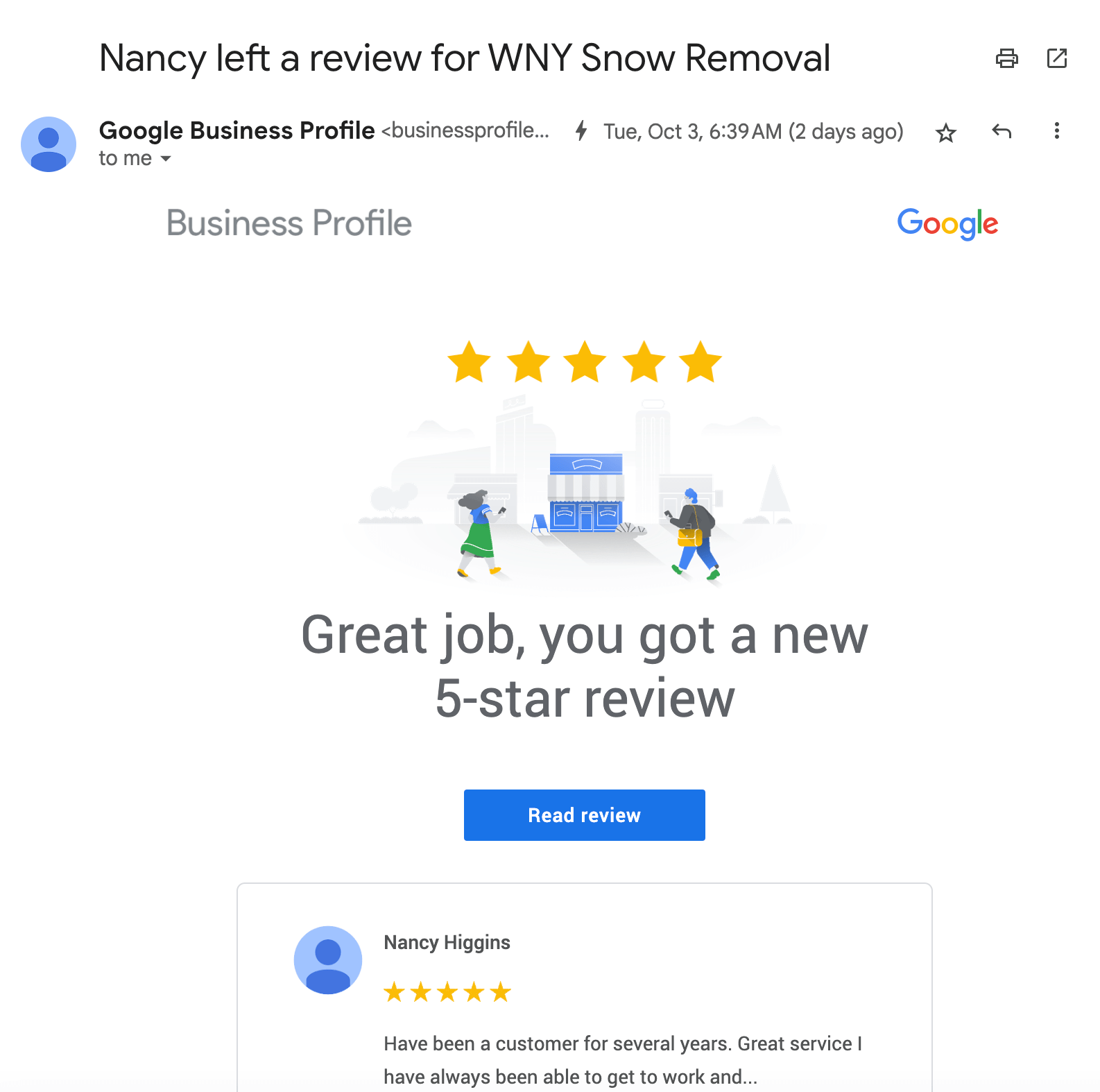
Note again that the review notification only goes to owners and managers. If you have not claimed your Google Business Profile or added a Manager, you should do this faster than you can peel a banana. ⌚
How to Respond to Google Reviews From the Email Notification
It’s a good idea to respond to Google reviews as fast as possible. The review notification makes this quie easy.
You respond to Google reviews from the notification by clicking on the “read review” button in the email, below the review snippet. Clicking on this button will take you to the review on the profile and allow you to respond to it.
Of course you might not be sitting at your computer or ready to respond while on your mobile.
If you are in a hurry when you get the notification or want to set aside time once per week to answer them all, please follow the instructions below. 👇
How to Respond to Google Reviews in 5 Steps:
- Login into Google Business Profile Dashboard
- Select the Google Business Profile
- From the NMX Click on the “Read reviews” Icon
- Click on the “Reply” Link to Respond to the Review
- Enter a Review Response and Click on the Reply Button
The following dives deeper into each of these steps:
1. Login into Google Business Profile Dashboard
Open your favorite web browser and head over to Google My Business or www.google.com/business. Click on the Sign in link or Manage now button in the top right.
You may be asked to enter your login credentials to sign-in to your dashboard.
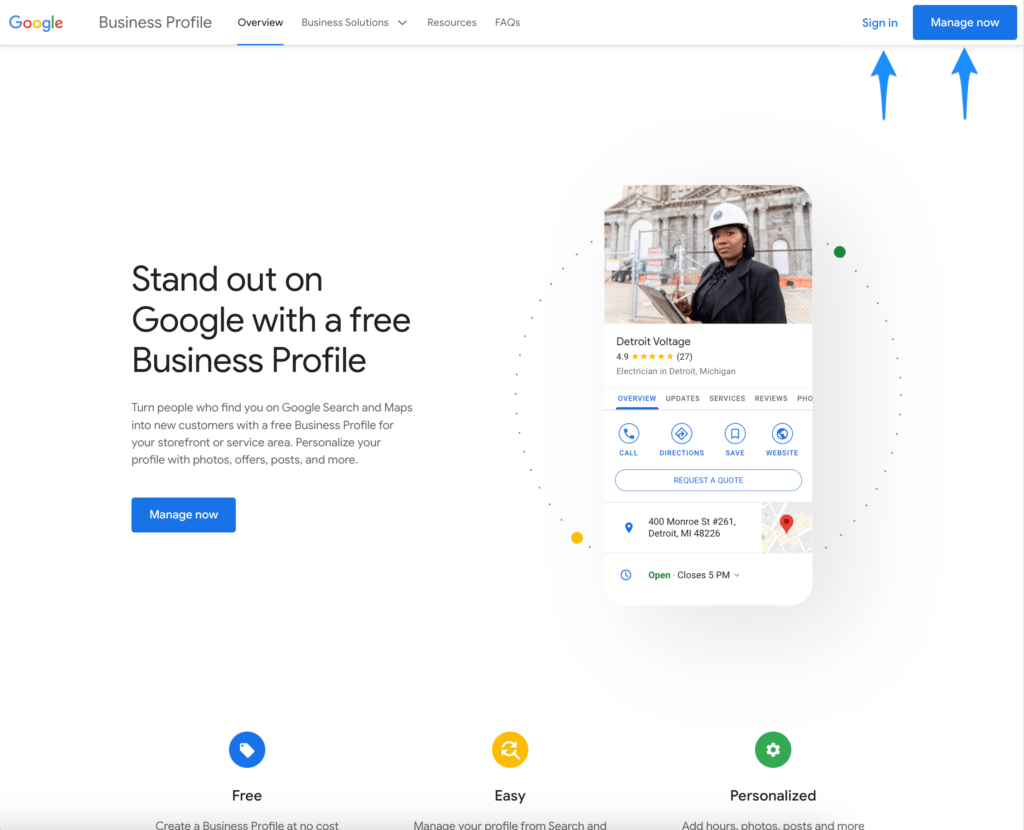
2. Select the Google Business Profile
From the Google Business Profile Dashboard home screen click on your profile. This will take you to the NMX experience where you can view and respond to reviews.
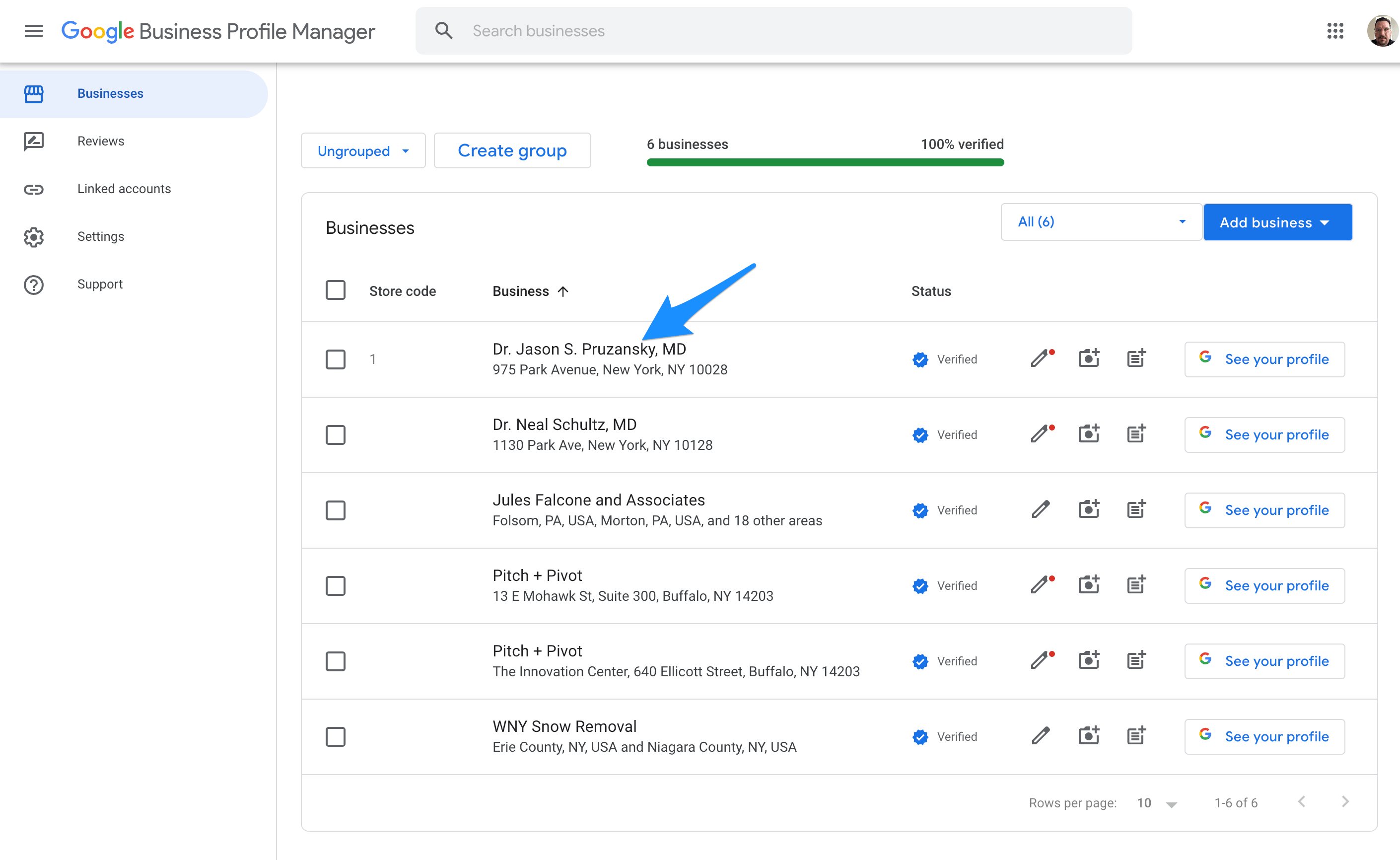
3. From the NMX Click on the “Read reviews” Icon
After selecting the Google Business Profile in your dashboard you will be taken to the NMX, an in search profile management function. On this page you will be able to click on the “Read reviews” icon to view all reviews and leave responses.
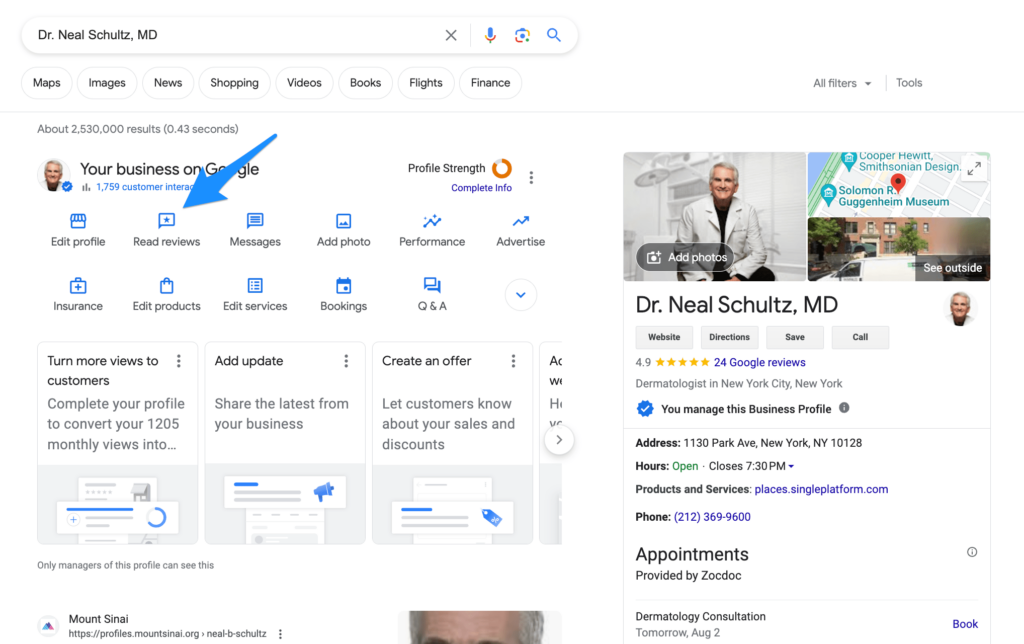
4. Click on the “Reply” Link to Respond to the Review
From the reviews modal window you can browse your reviews to find one that doesn’t have a response yet. You can then click “Reply” in order to enter a response.
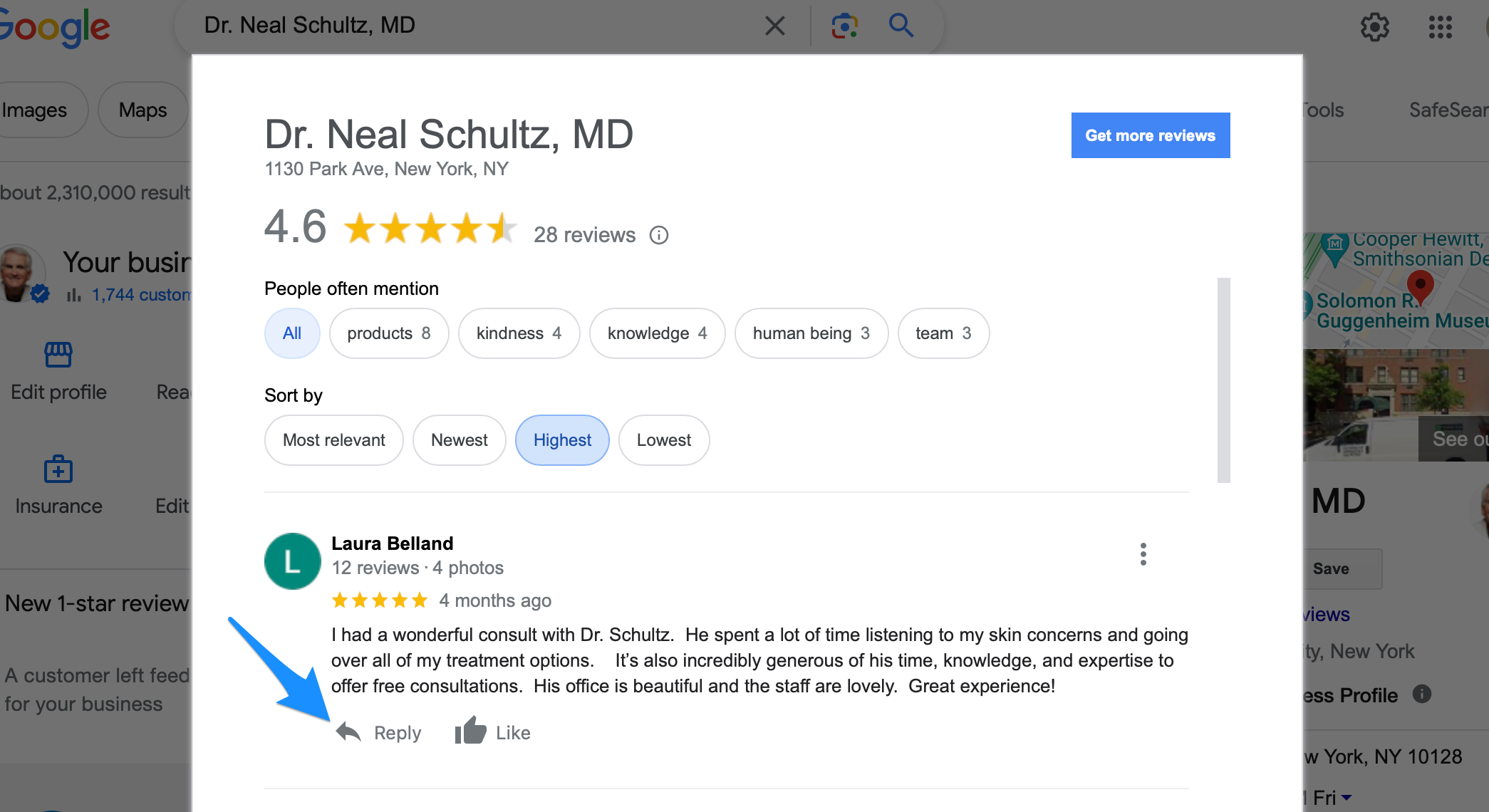
5. Enter a Review Response and Click on the Reply Button
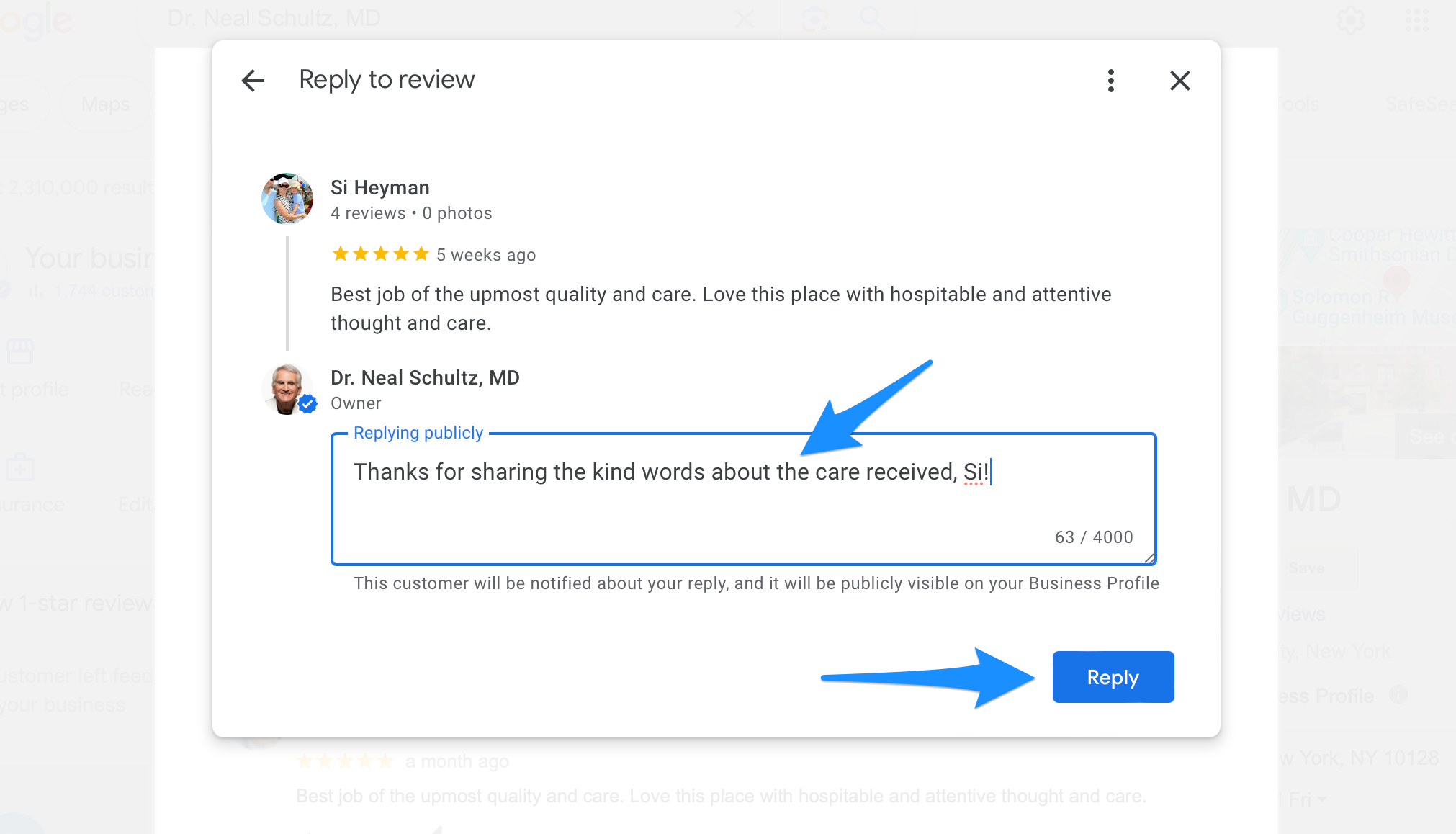
Just keep in mind that your Google review responses will be made public, so make sure you are using appropriate language and adhering to Google’s local content policies.
The customer who left the review will also receive an email notification from Google with your response. This is another great marketing touchpoint for the business.
Final Tips on Responding to Google Reviews
Responding to your online reviews, whether they are positive or negative, is a good practice for all business owners because it shows that you care about your customers’ experiences.
A great way to stay on top of your reviews is to set-up notifications so that you receive an email alert whenever a new customer leaves a review.
When responding to a negative review, try to see it as an opportunity to improve and reinforce your brand in order to turn around the experience of your customer. Additionally, you want to come off as fair and helpful, rather than overly emotional or angry in your response, and always be sure to have a solution ready for any problem.
Always show gratitude in your review responses by using the names of your customers in your response, and thank them for taking the time out of their day to write a review. Part of showing your gratitude means customizing each response to each of your customers, rather than copying and pasting a blanket response for everyone.
Learning how to respond to Google reviews is a part of developing sound online reputation management for your business. Showing that you truly care about your customers’ experiences and the ‘human’ side to your business on an online platform can go a long way in improving your business.