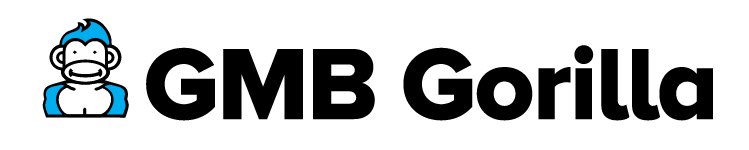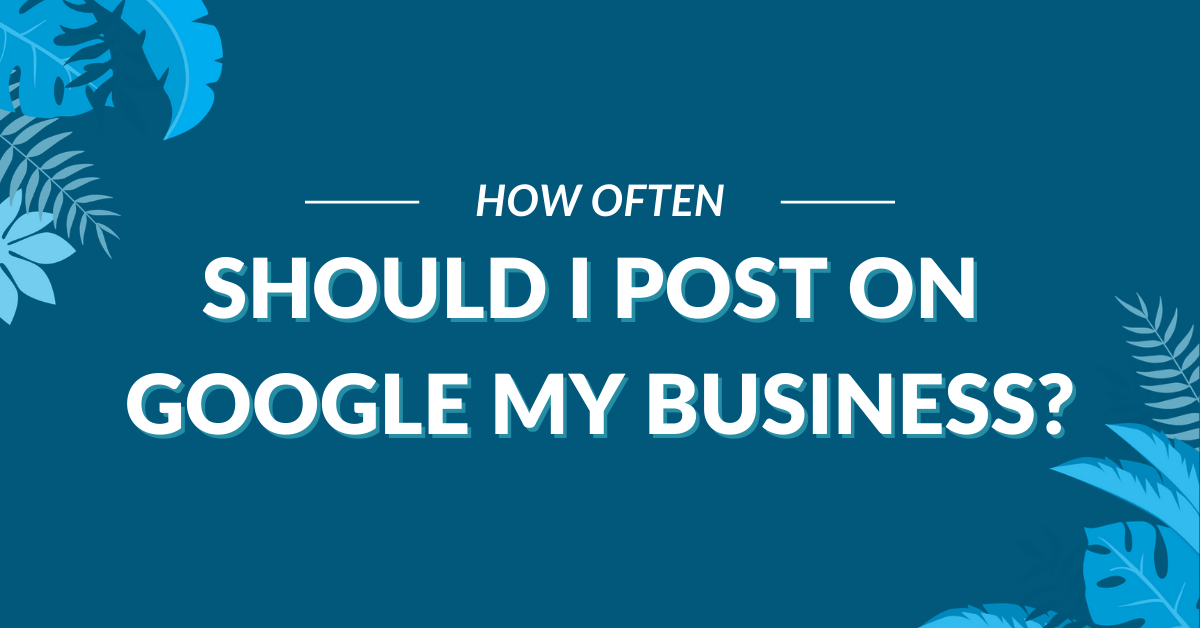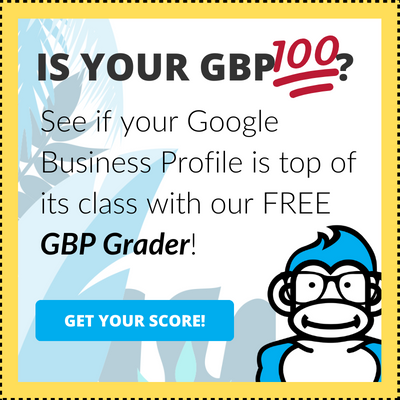One of the most important parts of Google My Business Posts are the images! Humans are naturally oriented to pay attention to eye-catching images (don’t worry, apes too!), so creating the right image is essential to making the most of each Post.
In this blog, I’m going to tell you everything you need to know about sizing and other key elements to creating a great GMB Post image!
Sizing and Other Specs of GMB Post Images
There’s a lot of information floating around the web of people offering their 2 cents about how to properly size images for GMB Posts. The best resource is Google, which is why they published a helpful article that outlined the most important features of Posts and images.
According to Google directly: “photos should have a minimum resolution of 400px wide by 300px tall, in JPG or PNG format.”
That means that any image you use for a GMB Post should maintain those proportions. But, to make sure that the image works on all screen sizes, I recommend scaling Google’s recommendation up to 1200x900px.
As the king of GMB Gorilla, I don’t want anyone to look like a monkey’s uncle by posting images that won’t work on every screen size. Remember, you want GMB Post images to be clear, eye-catching, and professional.
While that doesn’t mean that you need to hire a photographer or purchase a DSLR just to take photos for your GMB Posts, it does mean that you should learn the basics needed to create high-quality images.
Tip from the Gorilla: We size our GMB Post images to 1200 x 900 pixels. These images will look great on large computer screens as well as smart phone screens because of their sizing and quality – making this strategy a win/win!
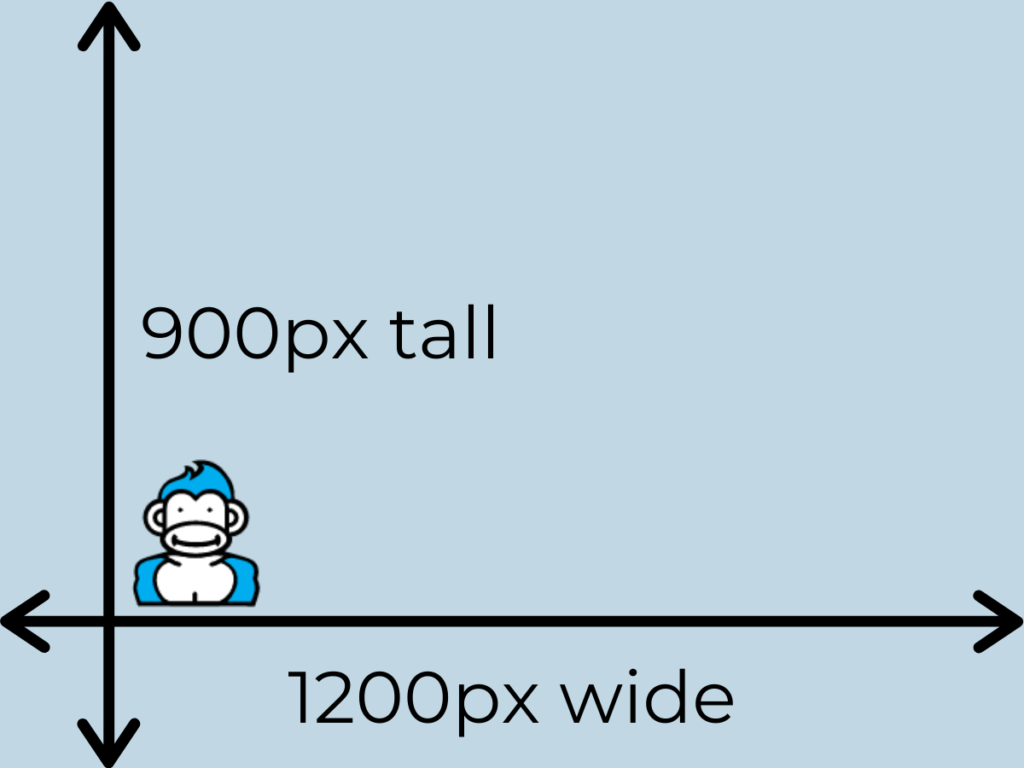
How to Resize an Image for Google My Business Posts
If you have a specific image that you’d like to use for a GMB Post, you may have to resize it to work well within Google’s specifications. A 1200 x 900 image is the right size for a GMB Post image to look great on any screen size, but that doesn’t mean that any image will fit into that frame perfectly.
Take a look at the example below to see how using a vertical image wouldn’t fit properly into Google’s Post image specifications without some editing:
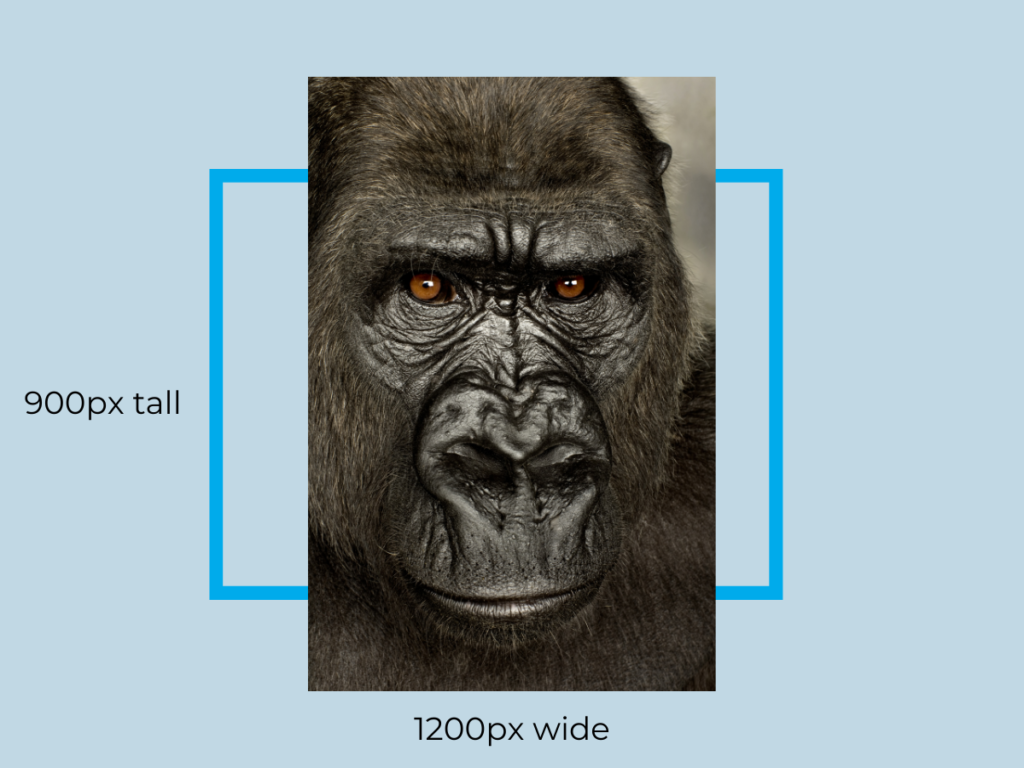
You would not want to post an image that does not fit into the 1200x900px frame because it would not display properly otherwise. Take a look at what happens when we add the image from the example above into a 1200x900px frame.
Notice how the image is awkwardly cropped and you can no longer see the full scope of the image? Unless you want a zoomed in photo that cuts off someone’s (or some ape’s) face, this type of photo won’t work. Uploading images that don’t display the right way is what happens all too often when people use the wrong type of image even if they are saving it in the dimensions Google wants.
That means you’ll need to pick from one of two options:
- Find an image that better fits in the frame, typically not a vertical image like the one in the example
- Crop and reframe an image to fit into 1200x900px while maintaining a great look, like the example below
Creating a Great Image for GMB Posts
You don’t need to be a professional graphic designer to make great GMB Post images.
One more time – repeat after me: You don’t need to be a professional graphic designer to make great GMB Post images.
This misconception is what prevents a lot of businesses from using their Google My Business profile to its fullest potential – so it’s time to send those thoughts down the river!
You can take fantastic photos to use in a GMB Post on your phone. There are easy cropping and text tools that will allow you to edit the image and make it fit for a Post.
Tip from the Gorilla: Instead of taking a couple of design courses, sinking a lot of money into a professional camera, and paying to download professional editing software, try looking online for a free tool that has all the features you need, like Canva.
Picking the Right Image for Your GMB Post
A final piece of advice: take your time selecting the right image for your GMB Post.
Adding too many filters, picking an image that’s irrelevant to your Post topic, including way too much text, or using a copyrighted image should be avoided at all costs.
Using a free tool like Canva to resize and edit your images is a fantastic way to make sure you’re doing things the right way. That’s because there are plenty of templates that were designed by professionals available for you to tweak and make your own.
Make sure you are also sticking to images that you own or images off of a free stock image website like Pexels. You may also purchase images from websites like Getty Images, which give you access to copyrighted images once you buy them.
Tip from the Gorilla: If you use a copyrighted image, it’s possible that you could be hit with hefty fines and possibly even a lawsuit. So, if you’re going to make an image for your GMB Post, make sure you do your homework and make sure that you’re legally able to use that photo!
Need Help? Ask the King
On average, we save business owners 18 hours a month by managing their Google My Business profile. But, really, that perk barely scratches the canopy. GMB Gorilla has the brawn and the brain needed to make sure you have a fully optimized profile – including expert-level GMB Posts and support! Let us help you. Learn more about our easy onboarding process and simple management package.