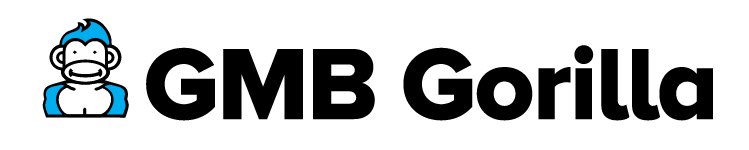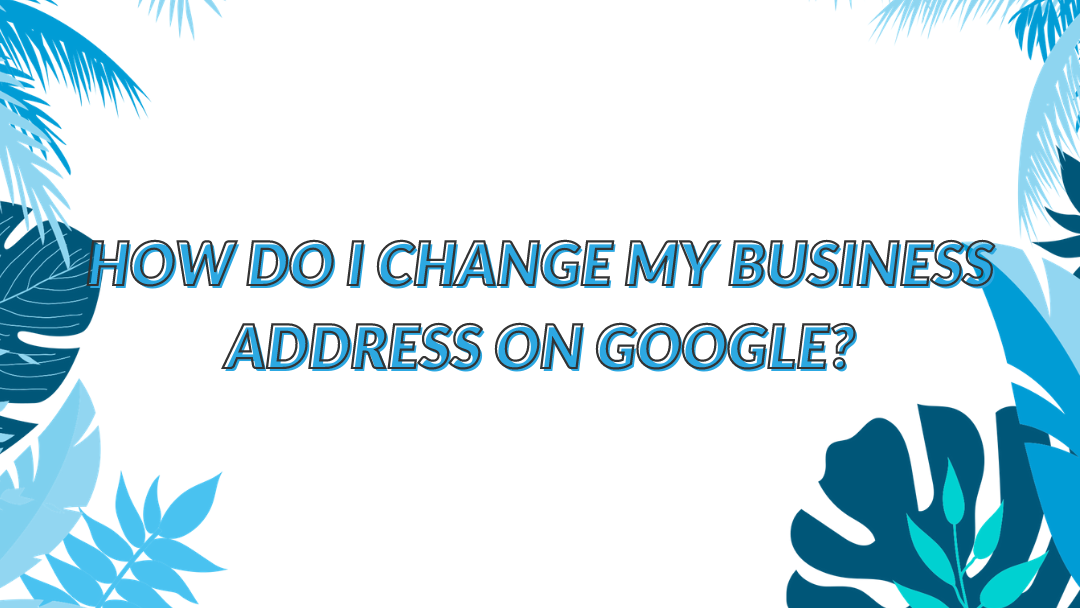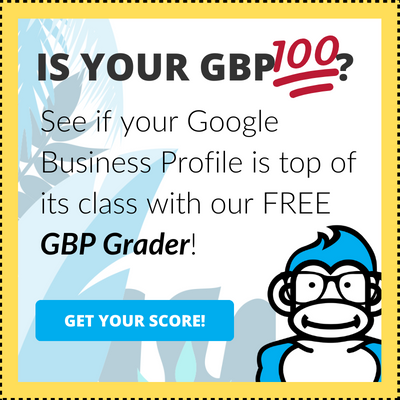As the top search engine in the world, Google is the go-to for consumers looking to find businesses and learn more about their community. With so much information out there in the digital jungle, Google has set up a series of checks and balances to make sure that people aren’t just getting answers – they’re getting the best answers to their searches.
One of the most important data points on your Google My Business profile is the address. Just like in the real world, the digital jungle is full of “Restaurants Near Me” and having the incorrect information on your profile could be disastrous.
As the King of the Jungle, it’s my job to make sure to swing into action whenever I see a business struggling with their GMB profile. And one of the biggest downfalls of an otherwise successful business’s online presence is an incorrect or outdated address on their profile. Even failing to leave out your suite number can send potential customers sprinting into the brush.
In this guide, I’ll be telling you exactly how to update your business address on Google in just 7 easy steps.
Updating Your Address on Google in 7 Steps
To make sure that you know exactly how to get your customers to your front door, let’s walk through the steps you’ll need to take to update your address on Google My Business.
Step 1: Log Into Your Profile
The first step to changing your address is to log into your account and select the location that you want to edit.
Tip from the Gorilla: Don’t have a GMB profile yet to log into? Check out this blog to learn how to claim your business on Google My Business, this guide on how to get your business listed on Google Maps, or contact us for expert help setting up your account!
Step 2: Select the “Info” Tab
Step 3: Review Your Current Business Information
Before making any changes, take a moment to review the information that is currently on your profile. If the address here is incorrect, make note of that so that you can check the rest of your business’s top profiles to ensure that your information is correct across the web.
Step 4: Click the Pencil “Edit” Button to Make Changes
Once you’ve confirmed that the incorrect address is showing up on your profile, all you’ll need to do is select the Pencil icon that appears to the right of your address. This Pencil icon will allow you to make edits to the address.
Step 5: Update Your Address
After you select the “Edit” button, a new pop-up will appear where you’ll be able to change your address. Be sure to add all the information you can, including suite numbers, so that potential customers will have no problem finding your business.
Tip from the Gorilla: During this step, don’t forget to drag the “Pin” for your business to the correct address. This gives you the ability to zoom in and move the Pin to the precise location of your business, such as around the back of a building or a certain spot in a busy shopping plaza.
Step 6: Select “Apply” to Publish Your Correct Address
Once you’ve updated your address and Pin, go ahead and click “Apply” to implement those changes.
Step 7: Confirm the Change to Your Address
The final step you’ll need to complete is to do a final check of your address. Once you’ve submitted new information, Google will mark that info as Under Review. This means that you’ve properly submitted your address change and Google just needs to do a final review.
Your new address should be live on your profile within 12-48 hours!
Avoid Giving Your Customers Incorrect Information
When a business displays the wrong information, such as their address, phone number, or open hours, they are playing a dangerous game. If a customer shows up to the wrong address or while the business is closed after they did their research – it’s likely that business lost a customer for life.
It’s more important to stay on top of the information related to your business. Online, users can make recommendations that may get implemented on your profile without your approval – even if it’s wrong!
If your address changes or if you forget to include your suite number, your potential customers will also be left all alone in the cold, dark jungle with no way to find you.
So, businesses that want to lead the local pack and dominate competitors need to make sure that their address is always up to date.
Lost in the Jungle? Let the Gorilla Guide You Through
If you want to make the most out of your Google My Business, make sure that your address is updated by following these 7 easy steps. But, if you feel lost in the digitized jungle, let the Gorilla guide you to the top of the food chain. Learn more about our easy onboarding process and simple management package.